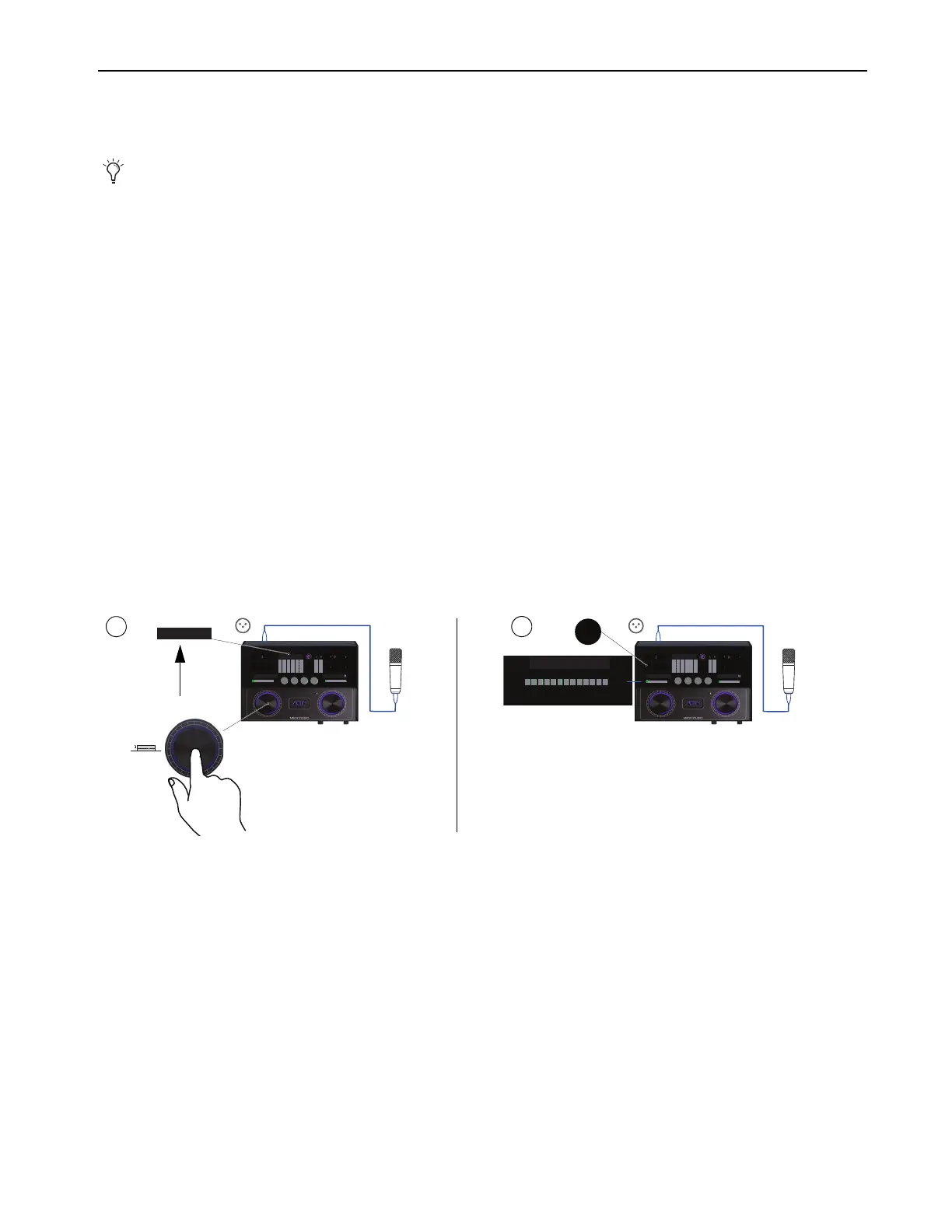Using MBOX Studio
45
Audio Input and Output
You can select (focus), configure, and control MBOX Studio audio inputs and outputs from the top panel and from MBOX Control.
Some parameters and settings are only available from MBOX Control.
Audio Input
This section shows how to select and adjust inputs.
Quickstart
• Focus on a hardware input (press the left encoder repeatedly, each press selects the next input).
• Set the input type for mic, line, or instrument (press the
INPT button repeatedly).
• Set other input settings (use top panel buttons for some, use MBOX Control for all input controls).
• Adjust input gain (rotate the left encoder).
Microphones
To use a mic input:
1 Select the desired hardware input (1–4, whichever input your mic is connected to) by repeatedly pressing the left Encoder to cycle
through available inputs. The number of the currently selected input is shown above the meter.
For example, if you connected a microphone to Mic/Line Input
3 on the back panel, repeatedly press the left Encoder until 3 is lit
green above the channel 3 Input meter.
2 Make sure MIC is selected and lit green above the input gain indicators. If it is not, select the appropriate input type (MIC, LINE, or
INST) by pressing the INPT button to cycle through types. Depending on the currently selected hardware input, choices include Mic
(green),
Line with gain control (yellow), and Inst (amber) for input 1.
3 If your microphone requires phantom power, press the 48V button so it becomes lit.
4 Optional: Select a Variable Z impedance setting by pressing the top panel Z button. When a hardware input is set to Mic, choices in-
clude 1k (Z lights magenta), 5k (white), and 10k.
If you are not sure which setting to use, start at the 5k setting (white). For more information, see About Variable-Z.
5 To invert polarity, apply the Soft-Limiter, or engage the HPF (high-pass filter), do the following in MBOX Control:
• Make sure the desired channel is selected and shown in Channel Focus.
• Click the desired controls so they become lit. For polarity click
Ø, for the Soft-Limiter click Soft Lim, and for the high-pass filter
click
HPF.
Connect microphones, guitars, and other input sources to MBOX Studio (see Example Audio Connections).
Selecting a hardware input (shown at left) and specifying the input type (shown at right)
123 456
TUNE
48V LINK
INPT
ZPAD
LINK MONO
MUTE
DIM TALK
MIC LINE INST
INST
MAIN
DIG
ALT
MBOX STUDIO
Mic In 3
123 456
123 456
TUNE
48V LINK
INPT
ZPAD
LINK MONO
MUTE
DIM TALK
MIC LINE INST
INST
MAIN
DIG
ALT
MBOX STUDIO
Mic In 3
INPT
MIC LINE INST
