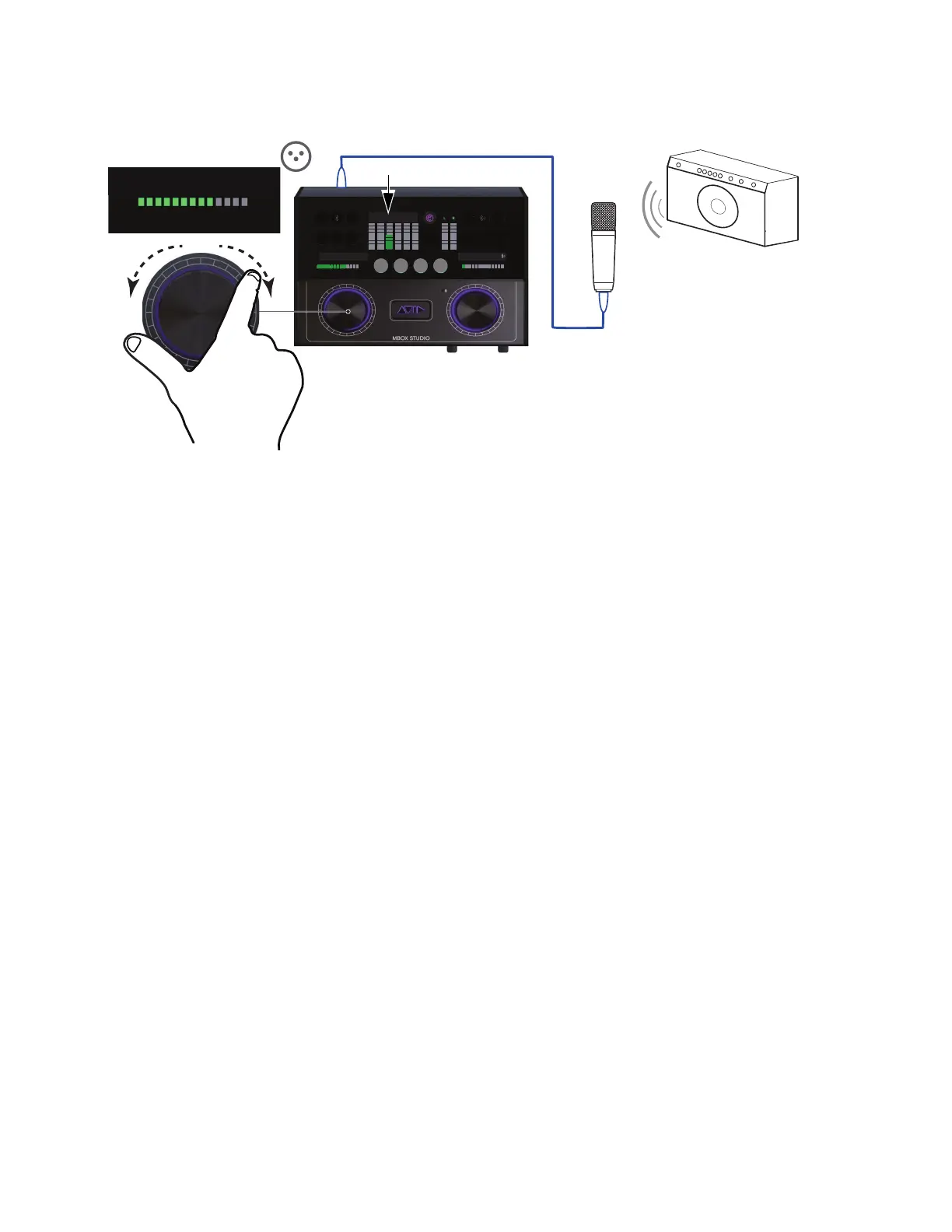Using MBOX Studio
46
6 Adjust input gain by rotating the left Encoder while singing or playing into the microphone. Gain value is indicated by the horizontal
LEDs above the encoder. Use the top panel input meter and your ears to set a level that sounds good to you.
7 If the input signal is too high even with MBOX Studio input gain set low, press the PAD button to apply a –10db pad.
8 To start recording in Pro Tools, see Using MBOX Studio and Pro Tools. To start using the built-in Avid FX for EQ, reverb, and delay,
see Using AVID FX.
Electric Guitar and Bass
Connect electric guitar and bass to hardware inputs 1 and 2 on the front panel. Each of these hardware inputs accept 1/4-inch TS
(tip/sleeve) instrument connections, and provide Variable-Z impedance selection for compatibility, tone, and “feel.”
Variable-Z alters the frequency response of a guitar signal by loading the pickups in the same manner as plugging into a real amp or ef-
fect. This setting only affects instruments with passive pickups. Generally, the lower the impedance setting the darker it might sound
(not all pickups respond in the same way).
To use an electric guitar:
1 Select the desired input (1–2, whichever input your guitar is connected to) by repeatedly pressing the left Encoder to cycle through
available inputs. For example, if you plugged your electric guitar into Mic/Line/Inst
1 on the front panel, repeatedly press the left En-
coder until
1 is lit above the Input meters.
2 Select the appropriate input type by repeatedly pressing the INPT button to cycle through types until INST is selected (lit amber).
3 Experiment with different input impedance settings by doing the following:
• Press the
Z button repeatedly to cycle through available impedance-only settings (the button changes color for each available set-
ting).
• To use an impedance + capacitance (Cap) setting, select any impedance setting then press and hold the
Z button (it begins to slowly
pulse, indicating “+ CAP” mode). For more information, including a list of available settings, see About Variable-Z.
Adjusting input gain
123 456
TUNE
48V LINK
INPT
ZPAD
LINK MONO
MUTE
DIM TALK
MIC LINE INST
INST
MAIN
DIG
ALT
MBOX STUDIO
MIC LINE INST
