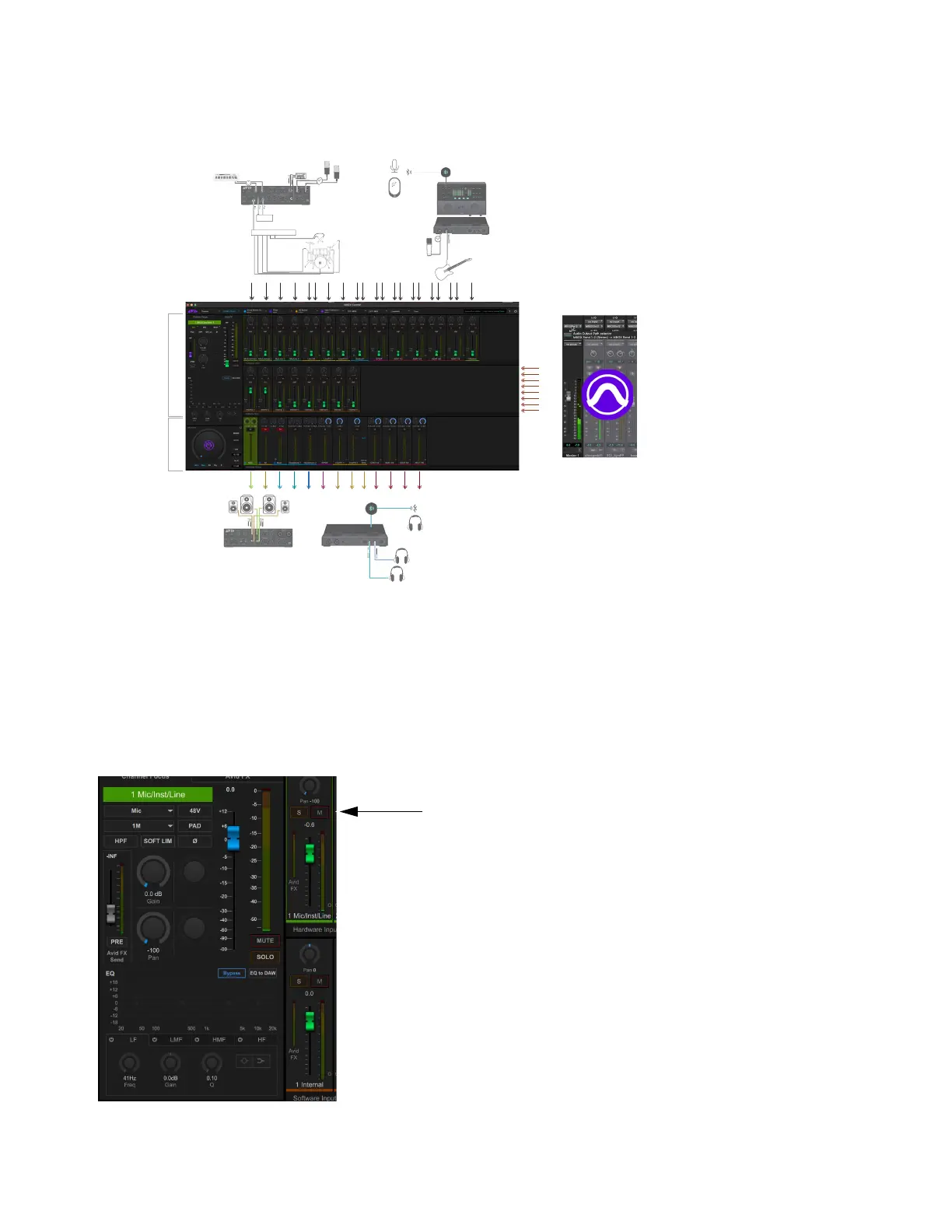Using MBOX Studio
42
MBOX Control
MBOX Control software provides a row of hardware inputs across the top, a row of software inputs (“internal” sources from Pro Tools
or other application) in the middle, and a row of hardware outputs across the bottom.
Channel Focus
On MBOX Studio, the encoders and buttons in the input and output sections affect the currently focused (selected) MBOX Hardware
Input or Hardware Output channel (for more information see Hardware Focus).
In MBOX Control the Channel Focus tab shows all parameters for the currently selected channel or bus. That selected channel or bus
is indicated on-screen with a lit colored border. The color corresponds to the currently selected Output mix. For example, when Main
is selected in the Hardware Output section, all input fader caps light in the same green color as Main.
MBOX Control display of hardware inputs (top row), Pro Tools sources (middle row), and hardware outputs (bottom row)
Channel Focus with Input 1 Mic/Inst/Line selected
-channel ADAT Mic Pr
PDIF
t
-
r
t
Output
Input
Hardware
Software
Inputs
Inputs
