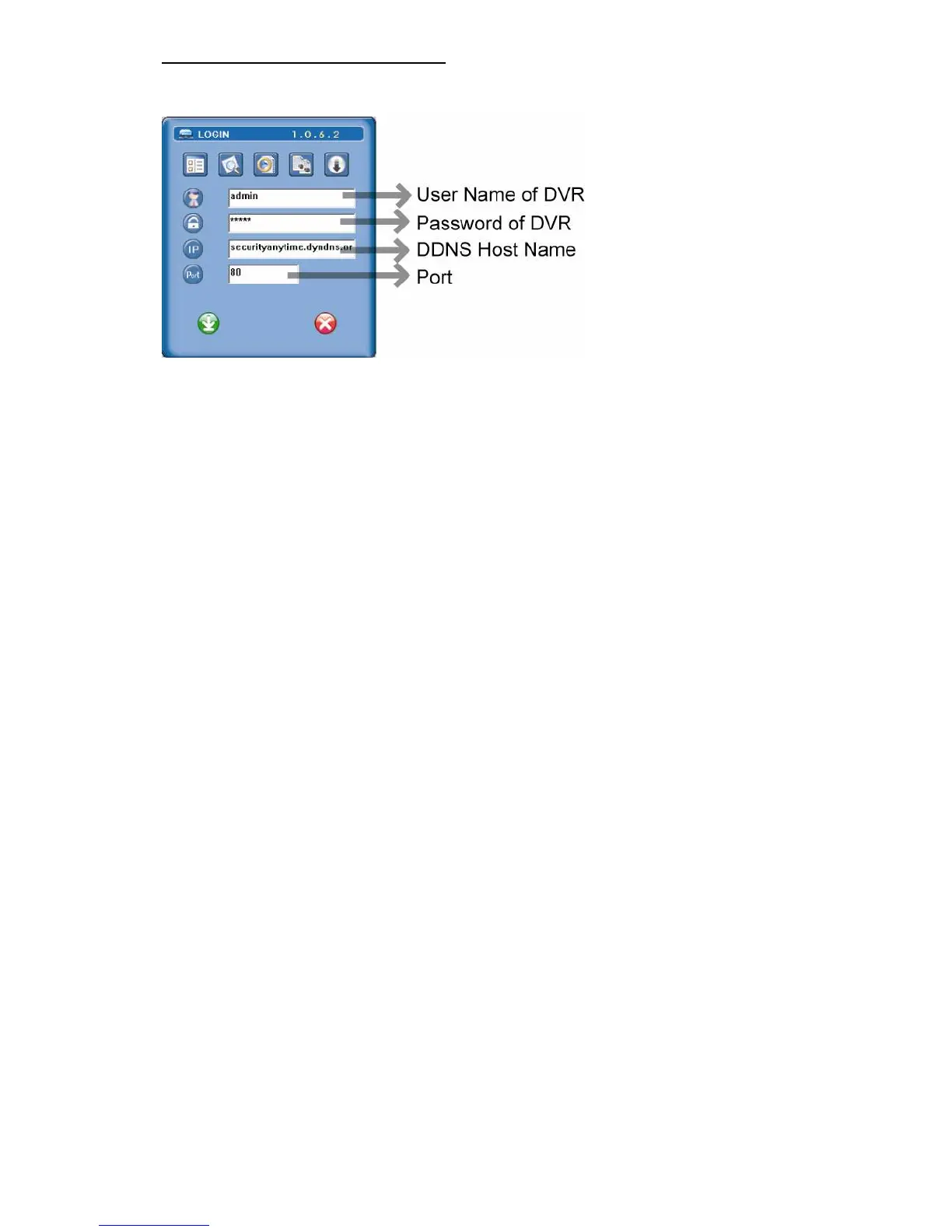BASIC OPERATION
-15-
4) Login your DVR via an Ethernet or dial-up network.:
After setting up the network information of the DVR and connect it to the network, you can type DDNS host name,
default user name and password in the supplied AP software login page to log into your DVR remotely.
3.6.4 Dynamic IP -
--
- DHCP
Get a router and use the default IP address provided by your router to login to the router. Enable the DHCP server
and set the starting IP address, ending IP address and lease time. The DHCP Server of the router will automatically
allocate an unused IP address from the IP address pool to the requesting computer.
1) Build a Local Area Network (LAN) between DVR and PC/NB with network cable:
Your NB/PC and DVR must be under the same network domain to build the area network. Please change the IP
address of your PC/NB into 192.168.1.X (X can be the number between 1~255, except 10) and the subnet mask into
255.255.255.0 for communicate with the DVR.
Install the supplied AP software on your NB/PC. And then login the DVR with the supplied AP software for the
following default DVR settings.
‧ The DVR default IP address: 192.168.1.10
‧ The DVR default account / password: admin
‧ The DVR default port: 80
2) Set DVR network setting in “SYSTEM CONFIG” “Network” of the supplied AP:
In the “SYSTEM CONFIG” “Network” of the supplied AP, select the “DHCP” in “IP TYPE” section. Then
press ”APPLY” button to confirm the setting.
Set DVR DDNS setting in the “SYSTEM CONFIG” “Network” “DDNS” of the supplied AP software.
‧ DDNS: Choose “Enable”.
‧ User Name: Type your DDNS account.
‧ Password: Type your DDNS password.
‧ Domain: Type the “Host Name” you applied previously (EX: securityanytime.dyndns.org).
‧ System Name: Choose the DDNS server where you applied the domain name (EX: dyndns).