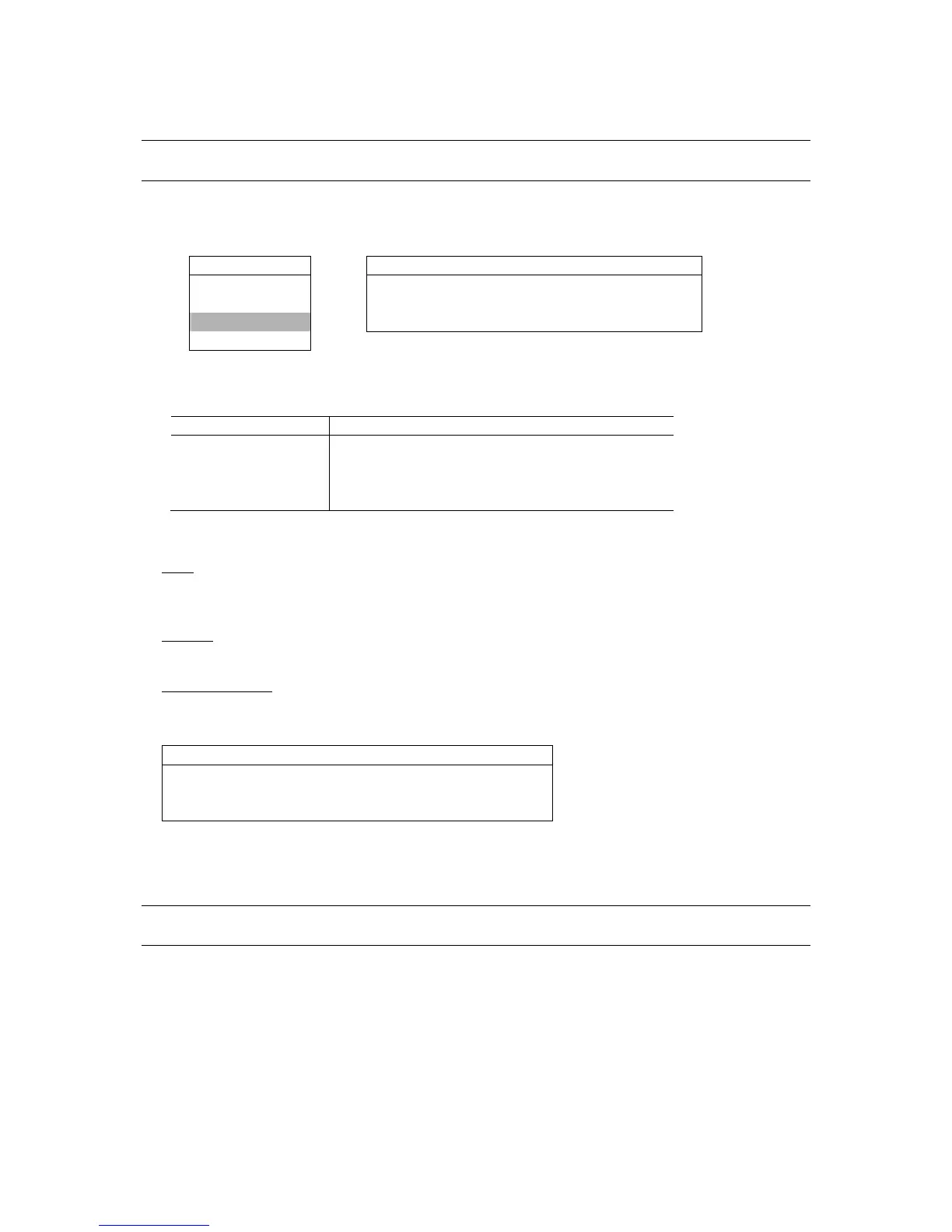MENU FUNCTION
-25-
6.3 Date
In this menu list, you can set up the system date and time for this device.
Note: When the recording function is activated, please DO NOT change the date or time on your DVR. For
details, please refer to the section “4.1 Recording” at page 18.
Press “MENU” button on the front panel to enter the main menu list. Move the cursor to “DATE”, and press ”ENTER”.
The screen will show the following options.
MENU
DATE
RECORD DATE 2006 – AUG - 30 12 : 15 : 30
TIMER FORMAT Y - M - D
DATE
DAYLIGHT SAVING ON
ADVANCE
You can use the following buttons for menu setting:
BUTTON FUNCTION
UP, DOWN, LEFT, RIGHT Move the cursor.
+ , -
Choose numbers / selections.
ENTER Go to the submenu / confirm the selection.
MENU Go to the menu list / confirm the change / exit the menu list.
The submenu items are described below:
1) DATE
Set the current date and time. The default order is “YEAR – MONTH – DATE HOUR : MIN : SEC”. You can change
the date format in “FORMAT”.
2) FORMAT
Select one date format from the following 3 options: Y-M-D, M-D-Y, D-M-Y.
3) DAYLIGHT SAVING
Specify whether to use daylight-saving time (ON / OFF). If it’s set to ON, press “ENTER” to go to its submenu for
further settings. You will see a similar screen as following.
DAYLIGHT SAVING
START 4TH
- SUN - MAR 24 : 00 : 00
END 4TH
- SUN - OCT 24 : 00 : 00
ADJUST 01 : 00
Set the start time and end time, and adjust the daylight saving time in hour. The above example means during the
daylight-saving time period (starting from the 4th Sunday of March and ending on the 4th Sunday of October), the
system time will plus one hour.
Note: If the time and date settings return to their default values after the DVR is rebooted, please charge the
DVR for at least 24-48 straight hours. Please contact your local retailer if the situation still occurs.