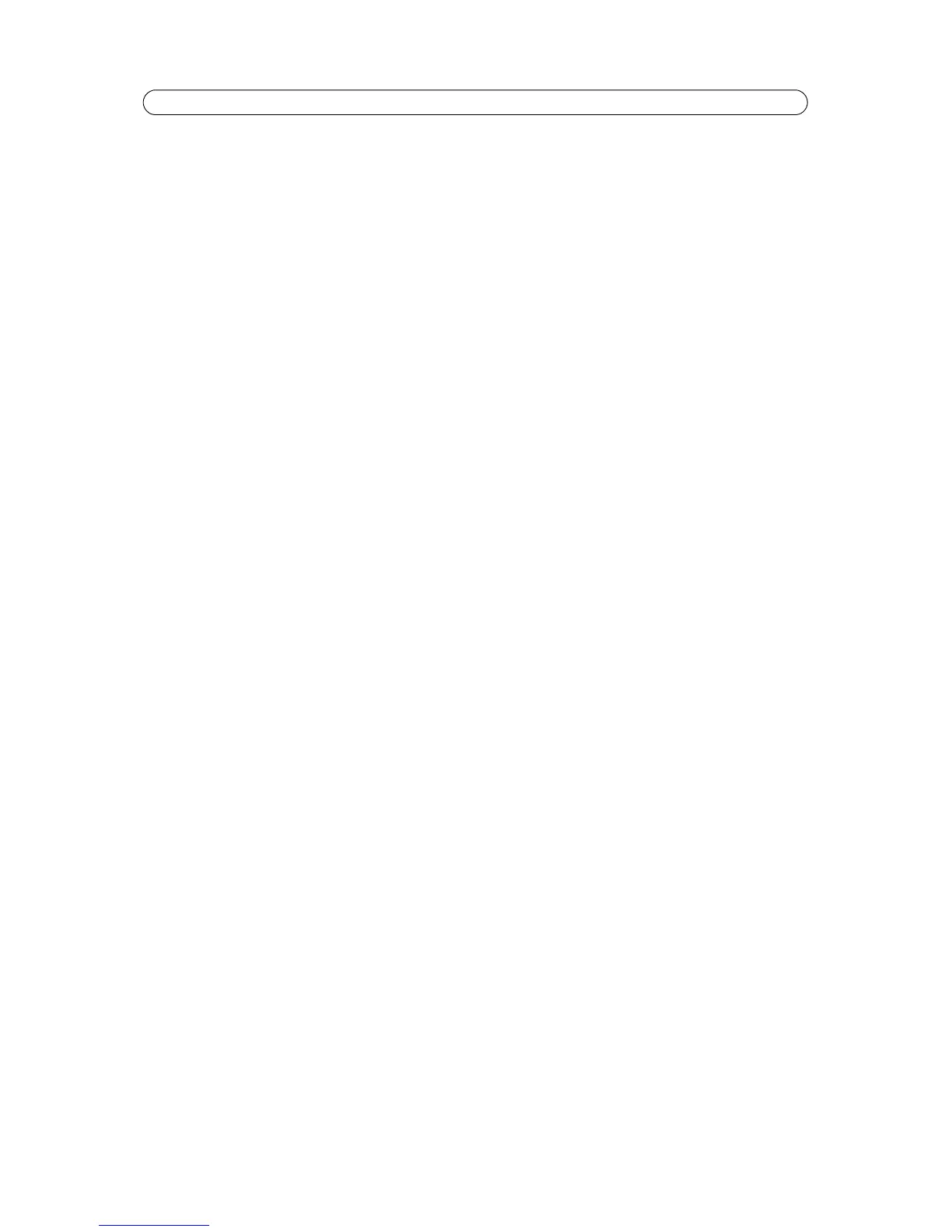19
AXIS Q1755/-E - Video & Audio
View Image Settings
Click View... to view the video stream with the current configuration. Once satisfied, click Save.
Focus and zoom
The camera's maximum zoom level can be limited if required.
Zoom tele limit - Select a value from the drop-down list and click the Go to button to check the selected limit.
The camera has automatic focus and will refocus when the image changes. This setting is enabled by default. Set the near
focus limit (Focus near limit) to avoid focusing on objects too close to the camera.
Overlay Image
An overlay image is a static image superimposed over the video image. The overlay image can be used to provide extra
information, or to mask a part of the video image. See the online help for supported image formats and sizes.
To use your own image, e.g. a logo, it must first be uploaded to AXIS Q1755/-E. Click Browse and locate the image file on the
computer. Click Upload. When uploaded, the file can be selected in the Use overlay image drop-down list.
To place the overlay image at specific coordinates in the live view image, check Include overlay image at the coordinates and
enter the X and Y coordinates.
Once satisfied, click Save. Click View to view the overlay image in the video stream.
Privacy mask
A privacy mask is an area of solid color that prohibits users from viewing parts of the monitored area. Up to four privacy masks
can be used. Privacy masks cannot be bypassed via the VAPIX® Application Programming Interface (API).
Privacy Mask List
The Privacy Mask List shows all the masks that are currently configured in AXIS Q1755/-E Network Camera and if they are
enabled.
Add/Edit Mask
To define a new mask:
1. Click Add. A rectangle appears on the image.
2. Use the mouse to move the rectangle. To resize, click and pull in any edge.
3. Enter a descriptive name in the Mask name field.
4. Click Save.
To edit a privacy mask, select the mask and reshape or move as needed.
To change the Privacy mask color, select the new color from the drop-down list.
