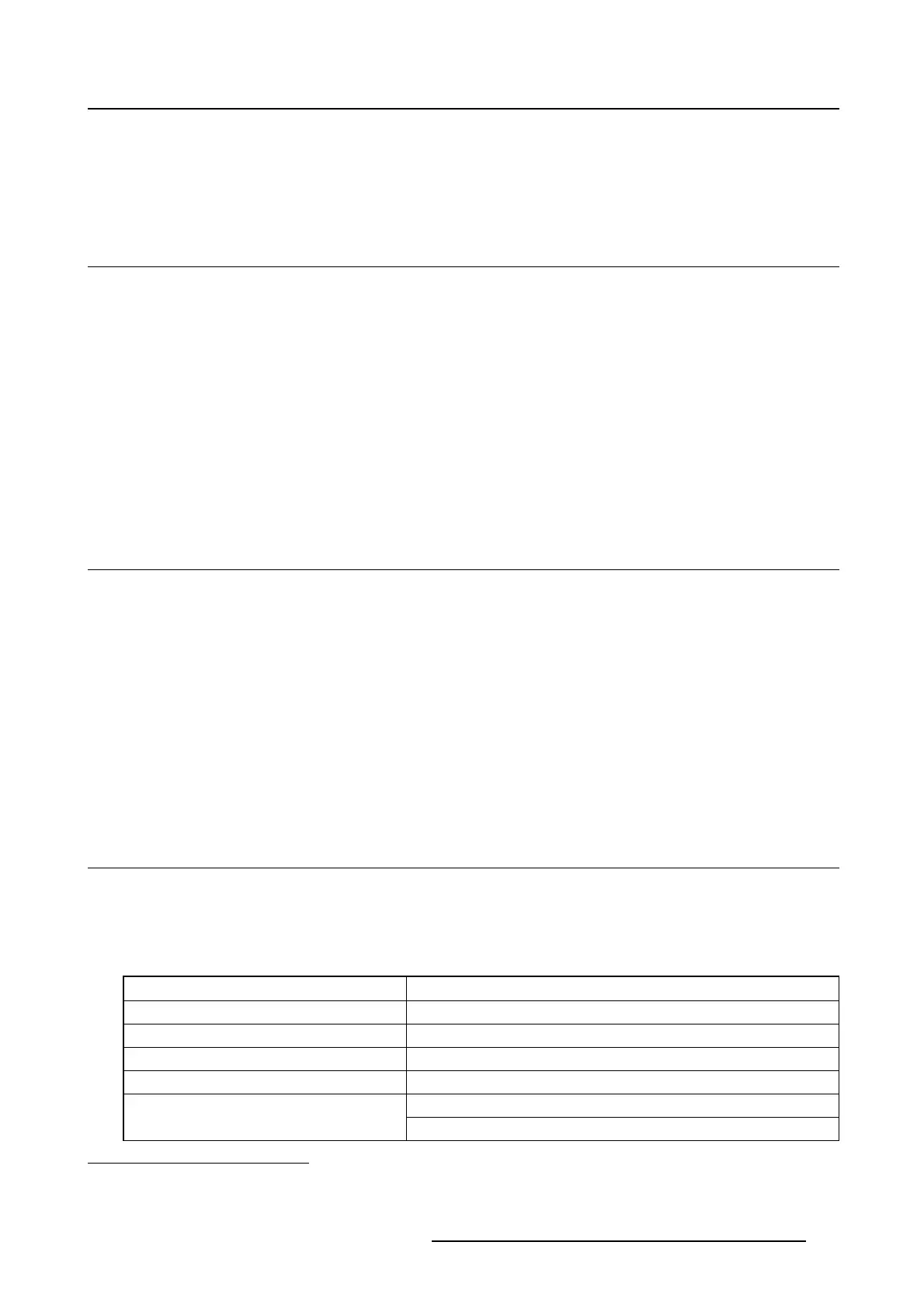5. Advanced operation
5. ADVANCED OPERATION
5.1 OSD menu language
About the OSD menu language
By default, the OSD menu comes up in English. However, there’s a wide range of other languages avail-
able for the OSD menu of your Nio 3MP LED Display.
To change the language of the OSD menu:
1. Bring up the OSD main menu.
2. Navigate to the Configuration > User Interface > Menu menu.
3. Enter the Language submenu.
4. Select one of the available languages and confirm.
5.2 OSD menu automatic close function
About the O SD menu automatic close fu nction
By default, the OSD menu will disappear automatically after approximat
ely 90 seconds of inactivity. How-
ever, this function can be disabled so that the OSD menu remains on the screen until manually closed.
To enable/disable the OSD menu automatic close function:
1. Bring up the OSD main menu.
2. Navigate to the Configuration > User Interface > Menu menu.
3. Enter the Automatic Close submenu.
4. Select Enabled/Disabled as desired and confirm.
5.3 Pow er LED
About the power LED
To prevent distractions, the power LED is dimmed by default when the display is switched on and used in
normal operation. This behavior can be changed so that the power LED will light up during normal oper-
ation. Below is an overview of the different power LED states, in ascending order of power consumption:
Display status Power LED behavior
Off
1
Dimmed
Hibernate
2
/Softoff
3
Steady amber
Suspend mode
4
Slow blinking amber
Standby mode
4
Fast blinking amber
Dimmed (power LED disabled in OSD, default setting)
Normal operation
Steady white (power LED enabled in OSD)
1. Power supply unplugged or switched off.
2. Requires DPMS mode and Hibernate to be enabled in the OSD menu.
3. Switched off via the standby touch key.
4. Requires DPMS mode to be enabled in the OSD menu.
K5902114 NIO 3MP LED DISPLAY 03/10/2016 21