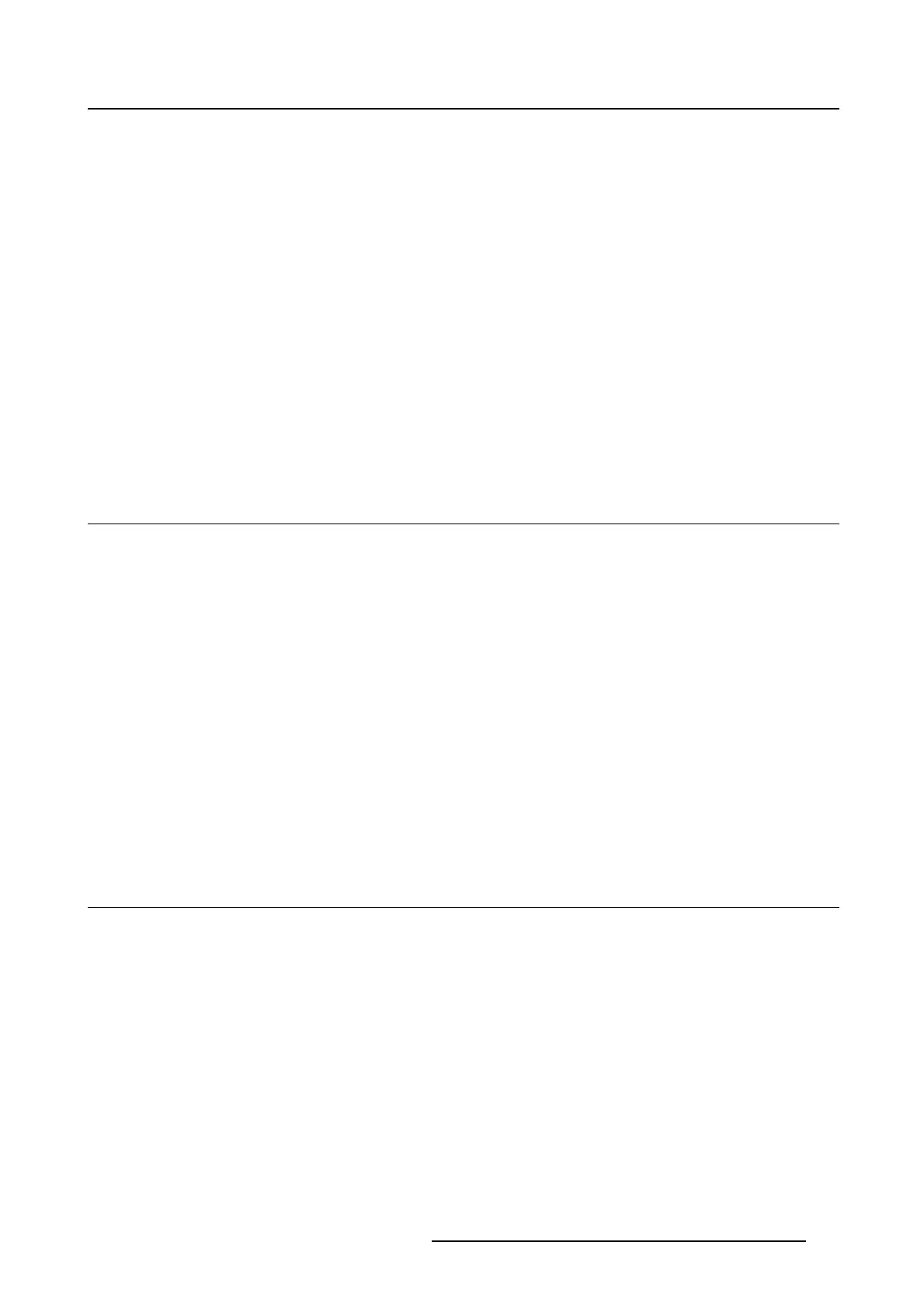5. Advanced operation
3. Enter the DICOM preferences submenu.
4. Select reset DICOM calibration to restore the original (not corrected) DICOM curve.
5.14.6 DICOM error threshold
About DICOM error threshold
The threshold to definetheDICOMcompliancecanbemodified in steps of 5% starting from 5 to 30%.
When the maximum deviation is not bigger than the selected threshold, the compliance check will be OK.
To set the DICOM error threshold:
1. Bring up the OSD main menu.
2. Navigate to the Configuration > Calibration > Embedded QA menu.
3. Enter the DICOM preferences submenu.
4. Set DICOM error threshold as desired and confirm.
5.15 Display orientation
About Display orientation
Your display automatically detects its physical orientation (portrait or landscape) and, by default, automat-
ically adjusts the image orientation to this. This means that when your displa
y is physically rotated, the
image will rotate along.
The OSD menu however, allows to overrule this behavior and force the image orientation to portrait or
landscape regardless of the physical orientation of the display. This may be especially useful when oper-
ating your display with the screen facing upwards.
To set the Display orientation
1. Bring up the OSD main menu.
2. Navigate to the Configuration > Image Sources menu.
3. Enter the Display Orientation submenu.
4. Select Landscape/Portrait/Automatic as desired and confirm.
5.16 Vid eo input signals
About input signals
The available input signals for your display are:
• DisplayPort: The input corresponding to the DisplayPort connector.
• DVI: The input corresponding to the DVI connector.
• Automatic Selection: The input is automatically selected.
To manually select a video input signal:
1. Bring up the OSD main menu.
2. Navigate to the Configuration > Image Source menu.
3. Enter the Image Source submenu.
4. Select one of the available input signals and confirm.
K5902114 NIO 3MP LED DISPLAY 03/10/2016
29