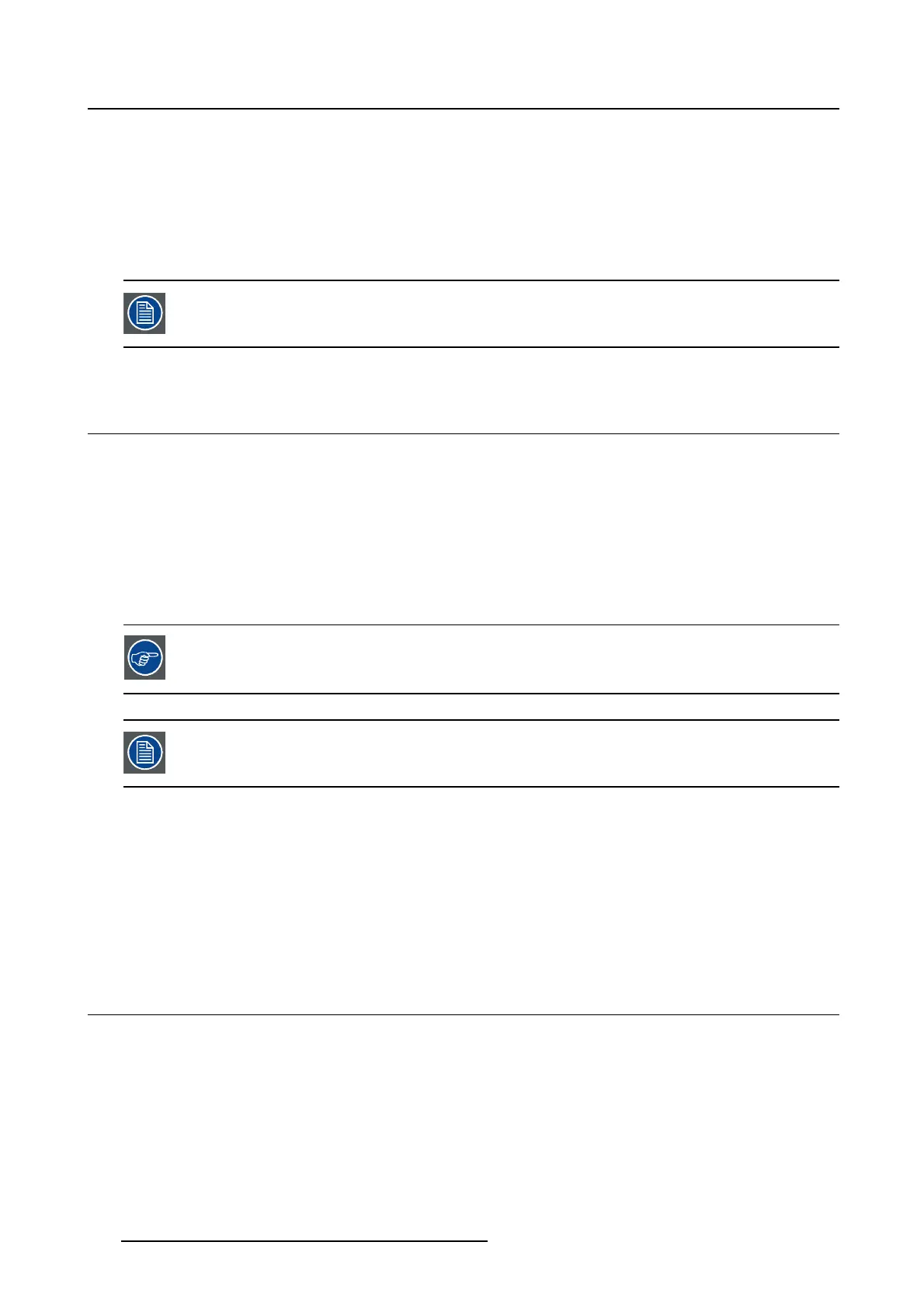5. Advanced operation
To set the luminance target:
1. Bring up the OSD main menu.
2. Navigate to the Configuration > Calibration menu.
3. Enter the Luminance Target submenu.
4. Set a luminance target value as desired and confirm.
The default, factory DICOM calibrated luminance value is available in t he technical spec-
ifications table. The guaranteed backlight lifetime is valid for this setting.
5.9 Viewing modes
About viewing modes
The Nio 3MP LED Display can be used in two viewing modes:
• Diagnostic: This mode provides the full calibrated luminance and is intended for using the display for
diagnostic purposes.
• Text: In this mode, the luminance is reduced to approximately half of the luminance. This is intended
for using the display with office applications such as word processing.
Please note that text mode is not persistent, once powered off, the unit will restart in diagnostic mode.
To quickly switch the viewing mode without having to enter the OSD menu, touch the
left and right key (the two leftmost buttons) at the same time during normal operation.
As the Nio 3MP LED Display is intended to be used in a diagnostic env
ironment, the
diagnostic mode should always be selected.
To select a viewing mode:
1. Bring up the OSD main menu.
2. Navigate to the Configuration > Calibration menu.
3. Enter the Viewing Mode submenu.
4. Select Diagnostic/Text as desired and confirm.
5.10 Display functions
About display functions
Native, uncorrected panels will display all grayscale/color levels with luminance increments that are not
optimal for crucial diagnostic information. Studi
es have shown however, that in medical images certain
grayscale/color parts contain more diagnostic information then others. To respond to these conclusions,
display functions have been defined. These functions emphasize on these parts containing crucial diag-
nostic information by correcting the native panel behavior.
24
K5902114 NIO 3MP LED DISPLAY 03/10/2016