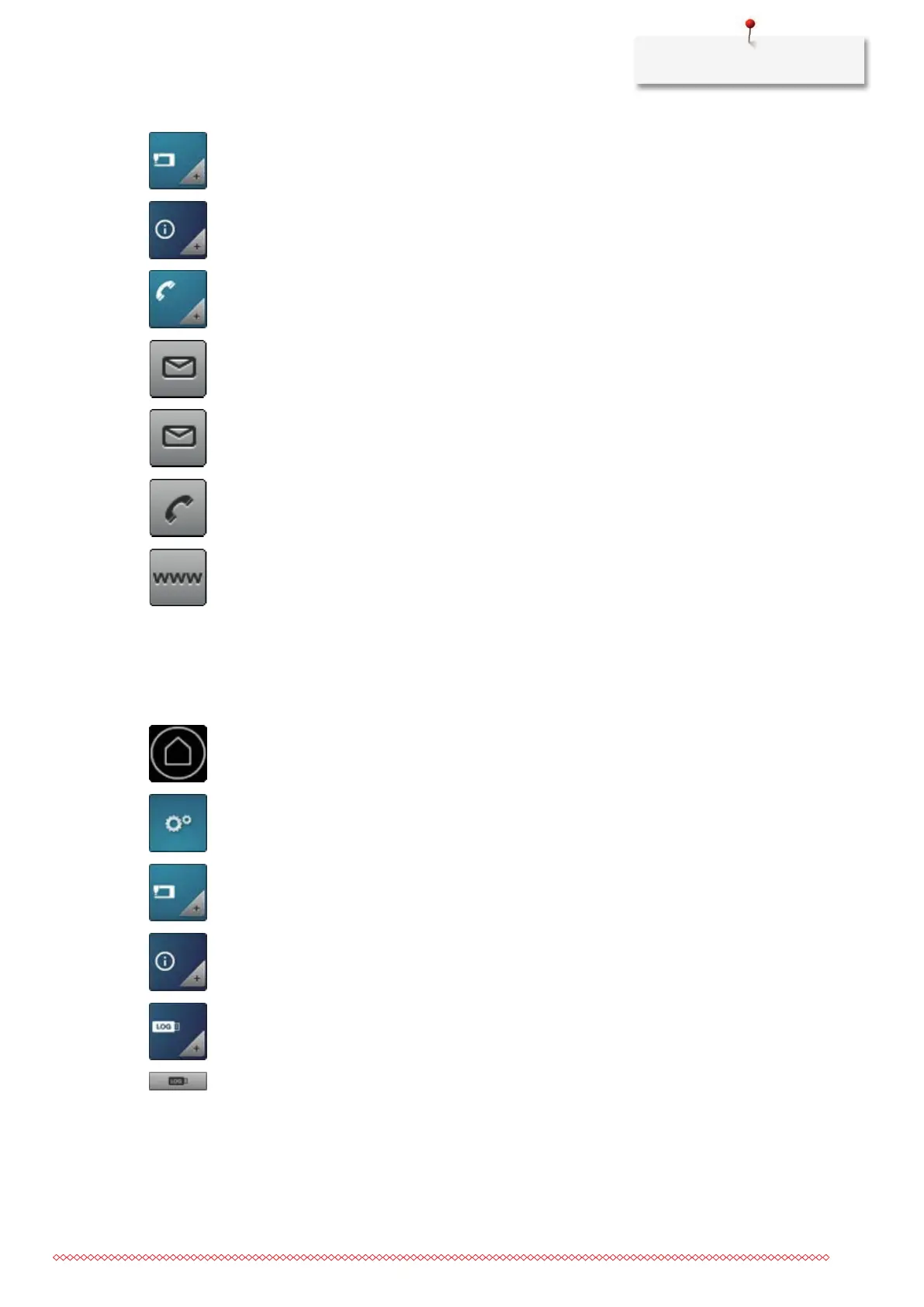Settings
51
> Tap «Machine settings».
> Tap «Information».
> Tap «Dealer data».
> To enter the name of your specialist BERNINA dealer, tap «Name».
> Enter and confirm the name of the dealer.
> To enter the address of your specialist BERNINA dealer, tap «Address».
> Enter and confirm the address of the dealer.
> To enter the telephone number for your specialist BERNINA dealer, tap «Phone number».
> Enter and confirm the telephone number of the dealer.
> To enter the website or the e-mail address of your specialist BERNINA dealer, tap «E-mail address».
> Enter and confirm the IP address of the dealer.
3.15 Saving Service data
The service data regarding the current status of the machine can be saved on a USB stick and consequently
provided to the specialist BERNINA dealer.
> Insert the BERNINA USB stick (optional accessory) with enough free storage capacity into the machine's
USB slot.
> Tap «Home».
> Tap «Setup Pogram».
> Tap «Machine settings».
> Tap «Information».
> Tap «Service data».
> To save the service data, tap «Export the service data».
– While the data is being saved, the icon will appear dark with a white border.
> Once the icon appears gray again, remove the USB stick.
