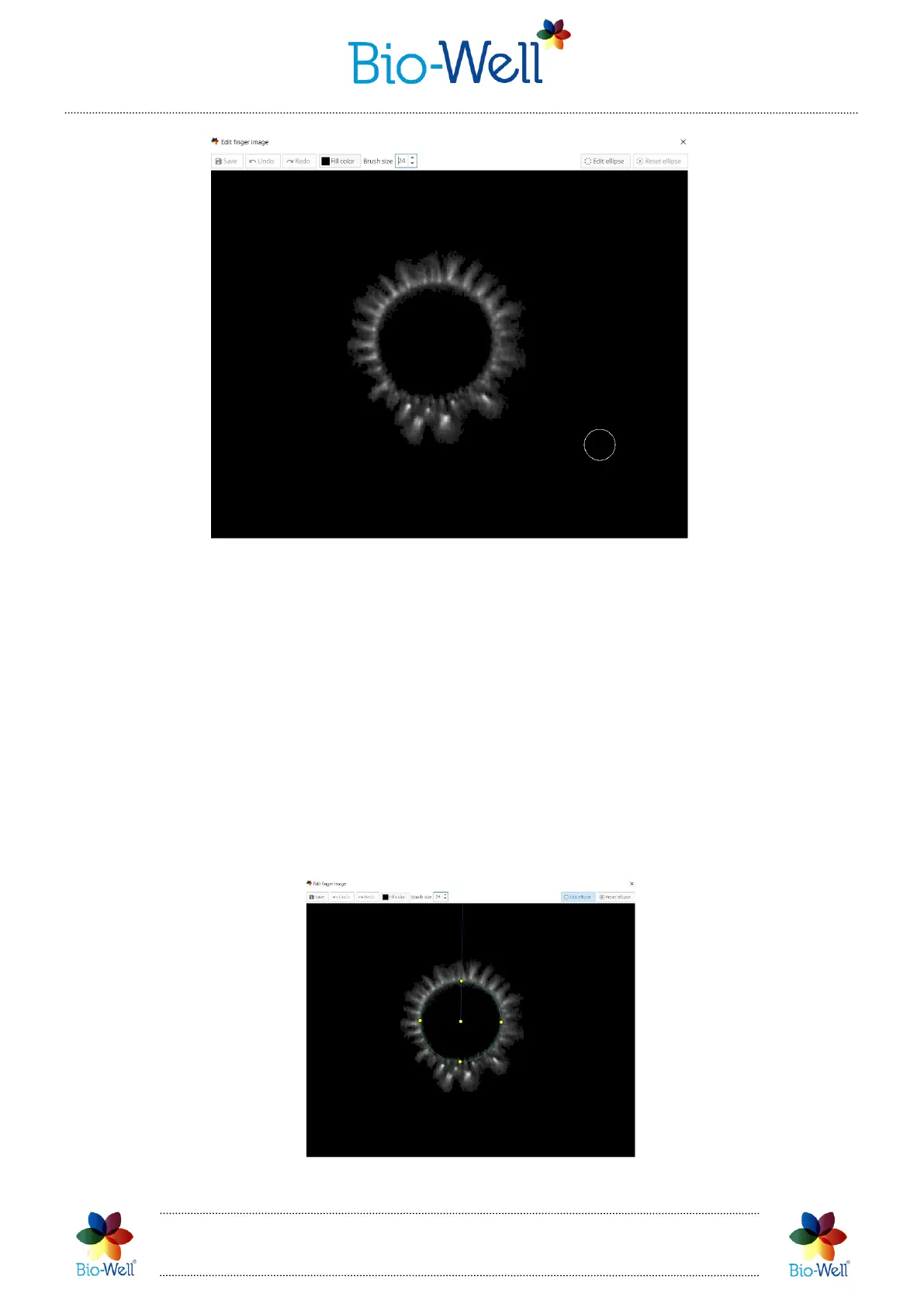Bio-Well Company
www.bio-well.com
Pic. 27. Editing Glow Image window.
Here you can edit the image and delete the noise from it – click and hold left mouse
button and you will erase the part of the image under the mouse. By default, the size of
the brush is set to 24 pixels, but you can adjust it if needed on the top panel of the
window (selected size will be saved). You can Undo and Redo changes that you apply.
Also, you can select other color of the brush, but in regular work it is not needed. Please
remember that you need to click “Save” button in order to apply changes that you have
made, otherwise window can be closed, but the GI will stay the same.
If you need to edit the position of the blue line (from which all the sectors will be
derived) click “Edit ellipse” button in the top right corner. Design of the window will be
changed and you will see ellipse, blue line and 4 yellow dots for rotation of the ellipse
together with the blue line (see picture below).
Pic. 27.1. Editing ellipse of the image.
