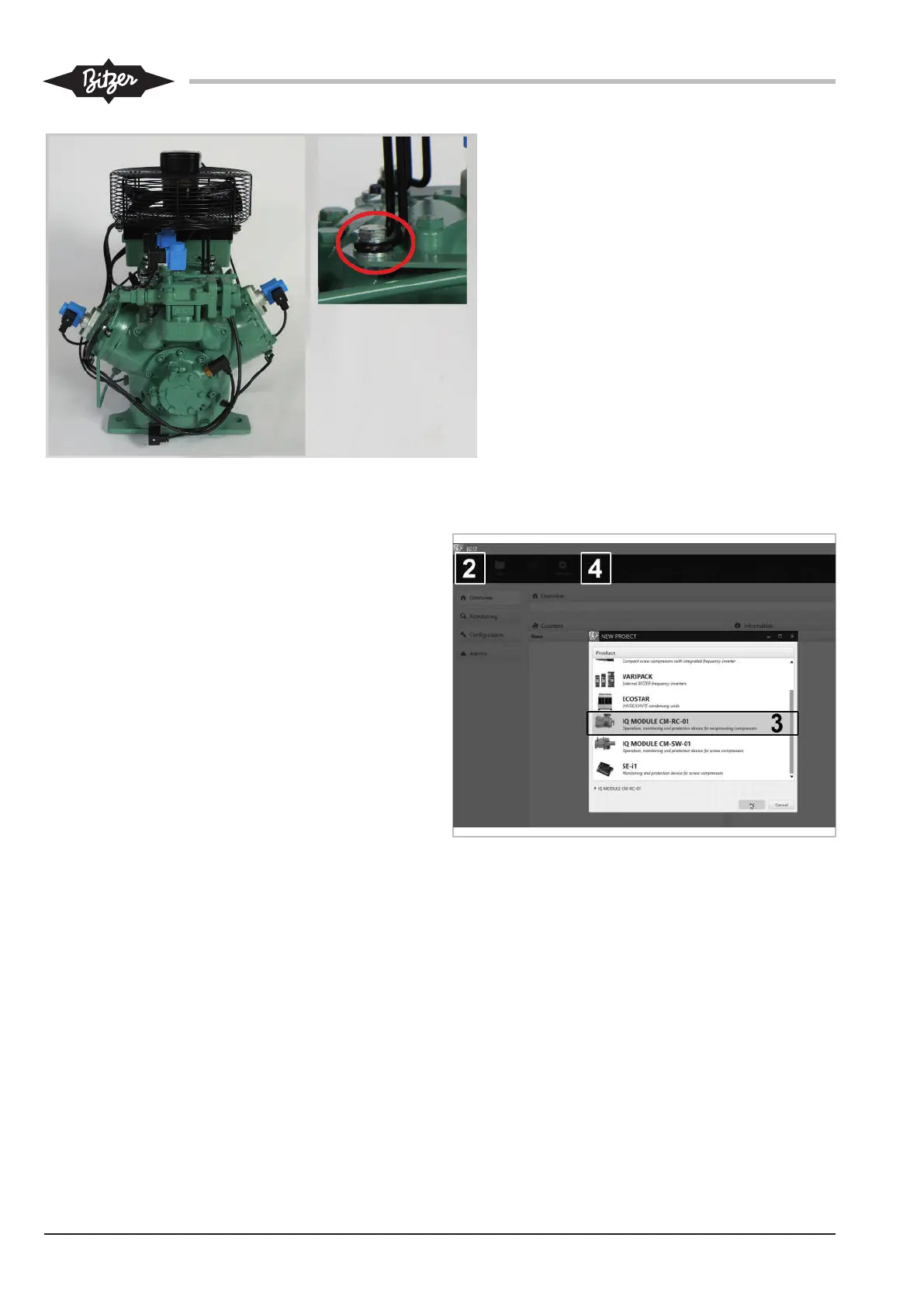KW-231-118
• Use the enclosed spacer washers, screws
and nuts (see small figure) to fasten the fan
feet of the pre-assembled fan.
Then lay the cables and close the cable ties (see
chapter Laying the cables, page 9).
5 Communication via BEST SOFTWARE
• Mobile device
– equipped with the operating system Windows 7 or
newer
– with Bluetooth interface or USB port
– with BEST SOFTWARE installed
The BEST SOFTWARE can be downloaded for
free from the BITZER website (www.bitzer.de).
• For communication via the USB port:
– Plug the BEST interface converter into the com-
pressor module (CN14) and the mobile device.
– Control the compressor via the analogue connec-
tion (CN13). Simultaneous capacity control via the
Modbus connection is not possible.
Setting up communication
• Switch the mobile device on and start the
BEST SOFTWARE (1).
• Click the NEW button (2).
• Select CM-RC-01 (3).
• Click the CONNECT button (4).
The following selection appears: BEST INTERFACE CON-
VERTER or BLUETOOTH.
• If you select BEST INTERFACE CONVERTER:
Click the CONNECT button.
The compressor module is now connected to the
mobile device.
Fig.1: Connecting the CM-RC-01 to the BEST SOFTWARE
• Select FIRMWARE UPDATE (1) and BROWSE (2)
(see figure 2, page 19).
• Browse the folder (...\BEST\Firmware\CM-RC-01) to
find new firmware.
• Start firmware update and wait until successful up-
date is confirmed. Click OK to confirm (3).
• If you select BLUETOOTH (firmware update via
Bluetooth not possible!):
A list of all available devices appears.
• Select CM-RC-01.
• Click the CONNECT button.
