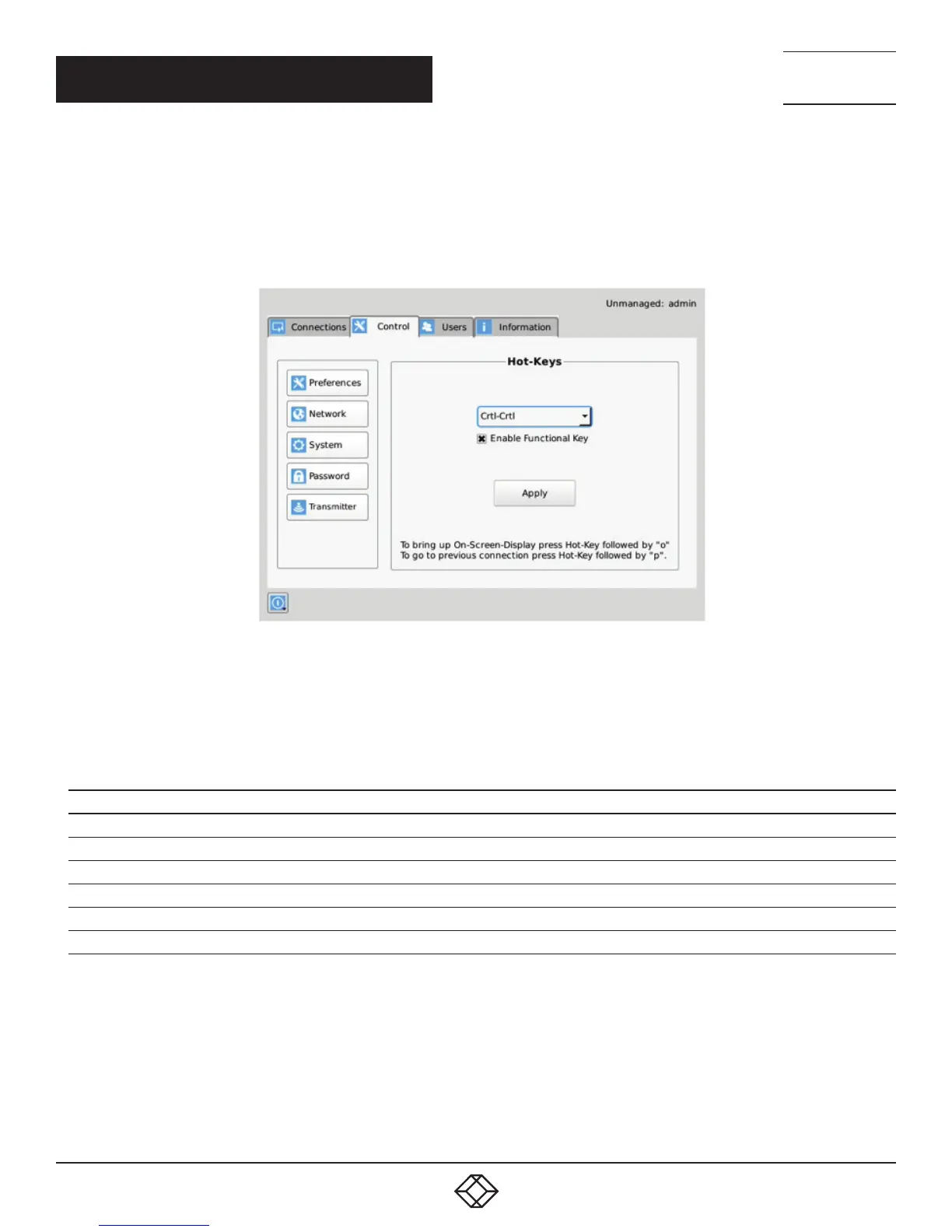32
1.8 7 7. 87 7. 2 2 6 9 BLACKBOX.COM
NEED HELP?
LEAVE THE TECH TO US
LIVE 24/7
TECHNICAL
SUPPORT
1.8 7 7.877. 2269
CHAPTER 8: OSD FUNCTIONS
Hot-Key
The Hot-Key button allows the administrator to change the hot-key configuration. The hot-key is used with the “o” key to terminate
the current connection and bring up the OSD. The hot-key with “p” key is used to switch to the previous connection without loading
the OSD. Example: PrtScrn, O (default).
FIGURE 8-11. HOT KEY DEFINITION
The default hot-key is Print-Screen (PrntScrn). The alternatives are shown in the table. Click the Apply button to confirm a hot-key
change.
TABLE 8-1. HOTKEY SEQUENCES
SEQUENCE ACTION
Print Screen (Default) -press Prnt Scrn key
Ctrl + Ctrl -press Ctrl key twice within 1 second
Alt + Alt -press Alt key twice within 1 second
Shift + Shift -press Shift key twice within 1 second
Open OSD: Hotkey O Switch to previous target: Hotkey P
Mouse-Left + Right -press mouse left and right buttons at the same time for 2 seconds
The “Enable Functional Key” tick-box is used to disable the use of the function keys after the hot-key. So only the Hot-Key is required
to bring up the OSD. The Enable functional Key is set by default.
