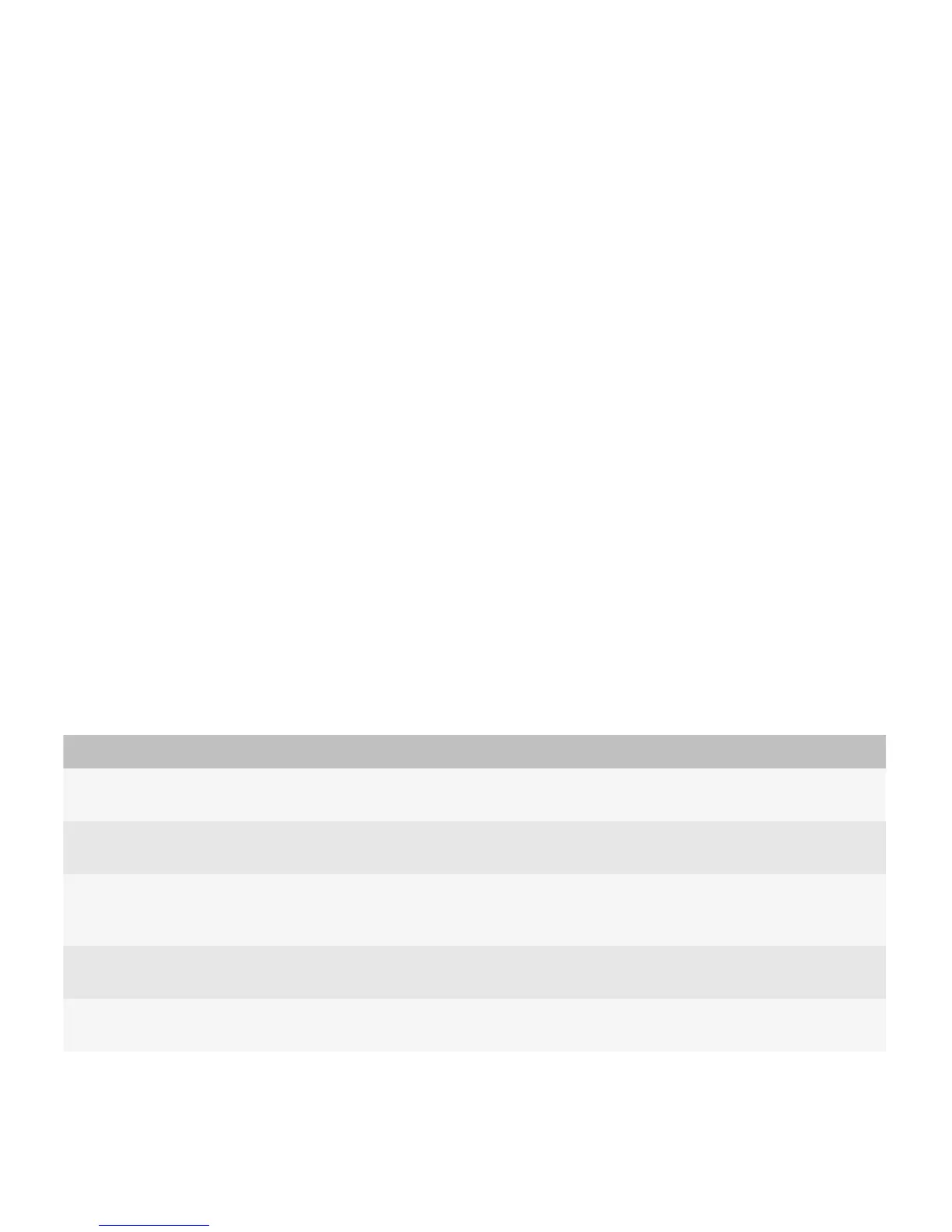Evaluating the workflow provides information to help you close the gap between your understanding of the workflow and
your users' understanding of the workflow. As you iterate the design, the gaps get smaller. If there are technical or design
limitations, try to address the gaps by using clear terminology, inline help, prompts, or visual cues.
Best practice: Developing the concepts and building the workflow
Consider the following questions:
• What concepts need to be communicated between users and the application? Choose specific nouns and verbs to
describe each concept.
• What does the application need to do and what do users need to do? Consider the tradeoffs. If the cognitive load is too
high for users, the application might be too difficult to use. For example, avoid forcing the user to remember too many
things or making them open other screens to find the information that they need.
• What data is required to perform each task?
• What are the relationships between tasks? If a task depends on the completion of another task, then you might want to
restrict users to completing tasks in a particular order.
Consider the following:
• Define the major navigational pathways, staying focused on the user goals. Make navigation easy and provide cues so
that users always know where they are. Help users achieve their goals easily by allowing them to complete primary
tasks from the first screen of the application. Take advantage of the conventions of the Escape key and the Menu key.
• Consider how you can integrate your application with other applications such as the phone, BlackBerry Maps, camera,
or contacts. For example, if users click a contact in the application, retrieve the contact details from the Contacts
application.
• Decide what screen appears when users close the application.
Identify the importance of the following features to your users. These features represent some of the ways that users can
interact with the application to achieve their goals:
Feature Example
Typing text If users need to type a lot in the application, make sure that you focus on layout to
make the typing experience smooth and efficient.
Viewing text If users need to view a lot of text, make sure that users can scroll through the text
efficiently and move to the top and bottom of the screen easily.
Viewing images Determine the best way to display images to users to meet their goals. For
example, if users need to browse through a related set of images such as featured
items or a photo album, use thumbnail images in a carousel view.
Receiving notifications Determine how the application notifies users and how often the application notifies
users.
Personalizing the application Identify the ways that users want to personalize the application. For example, allow
users to change their profile photo easily in social networking applications.
UI Guidelines Getting started
20
