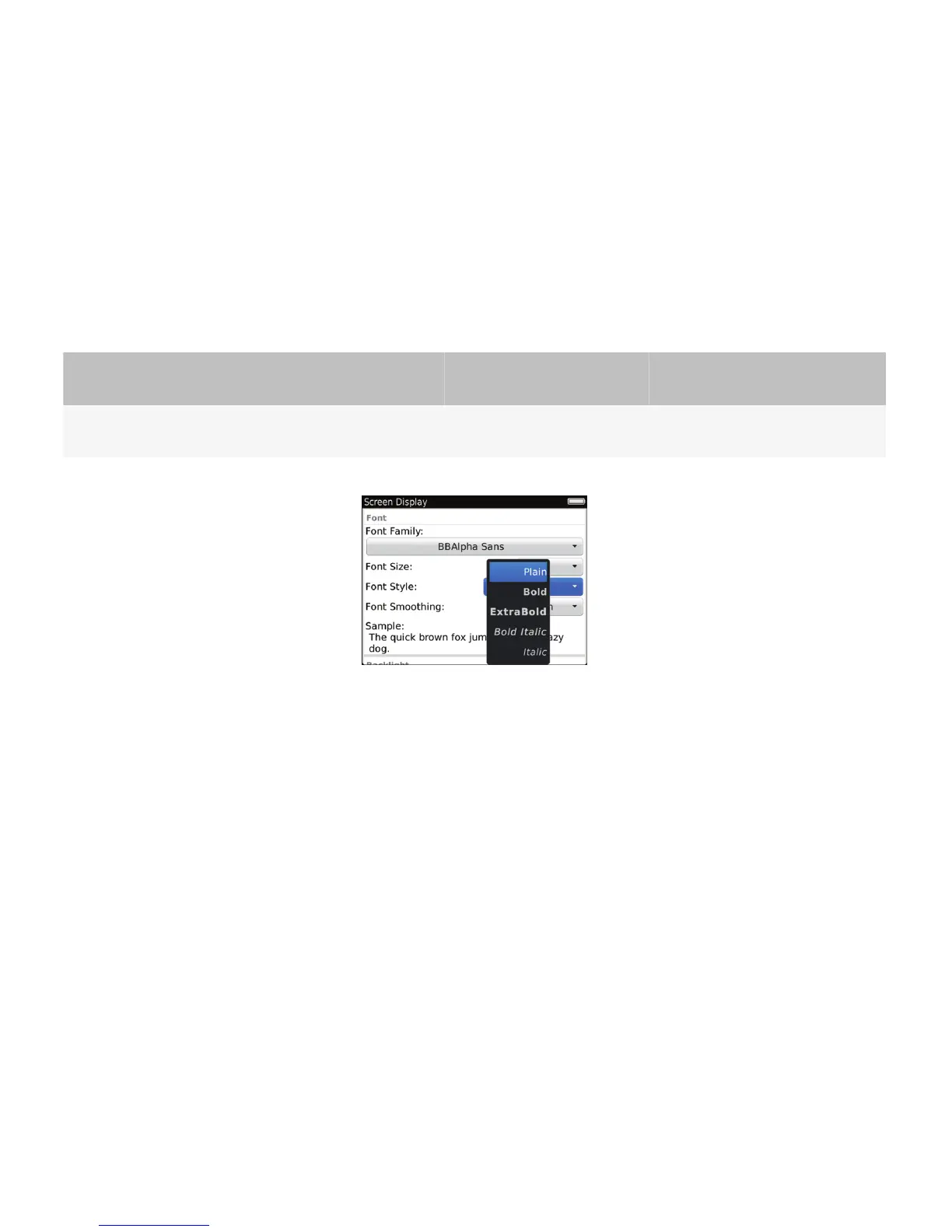• Place labels on the right side of check boxes. On Option screens, place labels on the left side of check boxes.
• Use sentence case capitalization.
Drop-down lists
Use drop-down lists to provide a set of mutually exclusive values.
Users can perform the following action with a drop-down list:
User goal
Action using the navigation
keys
Action using a touch screen Action using a physical keyboard
Click a value from a
drop-down list.
Click the trackpad. Tap the item. Press the Enter key.
Best practice: Implementing drop-down lists
• Use a drop-down list for two or more choices when space is an issue. If space is not an issue, consider using radio
buttons instead so that users can view the available options on the screen.
• For the default value, use the value that users are most likely to click.
• Use the highlighted option as the default focus when users scroll through the list.
• If users are not required to click a value, include a "None" value in the drop-down list. Always place the "None" value at
the top of the list.
• Group and order values logically (for example, group related values together or include the most common values first).
Avoid ordering values alphabetically; alphabetical order is language-specific.
Guidelines for labels
• Use clear, concise labels for drop-down lists and for the values in drop-down lists. Verify that the label clearly describes
what occurs when users click the value.
• Avoid using the labels "Yes" and "No" as drop-down list values. Rephrase the option and use a check box instead.
UI Guidelines Containers and components
82
