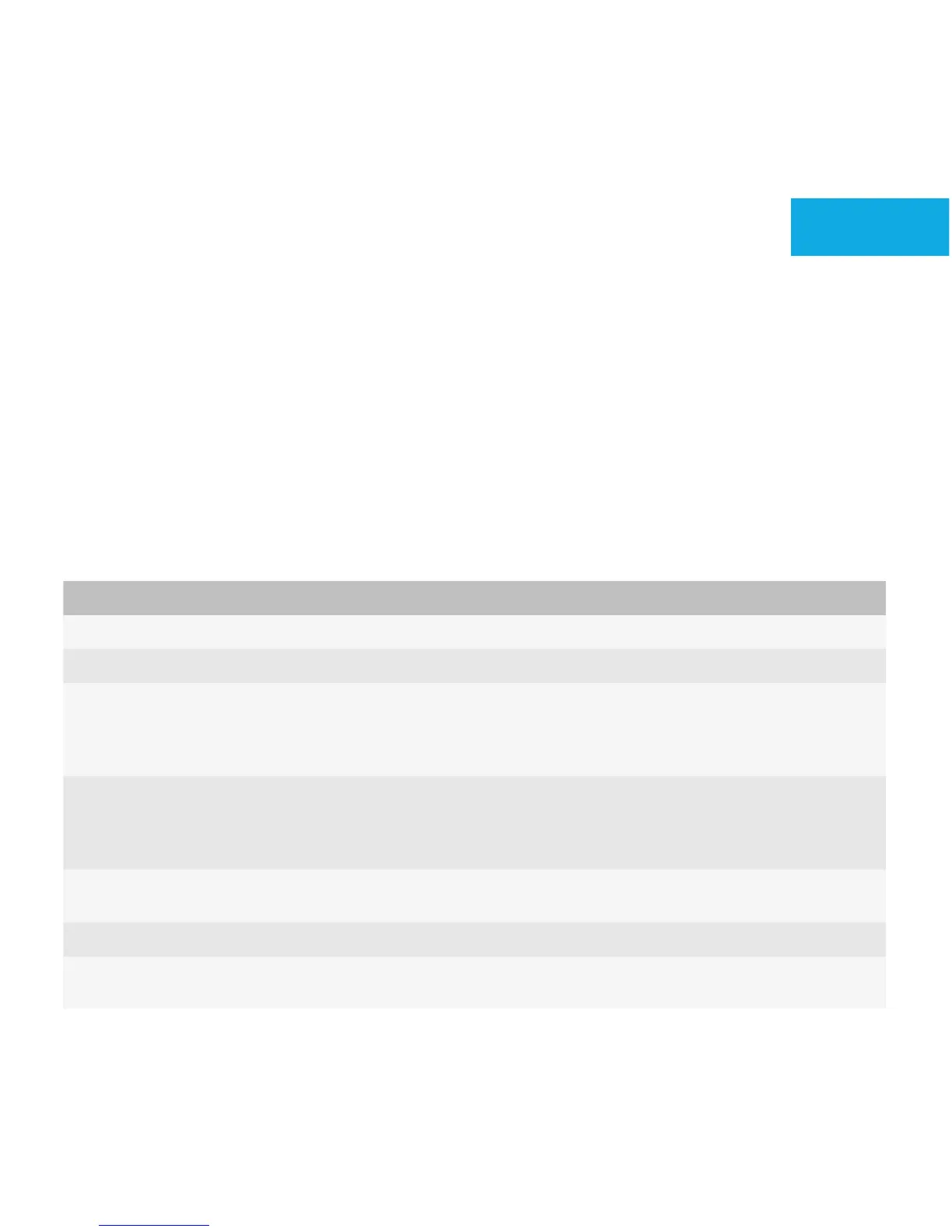Containers and components
Discover the individual widgets and building blocks of the UI.
Application screens
An application screen is the highest-level container that you can use for your application UI. Application screens typically
contain the content for your screen, including other containers and UI components. For example, application screens can
contain graphics, layout managers, and buttons.
Multiple screens can be open on a BlackBerry device at one time, but users can view only one screen at a time.
Users can perform the following common actions on screens:
Action User interaction
Move around the screen. Move a finger on the trackpad or touch screen.
Open the menu. Press the Menu key.
Invoke an action in the menu.
• Click or tap the item.
• When an item is highlighted in the menu, press the Menu
key.
Switch applications.
• Press the Alt key and the Escape key on BlackBerry devices
with a physical keyboard.
• Hold the Menu key.
Switch between portrait view and landscape view on
BlackBerry devices with a touch screen.
Turn the device sideways.
Close an application. Click Close in the menu.
Return to the Home screen without closing the
application screen.
Press the End key.
5
UI Guidelines Containers and components
55
