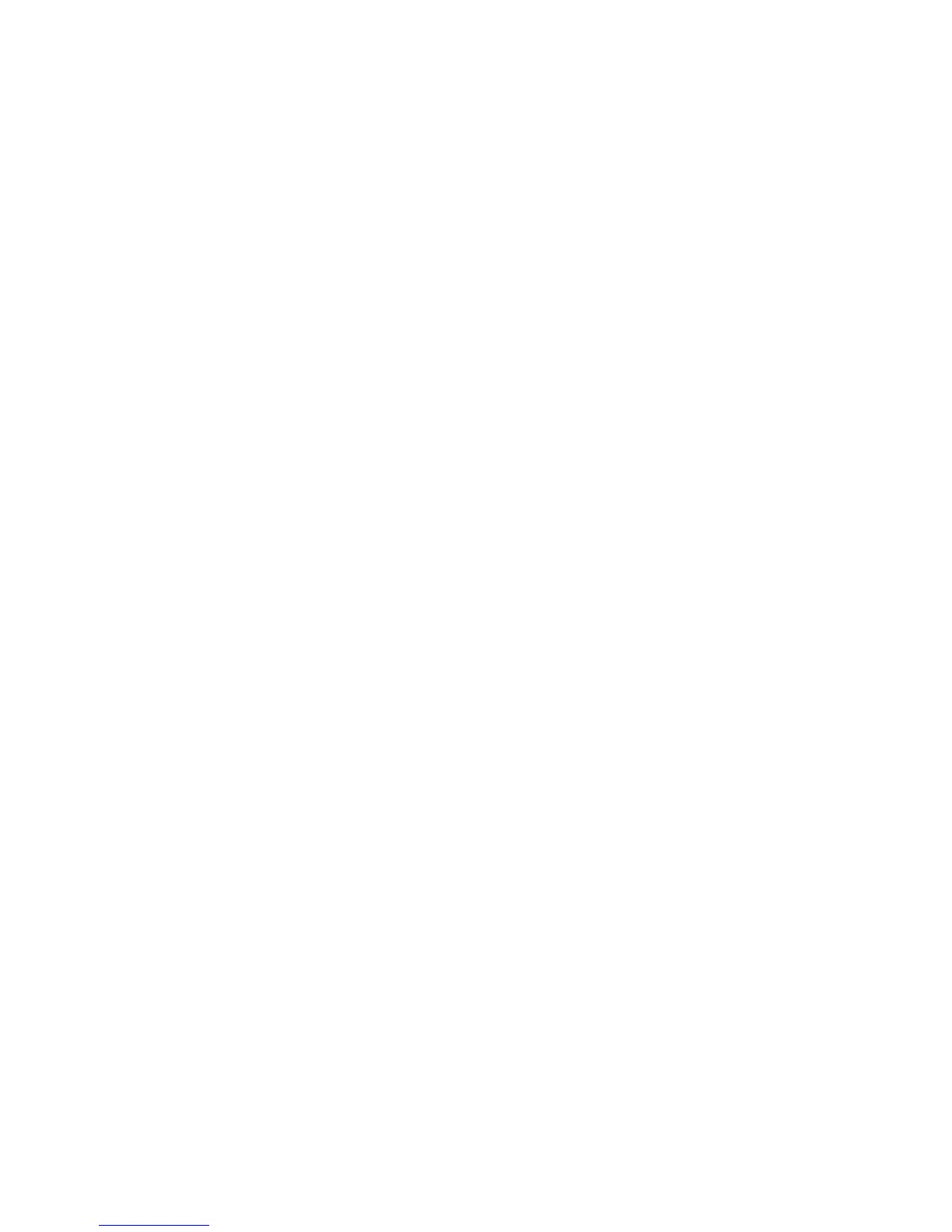Best practice: Implementing buttons
• Avoid using buttons on an application screen. To provide actions that are associated with a screen, use the application
menu instead. The menu is available to users immediately, regardless of the position of the cursor on the screen.
Buttons are static and require users to highlight a button to perform the associated action. If you use buttons, include
menu items for the actions in the application menu as well. On BlackBerry devices with a touch screen, you can use
buttons for critical actions.
• Use check boxes for options such as turning on or turning off a feature.
• For the default button, use the button that users are most likely to click. Avoid using a button that is associated with a
destructive action as the default button.
Guidelines for labels
• Use clear, concise labels.
• Use one-word labels where possible.
• Use verbs for labels that describe the associated action (for example, "Cancel," "Delete," "Discard," or "Save"). If
necessary, include more descriptive text elsewhere on the screen (for example, in an application message).
• Avoid using the labels "Yes" and "No."
• Avoid using punctuation in labels.
Related information
Best practice: Implementing dialog boxes, 57
Activity indicators and progress indicators
Activity indicators and progress indicators show users that their BlackBerry devices are performing an action, such as
searching for items or removing languages.
Use an activity indicator if you want to show that the BlackBerry device is working and you cannot determine the duration
of the action. You can add an activity indicator to any component, such as a screen, text field, or list item. You can also add
text to an activity indicator to describe the action.
UI Guidelines Containers and components
88
