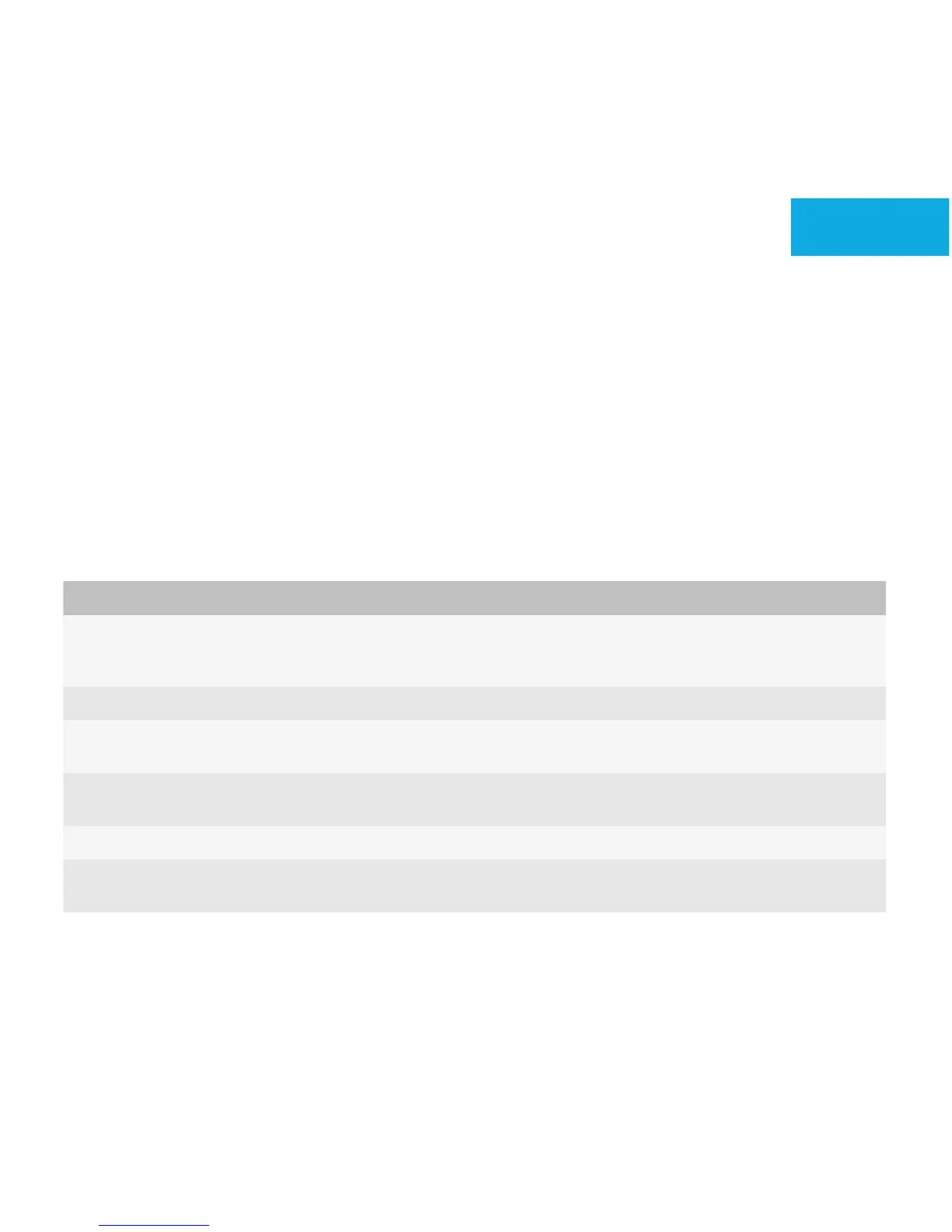Interactions
Find out about key fundamentals for trackpad, touch screen, and keyboard interactions.
Trackpad
Users can use the trackpad to navigate and highlight text. On BlackBerry devices with a touch screen, the trackpad gives
users better control over the cursor or pointer and provides an unobstructed view of the screen.
In most cases, an action occurs when users release the trackpad, not when they click it. However, when users click and
hold the trackpad, the action occurs before users release the trackpad.
Users can perform the following actions with the trackpad:
User action Result
Click the trackpad. This action performs default actions. If there is no default action and
the item has multiple actions, then this action opens the pop-up
menu.
Click and hold the trackpad. If a pop-up menu is available, this action opens the pop-up menu.
Click the trackpad while pressing the Shift key. This action highlights text or highlights messages in a message list on
BlackBerry devices with a physical keyboard.
Click the trackpad while pressing the Alt key. This action zooms in to a picture, map, web page, or attachment on
BlackBerry devices with a physical keyboard.
Move a finger on the trackpad. This action moves the highlight, cursor, or pointer.
Swipe across the trackpad. This action moves the content on the screen quickly in the opposite
direction of the swipe.
Best practice: Implementing trackpad actions
Consider the following guidelines:
• Assign a default action when users click the trackpad.
3
UI Guidelines Interactions
24
