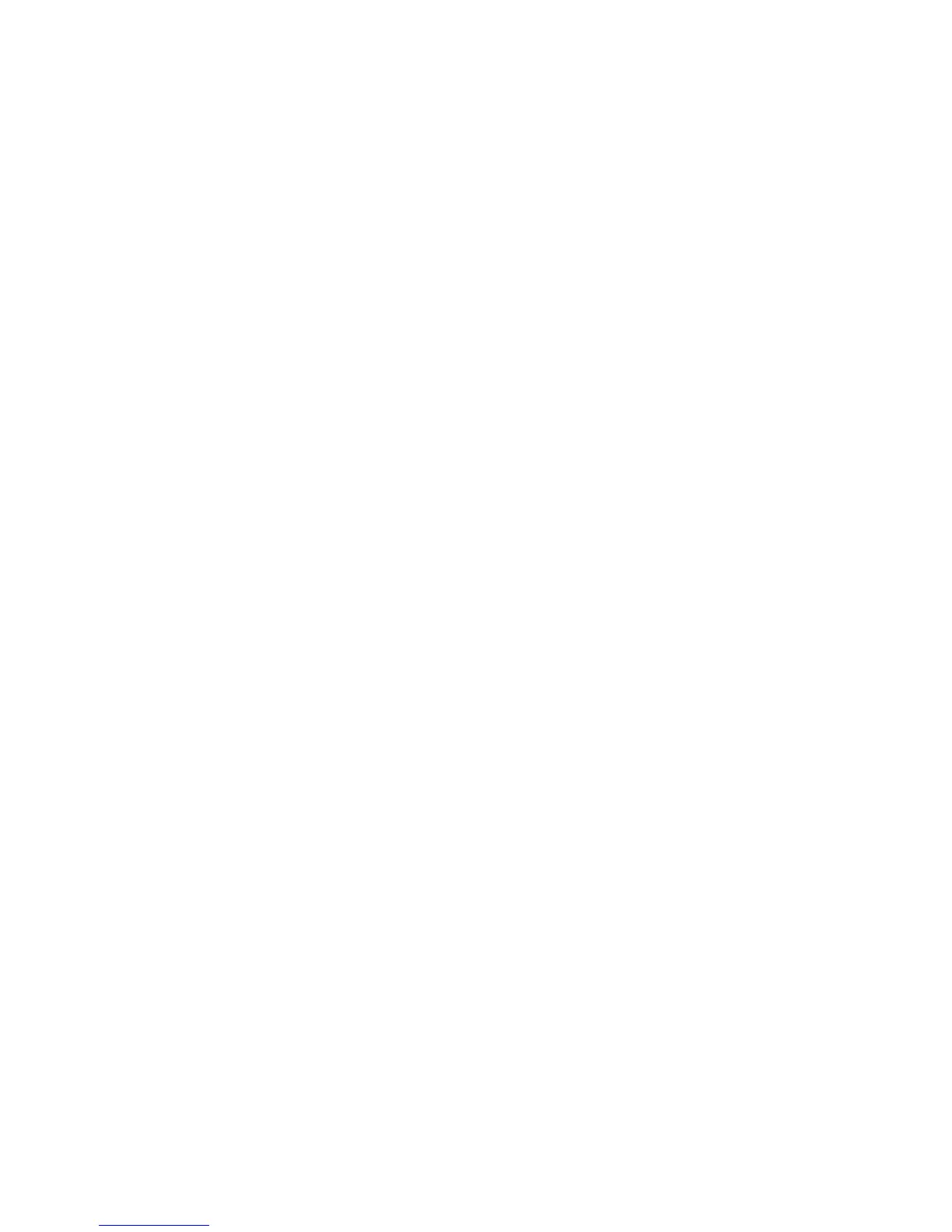Text
Fonts
The theme determines the default font for BlackBerry devices. Users can change the font and point size.
A list of fonts and point sizes are available on BlackBerry devices and in the BlackBerry Smartphone Simulator. On the
Home screen, click the Options icon. Click Display. Click Screen Display.
Best practice: Fonts
• Inherit the font from the theme where possible. The default settings are designed to make text easy to read on each
BlackBerry device model. If you use another font or change the point size, verify that the text is readable on BlackBerry
devices.
• If you use multiple fonts in an interface, use fonts that are from the same font family.
• Avoid using fixed font sizes and small font sizes.
• Use bold when you refer to an alias or user-defined name for an object. For example, when users delete a bookmark,
the name of the bookmark appears in bold (for example, "Are you sure you want to delete World News?").
• Avoid using italic and underlined text. These font styles can make text difficult to read.
• Avoid anti-aliasing small fonts. Anti-aliasing smooths the font edges, but with very small fonts anti-aliasing can make
the text appear blurry.
• Verify that all UI elements are clearly visible in low lighting conditions.
• Consider the legibility of the text. Text becomes illegible when it appears on a background of a similar color or
brightness.
Writing conventions
Best practice: Punctuation
• Be consistent with your use of punctuation.
• Avoid using single quotation marks (').
• Use a colon (:) to separate text (for example, "file size: 5 MB"). Do not use a colon to punctuate labels.
• Use a serial comma (,) to separate the last item in a series of three or more items (for example, "Synchronize your
contacts, appointments, memos, and tasks.").
UI Guidelines Strategies
42
