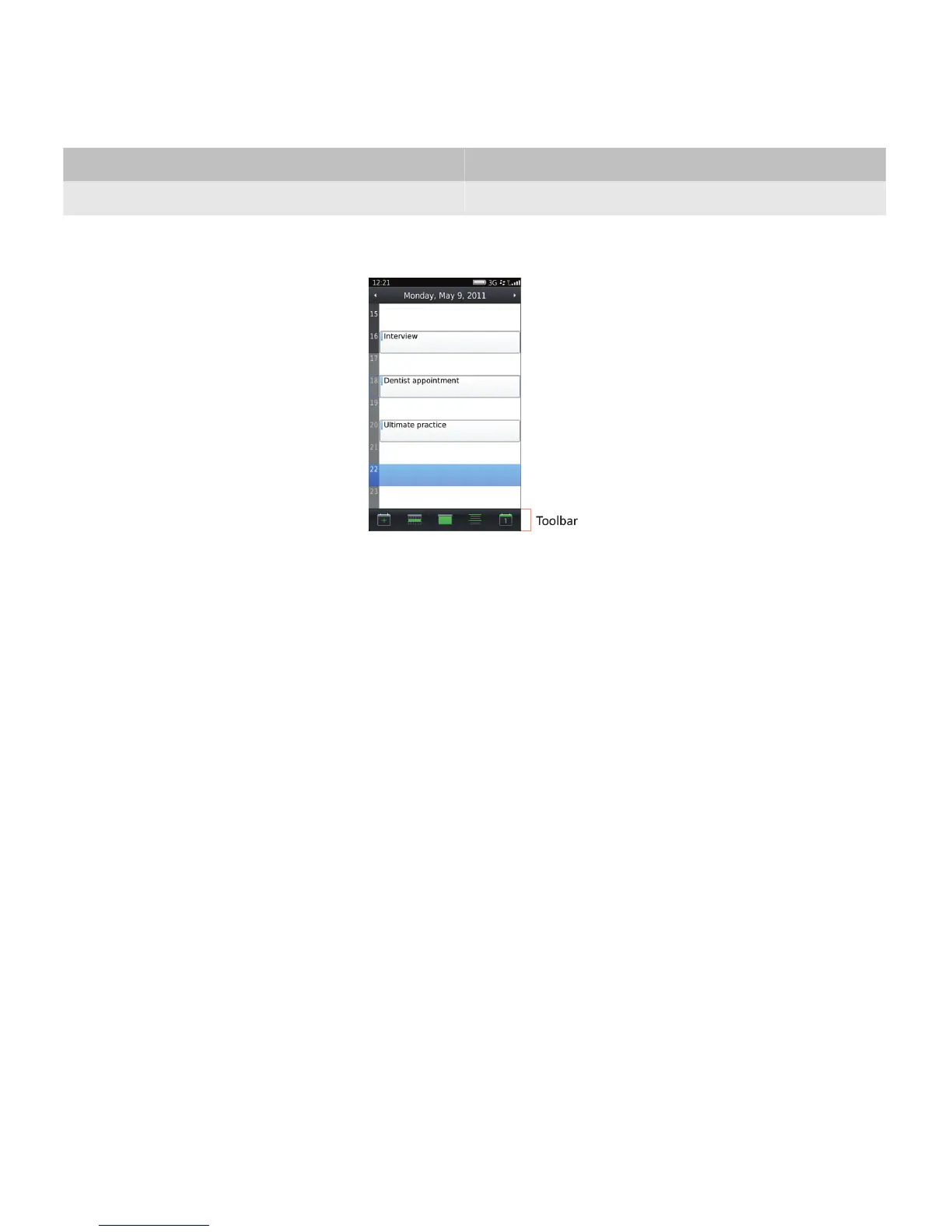User goal Action using a touch screen
Display a tooltip. Touch the icon.
Users cannot interact with a toolbar using a trackpad.
Most BlackBerry devices with a touch screen use toolbars since access to shortcut keys might not be readily available.
Best practice: Implementing toolbars
• Use a toolbar to display frequent actions associated with the application or screen. Use a pop-up menu for actions
associated with the highlighted item. In some cases, such as deleting an item from a list, the same action could appear
in the toolbar and the pop-up menu.
• Do not include the action that occurs when users click or tap the screen.
• Place positive actions or actions associated with the screen, such as New, Send, and Save, at the far left of the toolbar.
• Place more destructive actions at the far right of the toolbar. For example, if the screen displays a list of items that users
can delete, place Delete at the far right of the toolbar.
• If an action appears on the screen (for example, Create a new contact), do not include the action in the toolbar.
• If only infrequent actions are associated with a screen, do not include a toolbar (for example, the Options screen). An
application could have screens with a toolbar and screens without a toolbar.
• If an action involves choice, display the choices in a dialog box. For example, if users can attach a picture, audio file, or
video file to an email message, provide an "Attach" icon in the toolbar and then display a dialog box to allow users to
choose the type of file to attach.
• Include all actions in the toolbar in the full menu for the application.
Guidelines for icons
• Provide a clear, concise tooltip for each icon. Use title case capitalization.
UI Guidelines Containers and components
75
