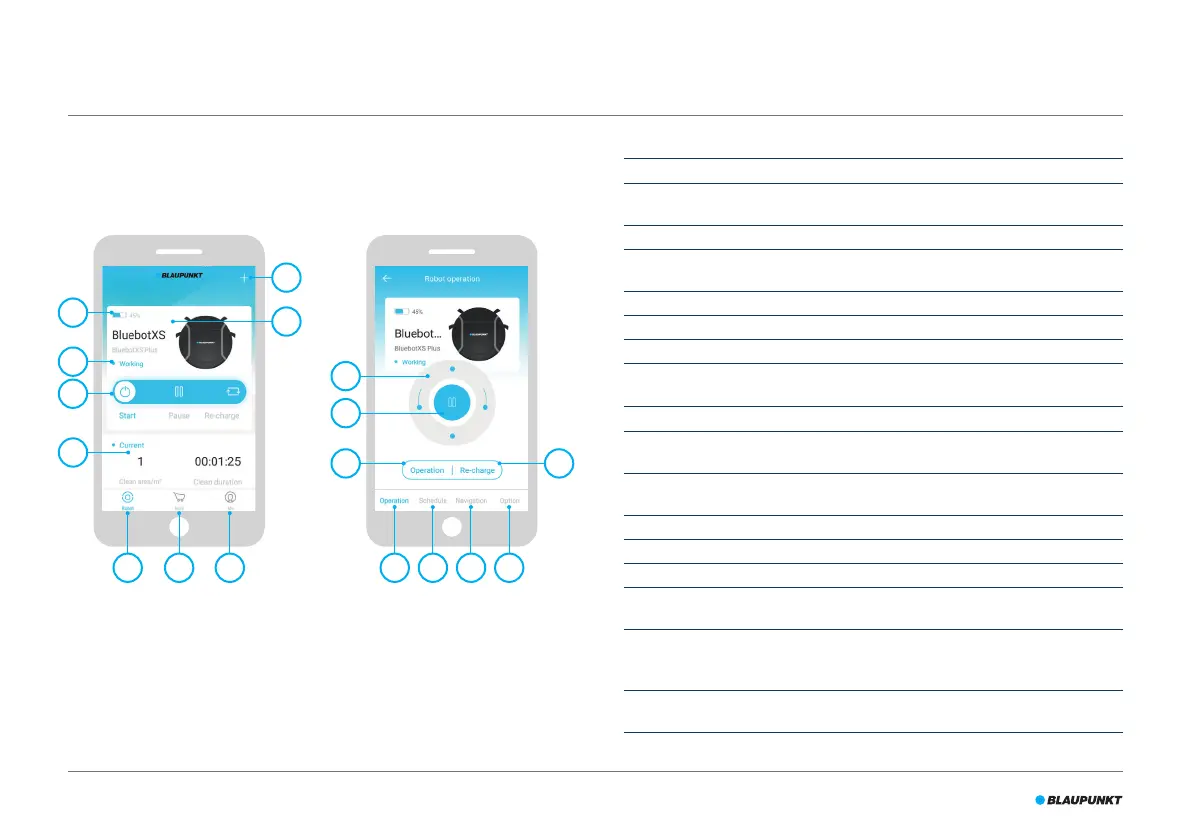50
4.3 BluebotXS Plus app
Figure 4 and Table 7 describe the items of the BluebotXS Plus app. For
information about how to install the BluebotXS Plus app, see section 5.9.
Figure 4 - Home screen and Operation screen
No. Description
1 Battery level indicator.
2 Working/Standby/Charging/Charging Complete/Auto recharging/Error/
Oine: The status of the robot.
3 Start/Pause/Re-charge: Start, pause or re-charge the robot.
4 Current/Last: Cleaned area and duration of current or last cleaning activity.
Tap this area to jump to the Navigation screen directly.
5 Robot: Navigate to the Home screen of the robot.
6 Mall: Navigate to online shopping and service related to your robot.
7 Me: Displays your prole, see Figure 5. Tap the cogwheel to go to Settings.
8 Add Device/My Robot/Manual: Add a new device, open devices overview or
read the user manual.
9 Tap this area to jump to the Operation screen directly.
10 Up/Down and Turn Left/Turn Right: Control the movement of the robot
manually.
11 Start/Pause: Tap this button to start in Auto Cleaning mode when in Standby.
Press this button to switch the robot to Standby when cleaning.
12 Operation: Tap this button to change the cleaning mode.
13 Operation: Open the Operation screen of the robot, see Figure 4.
14 Schedule: Open the Schedule screen of the robot.
15 Navigation: Open the Navigation screen of the robot. The Navigation screen
displays a real-time map of the area the robot is cleaning.
16 Option: Open the Options screen of the robot. Here you can change the
name, update rmware, disable/enable voice tips, open the error list, delete
the robot and check the status and battery level.
17 Re-charge: Tap this button to send the robot back to the charging station for
re-charging.
Table 7 - Description of the BluebotXS Plus app items
8
9
4
17
5 6 7 151413 16
1
2
3
10
11
12