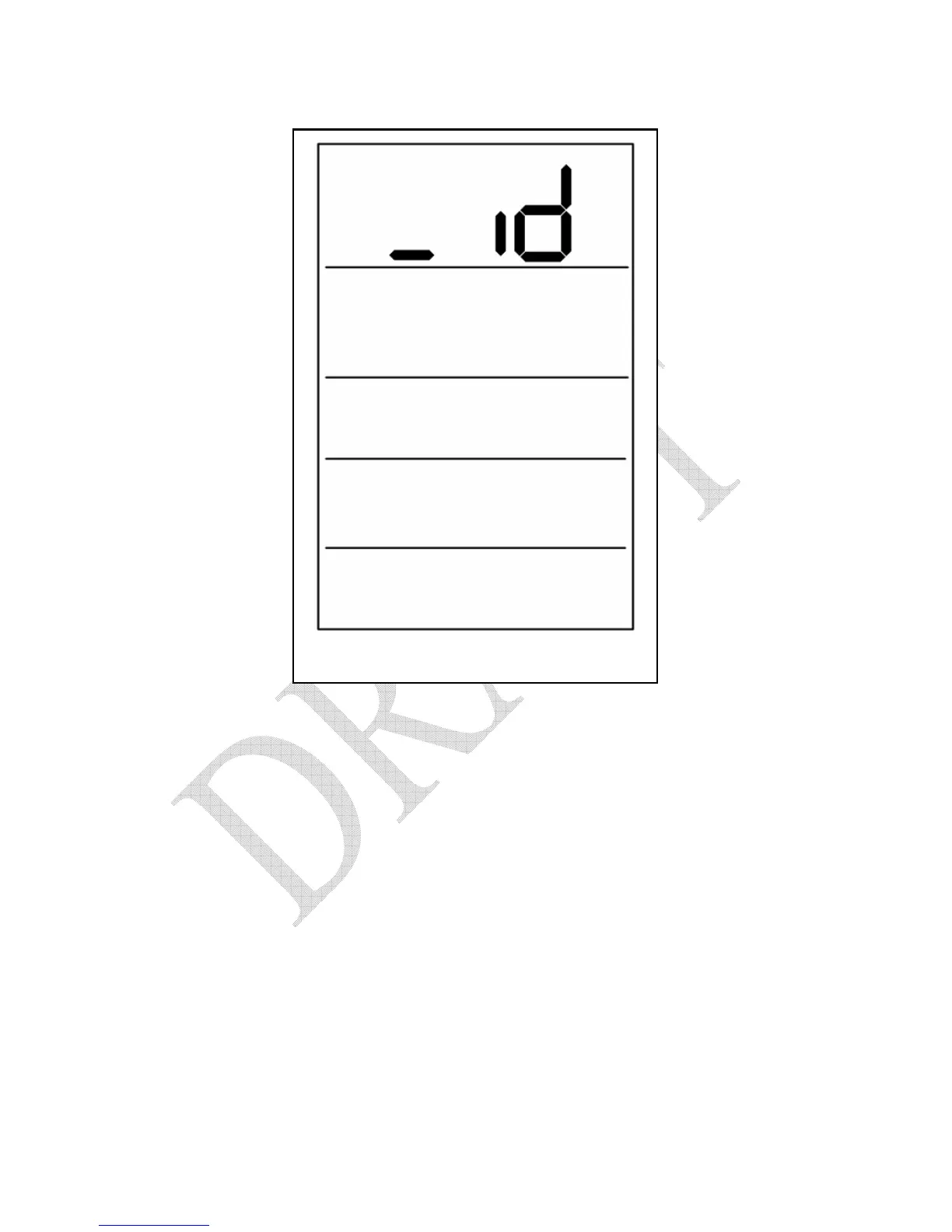Figure 5.12 – ID Screen
3. Press and release the RESET button on the battery cover of the Sensor
Unit, as you did in the installation process. You will see the indicator
light on the battery cover begin to flash as the Sensor Unit begins to
identify the meter type is it installed on. At this point the display should
exit ID mode. If it does not then press the RESET button again.
4. The first time you synchronize your PowerCost Monitor system, the
Display Unit will show the start-up screen like the one depicted in figure
5.13, below. If you do not see this screen, synchronization has not
been successful and you need to repeat steps 1 -3, above.