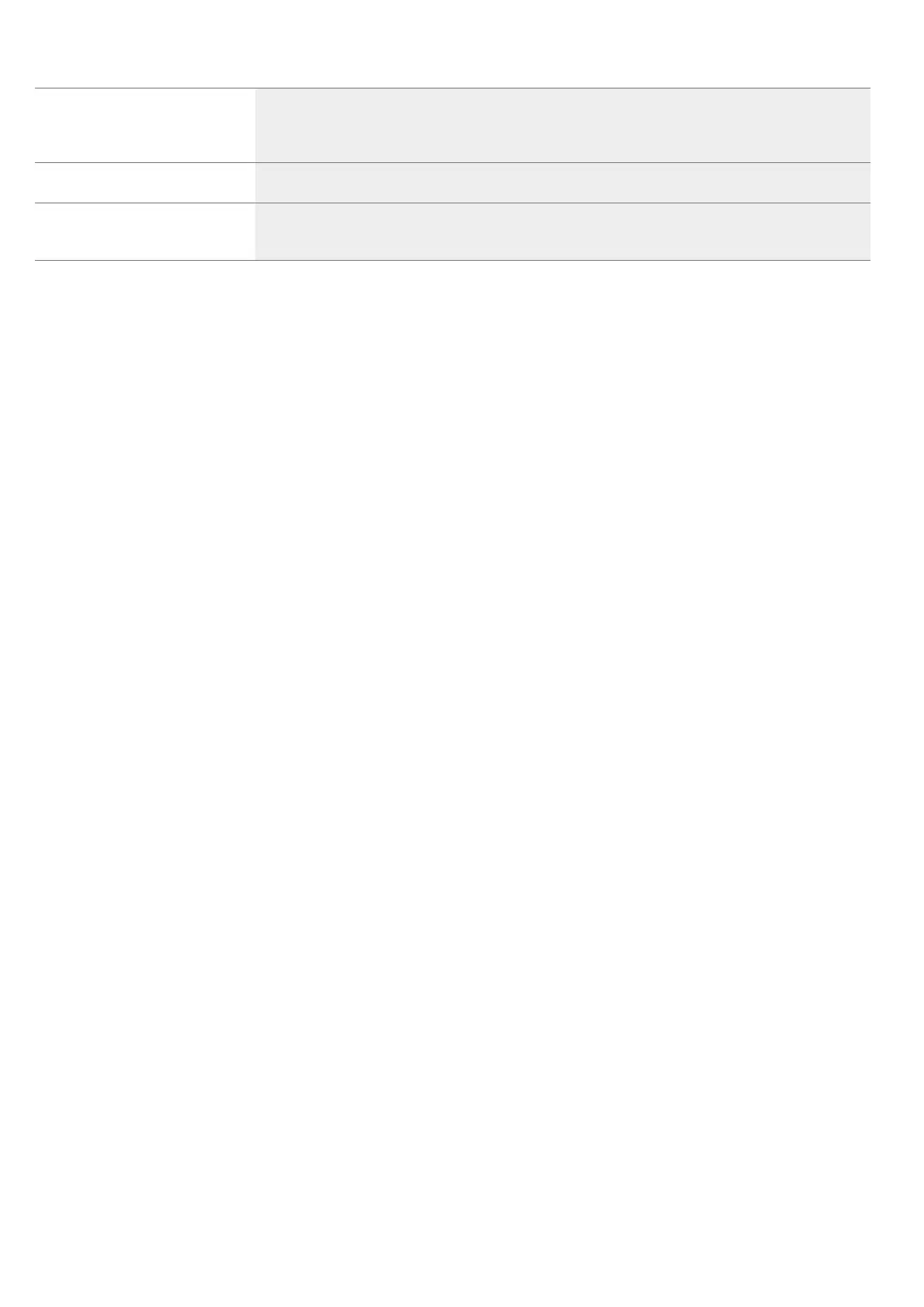en Tested for you in our cooking studio
38
Tips on baking
Soufflé individual moulds 1 S 100 - 40-45
Choux pastry baking tray 1 < 190-210* - 30-40
Choux pastry baking tray 1 < 200-220* 1 25-35
Meat Pie rectangular pie tin 1 < 180-190 - 40-50
Meat Pie rectangular pie tin 1 < 170-180 2 40-50
Yorkshire Pudding 12-cup-tin 1 < 200-220* - 15-25
Jacket potatoes baking tray 2 < 150-170 - 75-90
Jacket potatoes baking tray 2 < 180-190 1 40-50
Pizza, homemade baking tray 1 $ 200-220 - 20-30
Pizza, homemade baking tray 1 < 220-230 - 25-30
Pizza, homemade, thin base pizza tray 1 $ 210-230 - 20-30
Multishelf baking
Victoria sponge cake, 2 levels 4x Ø20 cm tins 3+1 < 160-170* - 20-35
Scones, 2 levels 2 baking trays 3+1 < 180-200* - 12-16
Biscuits, 2 levels 2 baking trays 3+1 < 140-160* - 15-30
Small cakes, 2 levels 2x 12-cup-tins 3+1 < 140-160* - 22-32
Puff pastry slices, 2 levels 2 baking trays 3+1 < 170-190* - 20-45
Jam tarts, 2 levels 2x 12-cup-tins 3+1 < 160-180* - 20-35
Meringues, 2 levels 2 baking trays 3+1 < 90-100* - 100-130
Jacket potatoes, 2 levels universal pan + baking tray 3+1 < 150-170* - 75-90
Pizza, homemade, 2 levels universal pan + baking tray 3+1 < 180-200 - 35-45
Dish Accessories/cookware Shelf po-
sition
Type of
heating
Tempera-
ture in °C
Steam in-
tensity
Cooking
time in mins.
* Preheat
You want to find out whether the cake
is completely cooked in the middle.
Push a cocktail stick into the highest point on the cake. If the cocktail stick comes out clean with no dough res-
idue, the cake is ready.
The cake collapses. Next time, use less liquid. Alternatively, set the temperature to be 10 °C lower and extend the baking time.
Adhere to the specified ingredients and preparation instructions in the recipe.
The cake has risen in the middle but
is lower around the edge.
Only grease the base of the springform cake tin. After baking, loosen the cake carefully with a knife.
The fruit juice overflows. Next time, use the universal pan.
Small baked items stick to one
another during baking.
There should be a gap of approx. 2 cm around each item. This gives enough space for the baked items to
expand well and brown on all sides.
The cake is too dry. Set the temperature 10 °C higher and shorten the baking time.
The cake is generally too light in col-
our.
If the shelf position and the cookware are correct, then you should increase the temperature if necessary or
extend the baking time.
The cake is too light on top, and too
dark underneath.
Bake the cake one level higher in the oven the next time.
The cake is too dark on top, and too
light underneath.
Bake the cake one level lower in the oven the next time. Select a lower temperature and extend the baking
time.
Cakes baked in a tray or tin are too
brown at the back.
Place the baking tray in the middle of the accessories, not directly against the back wall.
The whole cake is too dark. Select a lower temperature next time and extend the baking time if necessary.
The cake is unevenly browned. Select a slightly lower temperature.
Protruding greaseproof paper can affect the air circulation. Always cut greaseproof paper to size.
Ensure that the baking tin does not stand directly in front of the openings in the cooking compartment back
wall.
When baking small items, you should use similar sizes and thicknesses wherever possible.
Tested for you in our cooking studio en
39
Roasting and braising
Here, you can find information on roasting and braising
poultry and meat. You can find the ideal settings for
many dishes in the settings tables.
Poultry
For duck or goose, pierce the skin on the underside of
the wings. This allows the fat to run out.
If using duck breast, score the skin. Do not turn duck
breasts.
When you turn poultry, ensure that the breast side or
the skin side is underneath at first.
Poultry will turn out particularly crispy and brown if you
baste it towards the end of the roasting time with butter,
salted water or orange juice.
Meat
Baste lean meat with fat as required or cover it with
strips of bacon.
Score the rind crosswise. If you turn the joint when
cooking, ensure that the rind is underneath at first.
When the joint is ready, turn off the oven and allow it to
rest for another 10 minutes in the cooking
compartment. This allows the meat juices to be better
distributed. Wrap the joint in aluminium foil if necessary.
The recommended resting time is not included in the
cooking time indicated.
Roasting on the wire rack
On the wire rack, poultry and meat will become very
crispy on all sides. Roasting on the wire rack is well
suited for larger poultry or for multiple pieces at the
same time.
Depending on the size and type of the meat, add up to
^ litres of water to the universal pan. Any dripping fat
and meat juices will be caught. You can prepare a
sauce using these meat juices. In addition, less smoke
is generated, and the cooking compartment stays
cleaner.
Slide the universal pan into the oven at the indicated
shelf position with the wire rack attached. Ensure that
the wire rack is correctly positioned on the universal
pan. ~ "Accessories" on page 12
Roasting and braising in cookware
It is more convenient to roast and braise meat in
cookware. You can take the joint out of the cooking
compartment more easily in the cookware, and prepare
the sauce in the cookware itself.
Only use cookware which is suitable for use in an oven.
Check whether the cookware fits in the cooking
compartment.
Glass cookware is most suitable. Place hot glass
cookware onto a dry mat after cooking. If the surface is
damp or cold, the glass may crack.
Add in a little liquid for roasting if the meat is lean. A
covering of approx. ^ cm depth should be applied to
the base of any glass cookware.
The amount of liquid is dependent on the type of meat,
the cookware material and also on whether or not a lid
is used. If preparing meat in an enamelled or dark metal
roasting dish, it will need a little more liquid than if
cooked in glass cookware.
The steam evaporates in the cookware when roasting.
Carefully pour in more liquid if required.
Shiny roasting dishes made from stainless steel or
aluminium reflect heat like a mirror and are therefore
not particularly suitable. The meat cooks more slowly
and will not brown so much. Use a higher temperature
and/or a longer cooking time.
Observe the manufacturer's instructions for your
roasting cookware.
Roasting in uncovered cookware
It is best to use a deep roasting tin/dish for roasting
poultry and meat. Place the tin/dish onto the wire rack.
If you do not have any suitable cookware, use the
universal pan.
Braising in covered cookware
When preparing food with covered cookware, the
cooking compartment remains considerably cleaner.
Ensure that the lid fits well and closes properly. Place
the cookware onto the wire rack.
The distance between the meat and the lid must be at
least 3 cm. The meat may rise.
Very hot steam may escape when opening the lid after
cooking. Lift the lid at the rear, so that the hot steam
can escape away from you.
If necessary, braise the meat first by searing it. Add
water, wine, vinegar or a similar liquid to the braising
liquid. A covering at least 2 cm deep should be applied
to the base of the cookware.
The steam evaporates in the cookware when roasting.
Carefully pour in more liquid if required.
Steam- assisted roasting and braising
Certain dishes become crispier if cooked using steam,
and do not dry out as much.
Use uncovered cookware. Cookware must be heat- and
steam-resistant.
The joints do not have to be turned.
You were baking on several levels.
The items on the top baking tray are
darker than those on the lower baking
tray.
Always select 4D hot air when baking on several levels. Baked items that are placed into the oven on trays or
in baking tins/dishes at the same time will not necessarily be ready at the same time.
The cake looks good, but is not
cooked properly in the middle.
Use a lower temperature and bake slightly longer; if necessary, add slightly less liquid. For cakes with a moist
topping, bake the base first. Sprinkle it with almonds or breadcrumbs and then place the topping on top.
The cake cannot be turned out of the
dish when it is turned upside down.
Allow the cake to cool down for 5 to 10 minutes after baking. If it still sticks, carefully loosen the cake around
the edges again using a knife. Turn the cake tin upside down again and cover it several times with a cold, wet
cloth. Next time, grease the baking tin/dish and sprinkle with breadcrumbs.
