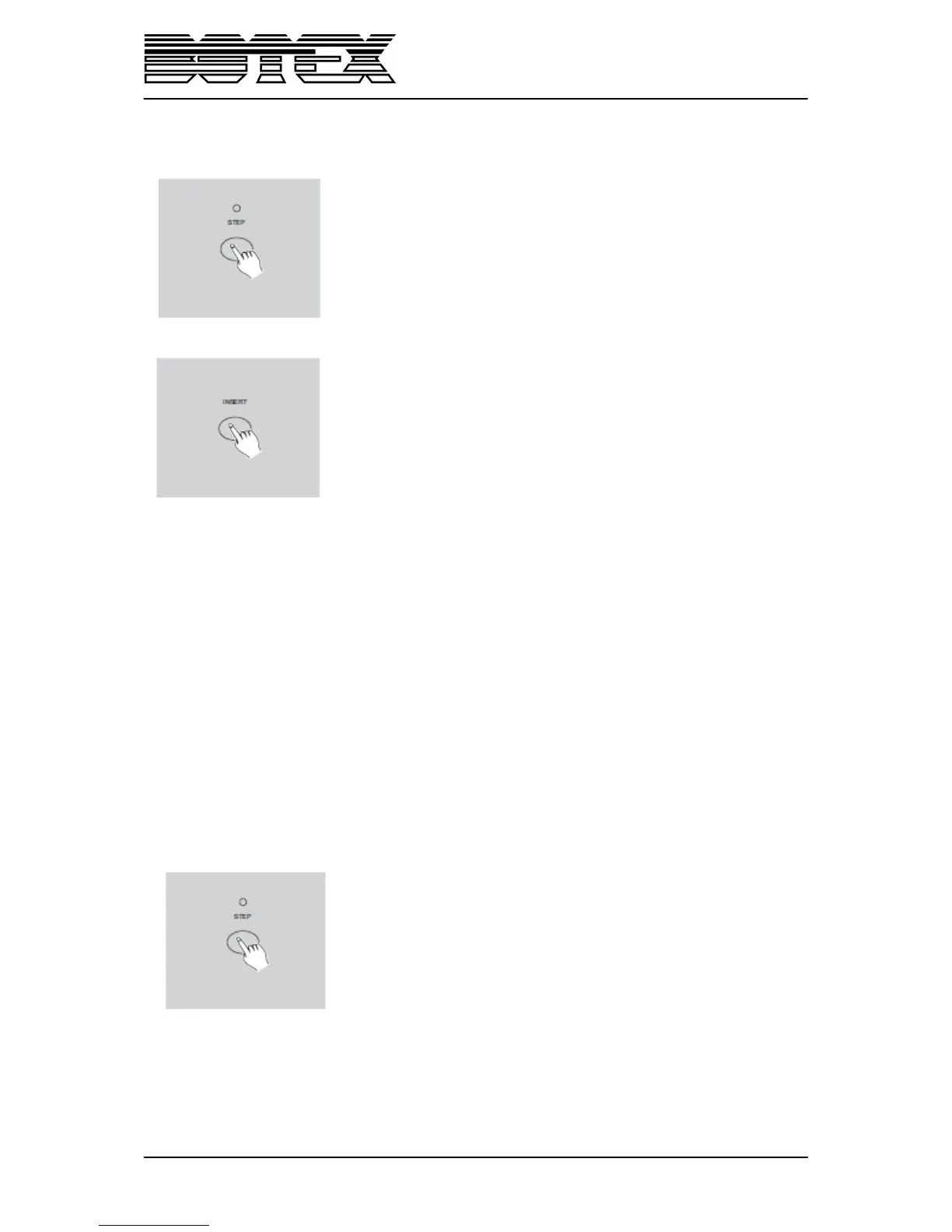16 / 30
4.2.6. Insert a step or steps.
1. Record a scene or scenes you wish to insert.
2. be sure you are in „CHNS<>SCENE” mode and enter the
„Edit“mode.
3. Tap the „step“button to scroll to the step which you wish to insert
before. You may read the step from the display.
4. Tap the „insert” button to insert the step you’ve created before, all
LEDs will flash, indicating the step is inserted.
Example: Insert a step with channels 1-12 fully on at a time between step 4 and 5 of program
35.
1. Record enable.
2. Push channel fader 1-12 to the top and record the scene as a step.
3. Tape the “Mode Select” button to select „CHNS<>Scene” mode.
4. Tap the „Page” button until „Page 3” LED lights.
5. Tap the „Flash” button 23 while holding down the „Edit“button, the corresponding
scene LED lights.
6. Tap the „Step” button to scroll to the step 4.
7. Tap the „Insert” button to insert the scene you’ve created before.
4.2.7. Modify a step or steps
1. Enter „Edit“mode.
2. Tap the „Step“button to scroll to the step you wish to modify.
