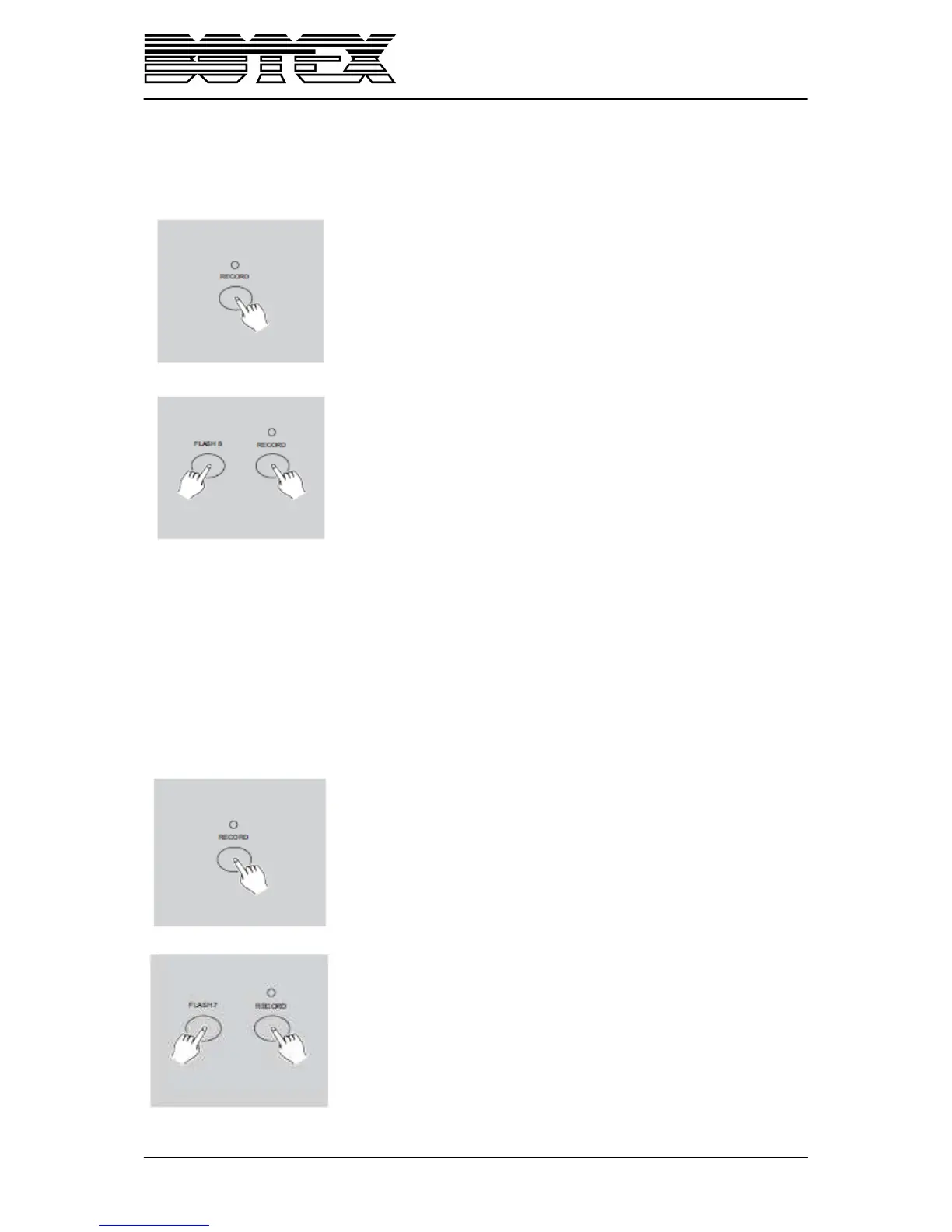24 / 30
5.2. DMX
5.2.1. DMX channel setup
1. Be sure that this unit has been in “Record” mode. Press and hold
down „Record” button.
2. Tapping „Flash” button 8 three times while holding down the
„Record” button allows you to access DMX channel setup. The display
reads the current DMX channel.
3. You can select DMX channel within 1-512 using „Up“or
„Down“buttons.
4. After you’ve selected DMX channel, press desired „Flash“button
within 1-48 so that console channel can be assigned to selected DMX channel.
5. A tap on „Full On“ button will give you the current DMX channel a full intensity output [255], as can
be indicated by all Flash LEDs being lit.
A tap of “Black Out” button will give the current DMX channel a zero value, as can be indicated by all
Flash LEDs being off.
6Tap the „Exit“button following holding down the “Record” button to leave this setup mode.
5.2.2. Clear of DMX channel setup
1. be sure that this unit has been in „Record“mode. Press and hold
down „Record“button.
2. Tapping „Flash“ button 7 three times while holding down the
„Record“ button allows you to clear DMX channel setup and resume
DMX channel to factory setting, i.e., 1-48 channel I sequence.
