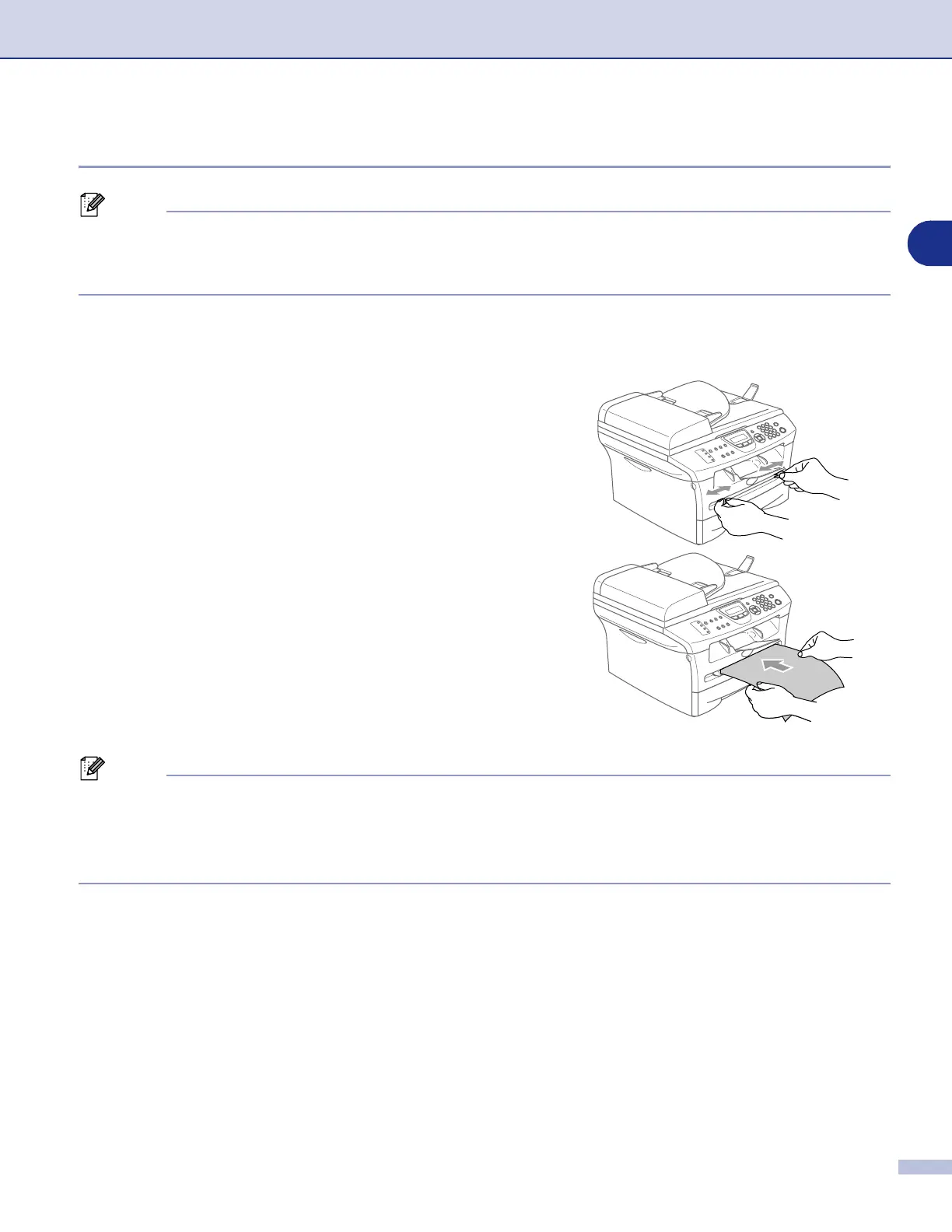Using the machine as a printer
1 - 2
1
Printing from the manual feed slot
Note
■ The machine automatically turns on the Manual Feed mode when you put paper in the manual feed slot.
■ The machine illustrations are of the MFC-7420 or MFC-7820N, but the descriptions apply to all the
models.
1 Set the Paper Size, Media Type, Paper Source, and other settings in the printer driver.
Set the Paper Source to Manual.
2 Slide the paper guides to fit the paper size.
3 Using both hands put paper in the manual feed slot until
the front edge of the paper touches the paper feed roller.
Hold the paper in this position until the printer
automatically feeds it in for a short distance, and then let
go of it.
4 Send the print data to the machine.
Note
■ Put the paper into the manual feed slot with the side to be printed face up.
■ Make sure that the paper is straight and in the proper position on the manual feed slot. If it is not, the paper
may not be fed properly, resulting in a skewed printout or a paper jam.
■ Do not put more than one piece of paper in the manual feed slot at any one time, as it may cause a jam.
5 After the printed page comes out of the machine, put in the next sheet of paper as in Step 3 above.
Repeat for each page that you want to print.
✔
✔
