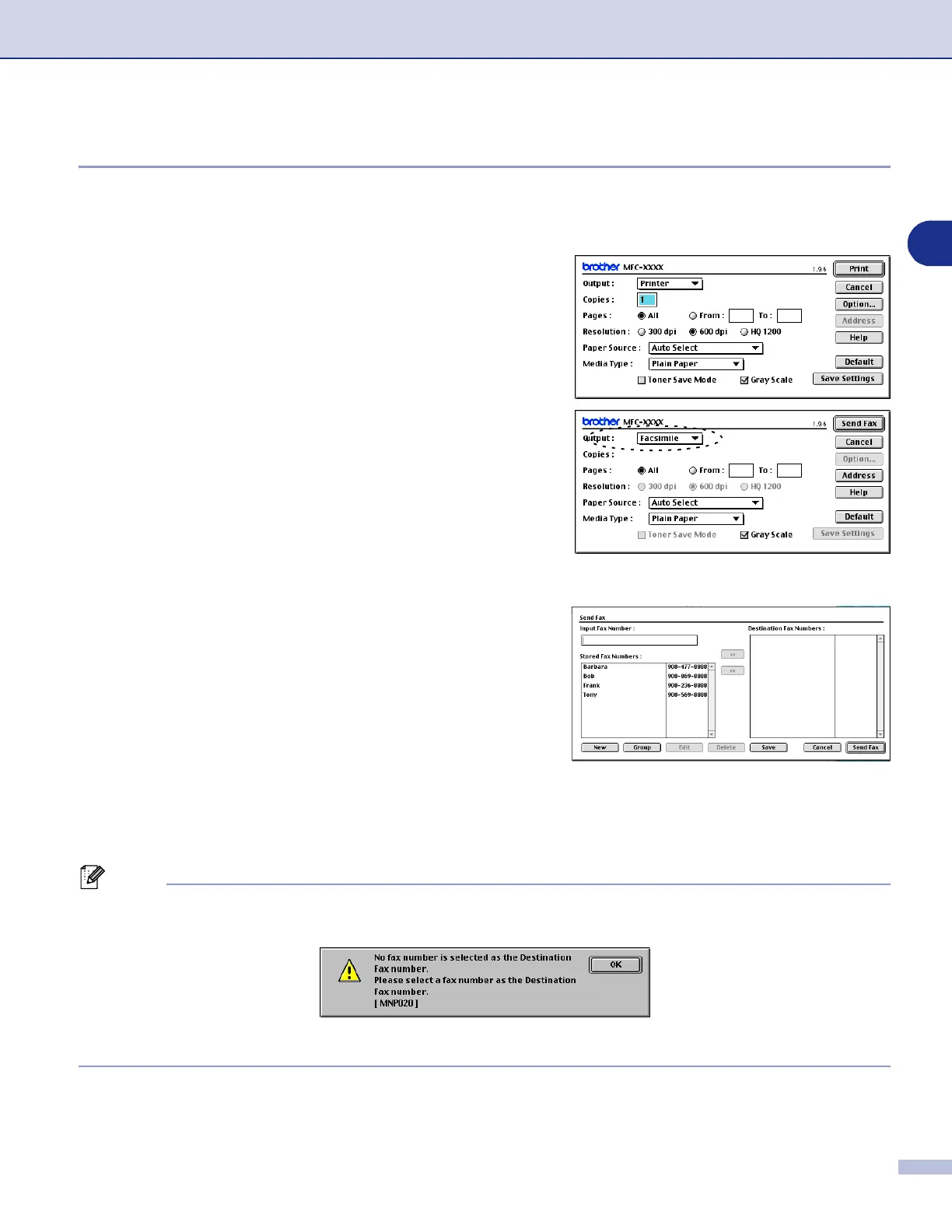Using your machine with a Macintosh
®
7 - 12
7
For Mac OS
®
9.1 to 9.2 users
You can send a fax directly from a Macintosh
®
application.
1 Create a document in a Macintosh
®
application.
2 To send a fax, select Print from the File menu.
The Printer dialog box will appear:
When Printer is selected, the top button shows Print
and the Address button is grayed out.
3 From the Output pull-down menu, select Facsimile.
When Facsimile is selected, the top button changes to
Send Fax and the Address button will be available.
4 Click Send Fax.
The Send Fax dialog box appears:
The Send Fax dialog box has two list boxes. The left box
shows all the previously Stored Fax Numbers and the
right box shows the Destination Fax Numbers as you
select them.
5 To address the fax, type a fax number in the Input Fax
Number box.
6 When you are finished addressing your fax, click Send Fax.
Note
■ To select and only send certain pages of the document, click OK to go to the Print dialog box.
■ If you click Send Fax without addressing your fax, the following error message will appear:
Click OK to go to the Send Fax dialog box.
