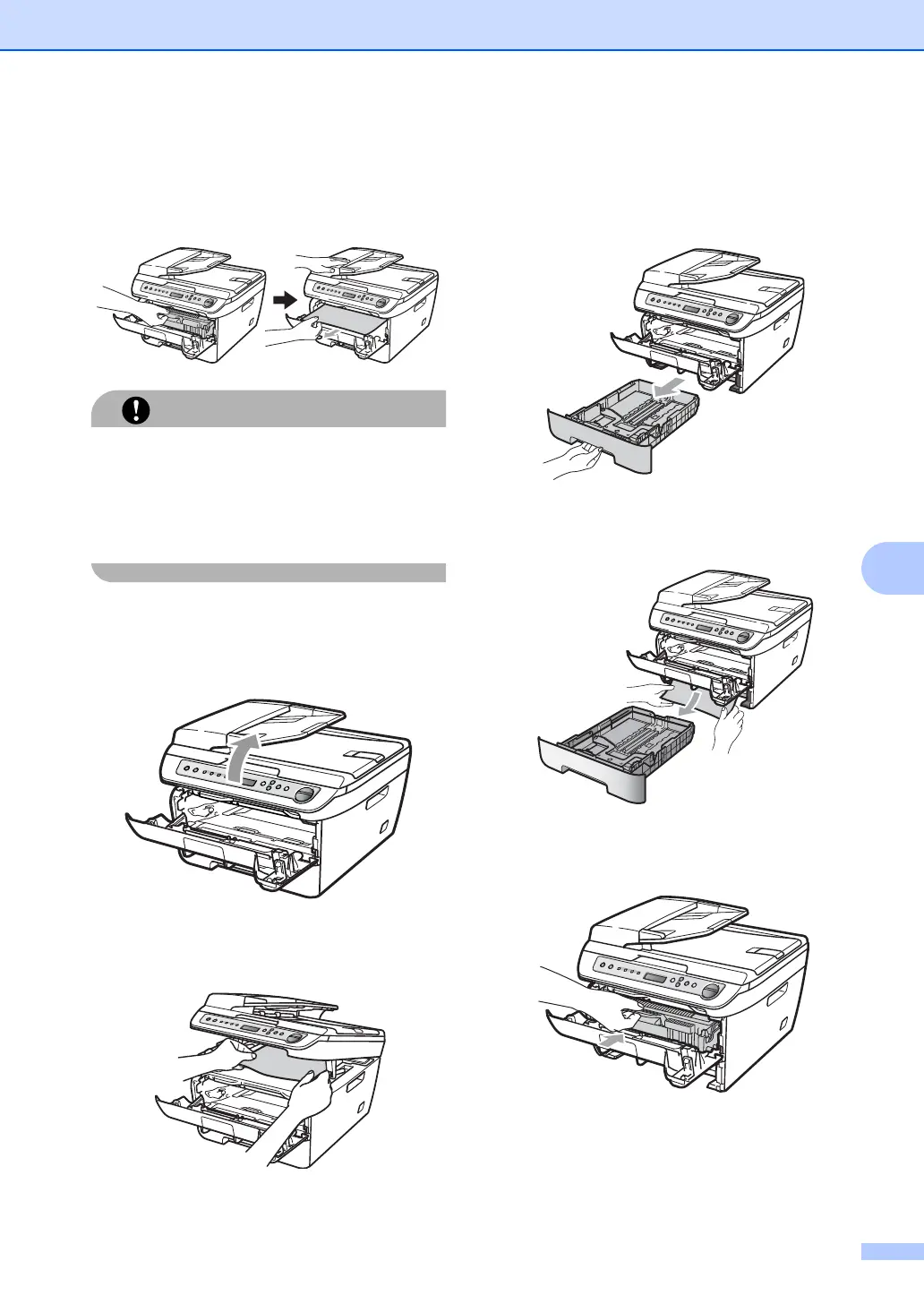Troubleshooting and routine maintenance
59
B
b Slowly take out the drum unit and toner
cartridge assembly. The jammed paper
will be pulled out with the toner cartridge
and drum unit assembly.
We recommend that you place the drum
unit and toner cartridge assembly on a
clean, flat surface with a piece of
disposable paper or cloth underneath it in
case you accidentally spill or scatter toner.
c If you can not remove the drum unit and
toner cartridge assembly easily, do not
use extra force. Instead, lift the scanner
cover.
Use both hands to carefully pull the
jammed paper up and out of the output
tray opening.
d Close the scanner cover.
e If you could not pull the jammed paper
out of the output tray opening as shown
in step c, take the paper tray
completely out of the machine.
f Pull the jammed paper out of the paper
tray opening.
g Put the drum unit and toner cartridge
assembly back in the machine.
h Put the paper tray back in the machine.
i Close the front cover.
