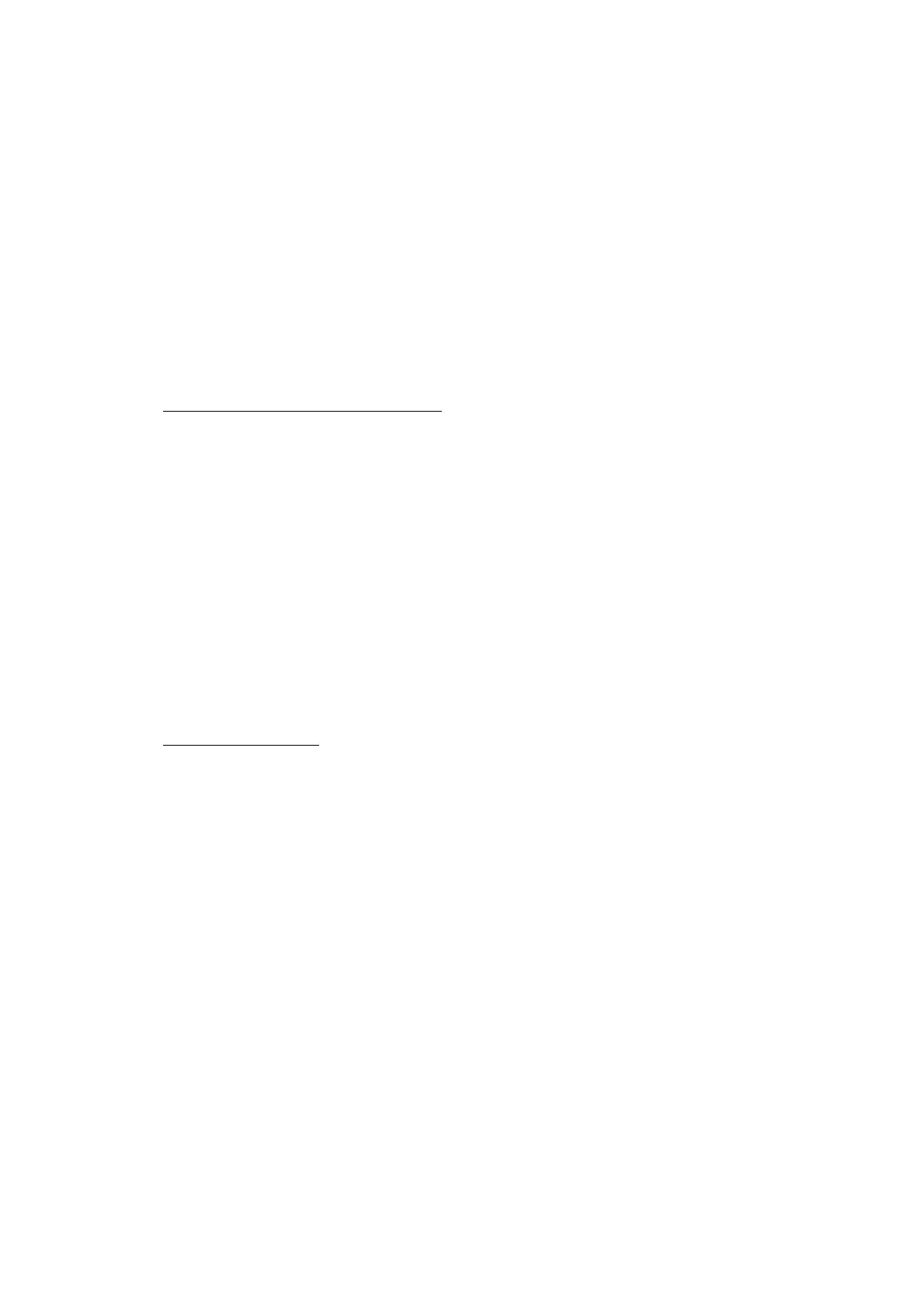5-35
Confidential
1.4.18 Checking of CIS Travel and Specifying of CIS Type (Maintenance mode 59)
<Function>
This procedure allows you to check the movement of the CIS unit integrated in the
document scanner unit.
The CIS unit travels to the three positions: the white reference film position, scanning start
and end positions.
It also allows you to specify the CIS type into the EEPROM parameter on the main PCB. If
you replace the main PCB, you need to specify the CIS type according to the procedure
given below.
<Operating Procedure>
Check the movement of the CIS unit
(1) Enter [5] and [9] in the initial stage of the maintenance mode.
The machine displays "1:MO 2:CO 3:CHG?" on the LCD.
(2) Enter [1]. The machine displays "RESO TYPE SET *" on the LCD.
(3) Press [SET] or [OK]. "LED PWM : **" appears on the LCD.
(4) Press [SET] or [OK]. "G PULSE : ****" appears on the LCD.
(5) Press [SET] or [OK]. The machine displays "1:WHT 2:FRT 3:MV" on the LCD.
Enter [1], and press [SET] or [OK] to move the CIS unit to the white reference film.
Enter [2], and press [SET] or [OK] to move to the scanning start position.
Enter [3], and press [SET] or [OK] to move to the scanning end position.
(6) Press [Stop] or [X] to return the machine to the initial stage of the maintenance mode.
Specify the CIS type
(1) Enter [5] and [9] in the initial stage of the maintenance mode.
The machine displays "1:MO 2:CO 3:CHG?" on the LCD.
(2) Press [3].
The machine displays "1:AUTO 2:MANUAL" on the LCD.
(3) Press [1].
The machine automatically sets the CIS type and returns to the initial stage of the
maintenance mode.
If the completion of automatic setting of the CIS type results in mismatch between the
built-in CIS unit and the firmware setting, "CIS M:* /S:0 ?" will be displayed on the
LCD. * is the automatically set CIS type. For ?, enter the CIS type (0 or 1 or 2) with any
other reserved parameters. After entering the value, "Please DL ROM" will appear on
the LCD. Install the latest firmware.
Note If a failure in the automatic setting of the CIS type results in machine error AF, press
[2] in step (3) and specify the CIS type manually.
