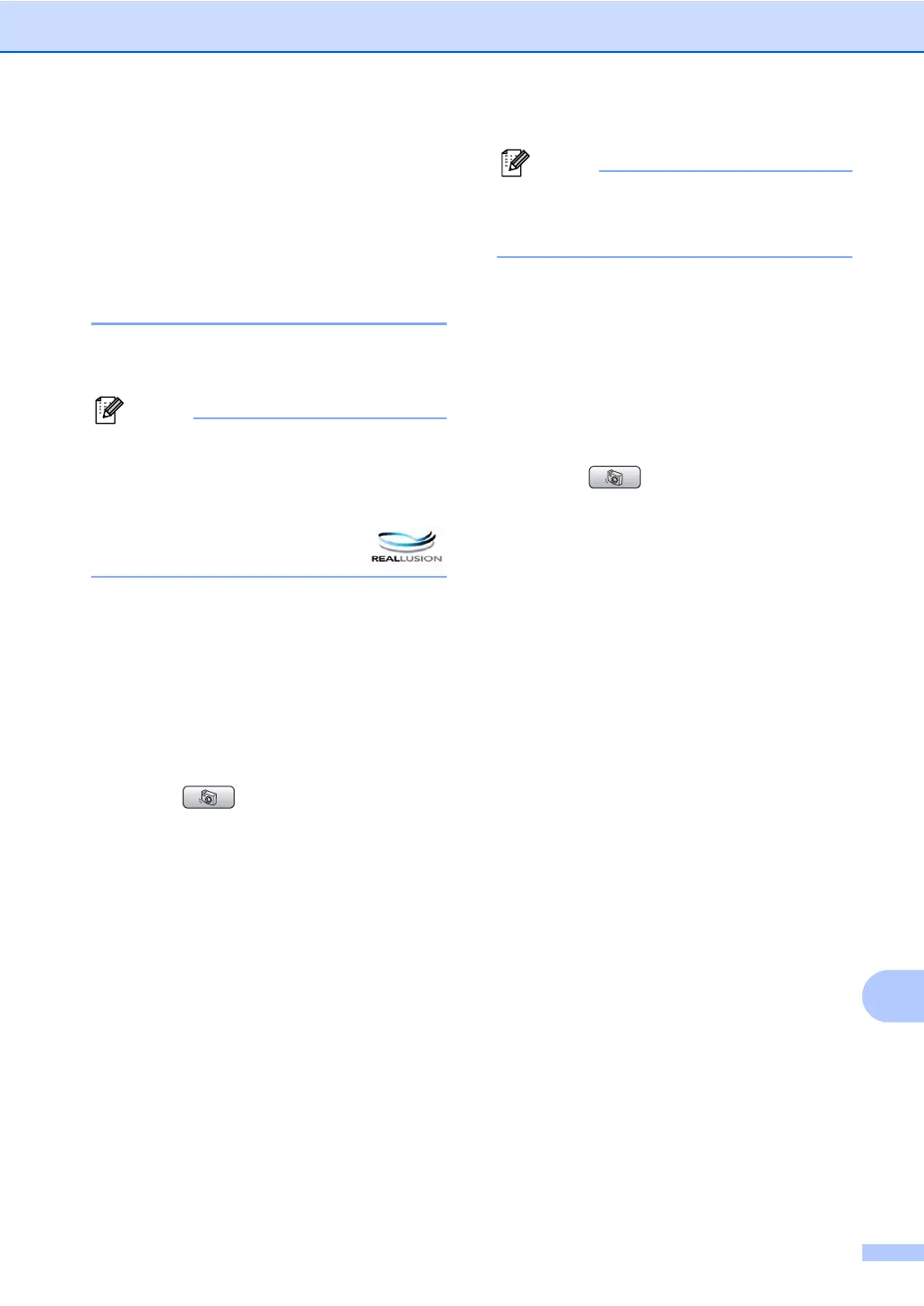Printing photos from a memory card or USB Flash memory drive
93
14
h Do one of the following:
Change the print settings. (See
page 98.)
If you do not want to change any
settings, press Colour Start to print.
Photo Effects 14
You can edit and add effects to your photos
and view them on the LCD before printing.
Note
• After adding each effect, you can enlarge
the view of the image by pressing l. To go
back to the original size, press l again.
• The Photo Effects feature is supported by
technology from Reallusion, Inc.
Auto Correct 14
Auto Correct is available for most photos. The
machine decides the suitable effect for your
photo.
a Make sure you have put a memory card
or USB Flash memory drive in the
correct slot.
Press (PhotoCapture).
b Press a or b to choose
Photo Effects.
Press OK.
c Press d or c to choose your photo.
Press OK.
d Press a or b to choose Auto Correct.
Press OK.
e Press OK and a or b to increase or
decrease the number of copies.
f Do one of the following.
Press OK and change the print
settings. (See page 98.)
If you do not want to change any
settings, press Colour Start to print.
Note
If Remove Red-Eye appears on the LCD,
press # to remove red-eye from your
photo.
Enhance Skin-Tone 14
Enhance Skin-Tone is best used for adjusting
portrait photographs. It detects human skin
colour in your photos and adjust the image.
a Make sure you have put a memory card
or USB Flash memory drive in the
correct slot.
Press (PhotoCapture).
b Press a or b to choose
Photo Effects.
Press OK.
c Press d or c to choose your photo.
Press OK.
d Press a or b to choose
Enhance Skin-Tone.
Press OK.
e Do one of the following:
Press OK if you do not want to
change any settings.
Press a or b to adjust the effect level
manually.
Press OK when you have finished.
f Press a or b to increase or decrease the
number of copies.
g Do one of the following.
Press OK and change the print
settings. (See page 98.)
If you do not want to change any
settings, press Colour Start to print.
