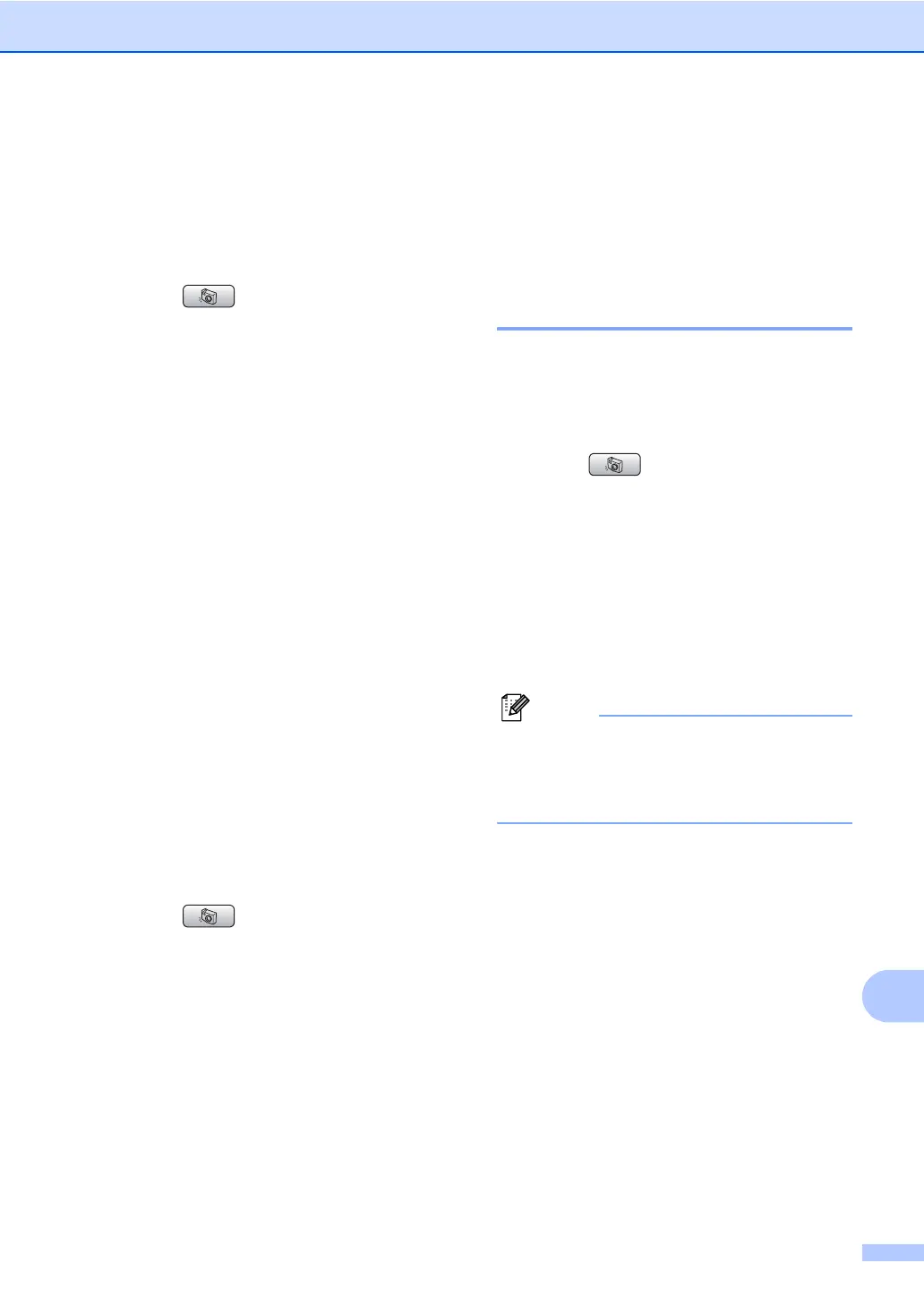Printing photos from a memory card or USB Flash memory drive
95
14
Monochrome 14
You can convert your photo to monochrome.
a Make sure you have put a memory card
or USB Flash memory drive in the
correct slot.
Press (PhotoCapture).
b Press a or b to choose
Photo Effects.
Press OK.
c Press d or c to choose your photo.
Press OK.
d Press a or b to choose Monochrome.
Press OK.
e Press OK and a or b to increase or
decrease the number of copies.
f Do one of the following.
Press OK and change the print
settings. (See page 98.)
If you do not want to change any
settings, press Colour Start to print.
Sepia 14
You can convert the colour of your photo to
sepia.
a Make sure you have put a memory card
or USB Flash memory drive in the
correct slot.
Press (PhotoCapture).
b Press a or b to choose
Photo Effects.
Press OK.
c Press d or c to choose your photo.
Press OK.
d Press a or b to choose Sepia.
Press OK.
e Press OK and a or b to increase or
decrease the number of copies.
f Do one of the following.
Press OK and change the print
settings. (See page 98.)
If you do not want to change any
settings, press Colour Start to print.
Search by Date 14
You can find your photos based on date.
a Make sure you have put a memory card
or USB Flash memory drive in the
correct slot.
Press (PhotoCapture).
b Press a or b to choose
Search by Date.
Press OK.
c Press a or b to choose the date that you
want to search from.
Press OK.
d Press d or c to choose your photo.
Note
You can view photos with other dates by
pressing d or c continuously. Press d to
view an older photo and c to view a newer
photo.
e Press a or b to increase or decrease the
number of copies.
f Repeat step d and step e until you
have chosen all your photos.
g After you have chosen all your photos,
do one of the following:
Press OK and change the print
settings. (See page 98.)
If you do not want to change any
settings, press Colour Start to print.
