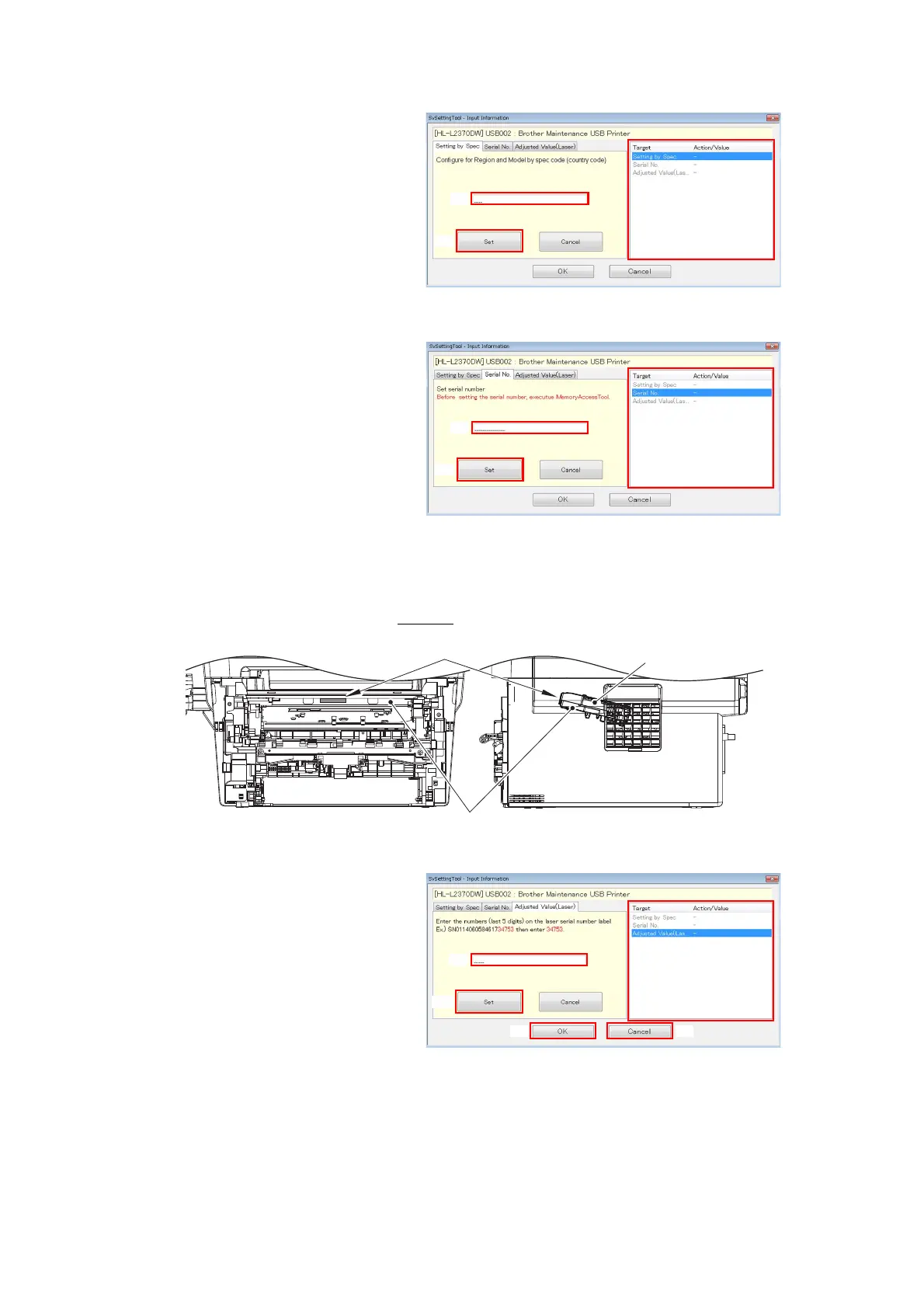4-5
Confidential
(8) Click the [Input information]
shown as (E).
The Input Information screen
shown on the right appears.
(9) Click the [Setting by Spec] in
the box (F). Set Spec Code
screen appears.
Enter the 4-digit country code
in the box (G), and click the
[Set] shown as (H).
“Set[****]” and entered value
appears on the “Setting by Spec” line in (F). (“****” indicates the spec code entered.)
(10) Click the [Serial No.] in the box
(F). The Serial No. screen
appears.
(11) Enter the serial number (15
digits) of the machine in the
box (J) and click the [Set]
shown as (K).
“Set[***************]” and
entered value appears on the
“Serial No.” line in the box (F).
(“***************” indicates the
Serial No. entered.)
(12) Check the laser serial number label attached to the location shown in the illustration
below.
Ex.)
SN011406058461734753
Fig. 4-1
(13) Click the [Adjusted
Value(Laser)] in the box (F).
The Laser Adjusted Value
screen appears.
(14) Enter the last five digits of the
laser serial number in the box
(L), and click the [Set] shown
as (M). “Set[*****]” and entered
value appears on the “Adjusted
Value(Laser)” line in the box
(F). (“*****” indicates the laser adjusted value entered.)
Laser unit
Laser serial number label
Scanner plate
