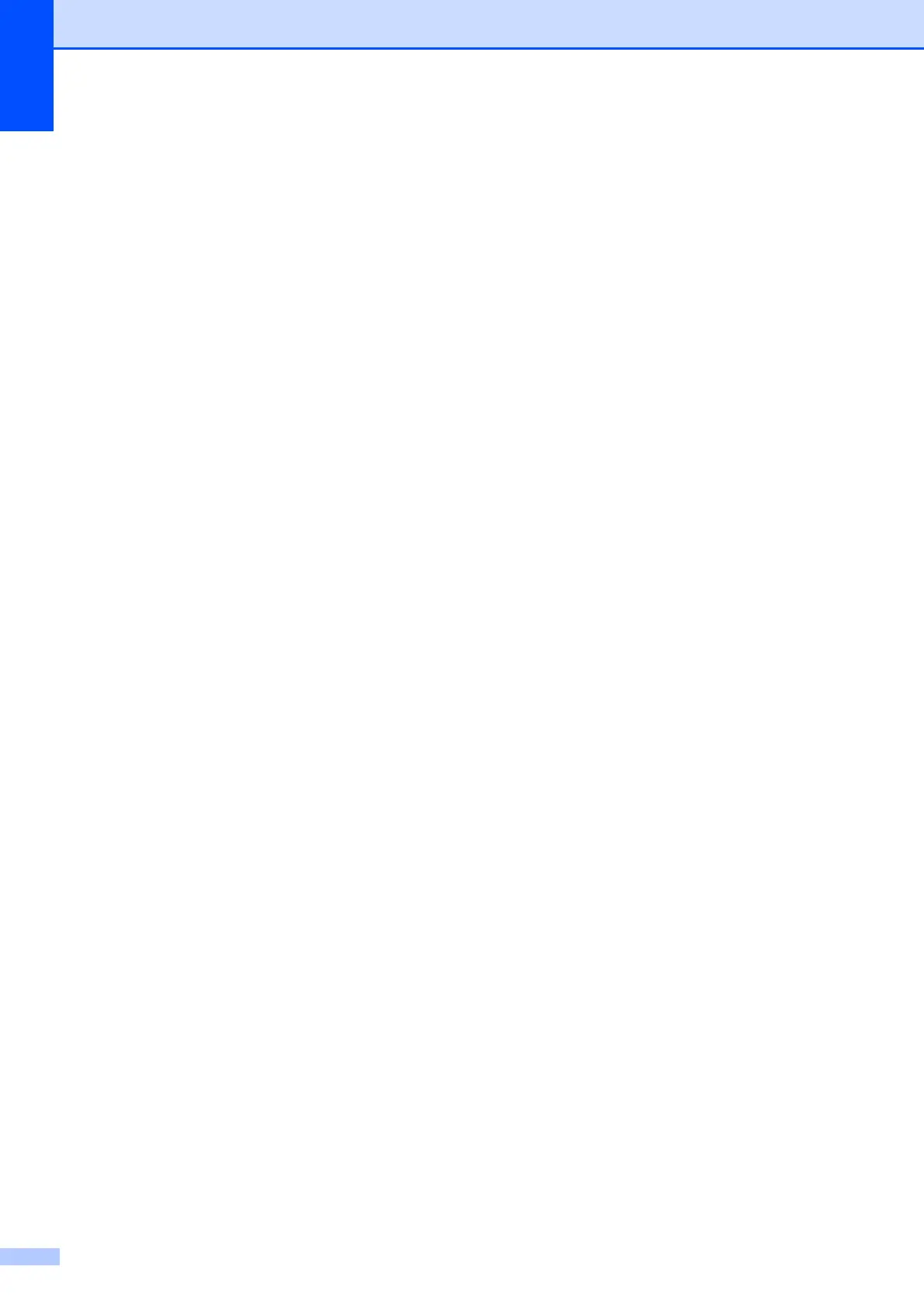158
Transferring faxes to another fax
machine
B
If you have not set up your Station ID, you
cannot enter fax transfer mode. (See Set your
station ID in the Quick Setup Guide.)
a Press Stop/Exit to interrupt the error
temporarily.
b Press MENU.
c Press a or b to display Service.
d Press Service.
e Press Data Transfer.
f Press Fax Transfer.
g Do one of the following:
If the LCD shows No Data, there
are no faxes left in the machine's
memory.
Press Stop/Exit.
Enter the fax number to which faxes
will be forwarded.
h Press Black Start.
Transferring faxes to your PC B
You can transfer the faxes from your
machine's memory to your PC.
a Press Stop/Exit to interrupt the error
temporarily.
b Make sure you have installed MFL-Pro
Suite on your PC, and then turn on PC
FAX Receiving on the PC. (For details
see PC- FAX receiving for Windows
®
in
the Software User’s Guide on the
CD-ROM.)
c Make sure you have set PC Fax
Receive on the machine. (See PC Fax
Receive (Windows
®
only) on page 51.)
If faxes are in the machine’s memory
when you set up PC Fax Receive, the
LCD will ask if you want to transfer the
faxes to your PC.
d Do one of the following:
To transfer all faxes to your PC,
press Yes. You will be asked if you
want to also turn on backup print.
To exit and leave the faxes in the
memory, press No.
e Press Stop/Exit.
Transferring Fax Journal report to
another fax machine
B
If you have not set up your Station ID, you
cannot enter fax transfer mode. (See Set your
station ID in the Quick Setup Guide.)
a Press Stop/Exit to interrupt the error
temporarily.
b Press MENU.
c Press a or b to display Service.
d Press Service.
e Press Data Transfer.
f Press Report Trans.
g Enter the fax number to which the Fax
Journal report will be forwarded.
h Press Black Start.
