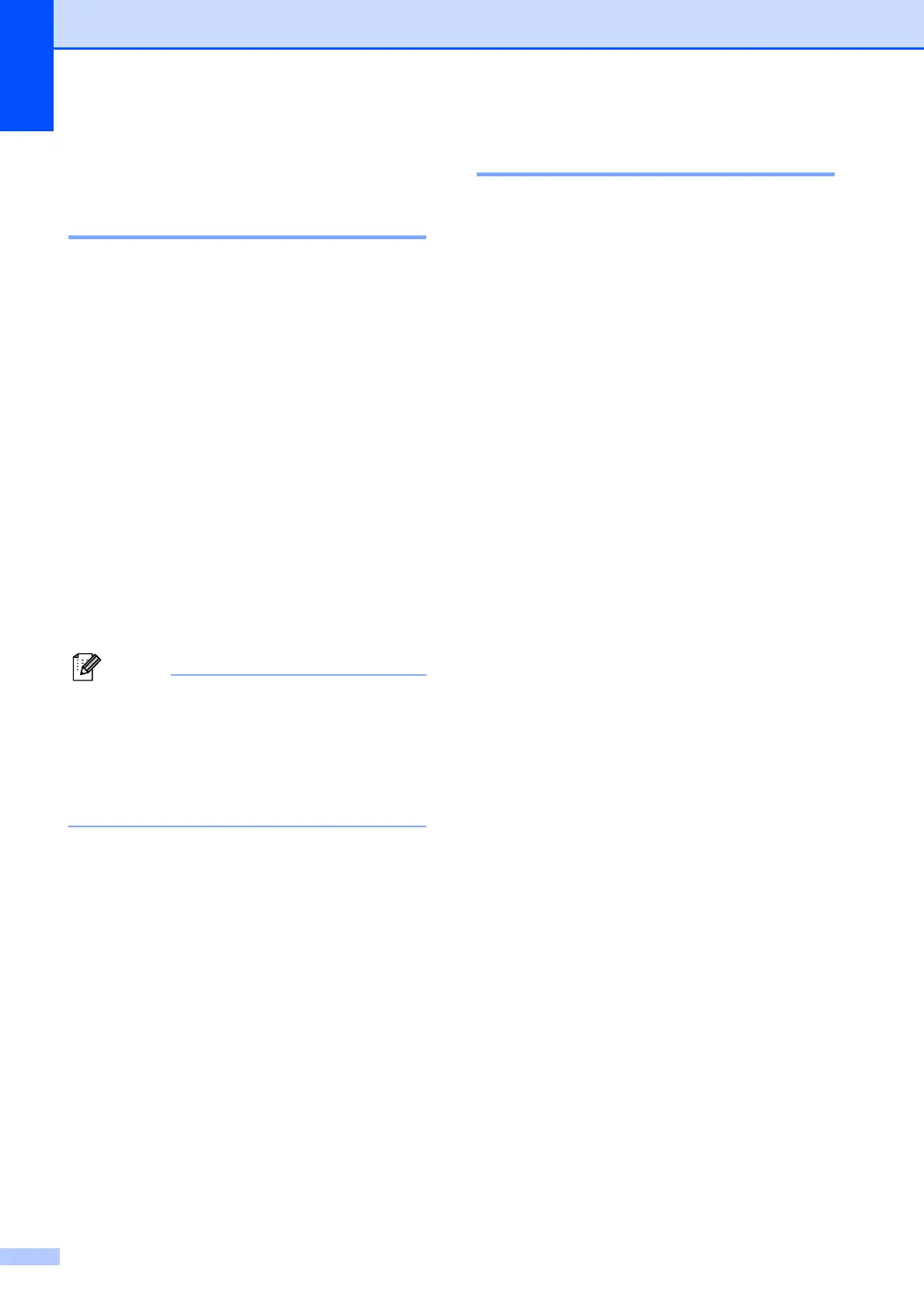Chapter 3
24
Paper settings 3
Paper Type 3
To get the best print quality, set the machine
for the type of paper you are using.
a Press MENU.
b Press a or b to display
General Setup.
c Press General Setup.
d Press a or b to display Paper Type.
e Press Paper Type.
f Press Plain Paper, Inkjet Paper,
Brother BP71, Other Glossy or
Transparency.
g Press Stop/Exit.
Note
The machine ejects paper with printed
surfaces face up onto the paper tray in
front of the machine. When you use
transparencies or glossy paper, remove
each sheet at once to prevent smudging
or paper jams.
Paper Size 3
You can use five sizes of paper for copies:
Letter, Legal, A4, A5 and 4 × 6in.
(10 × 15 cm) and three sizes for printing
faxes: Letter, Legal and A4. When you
change the size of paper you load in the
machine, you will need to change the paper
size setting at the same time so your machine
can fit an incoming fax on the page.
a Press MENU.
b Press a or b to display
General Setup.
c Press General Setup.
d Press a or b to display Paper Size.
e Press Paper Size.
f Press Letter, Legal, A4, A5 or
4"x6".
g Press Stop/Exit.
