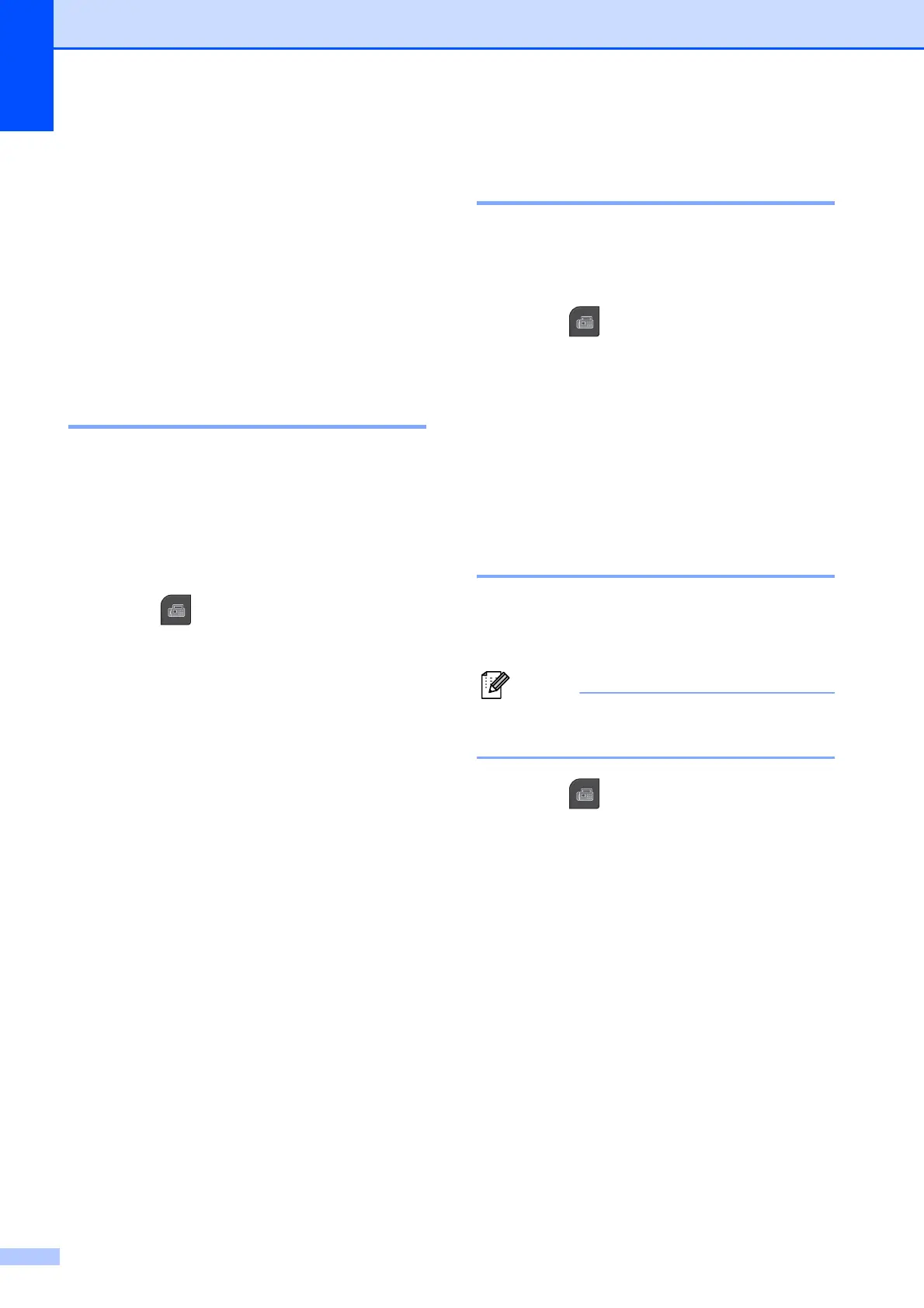Chapter 5
42
g Do one of the following:
To cancel, press Yes.
If you want to cancel another job go
to step f.
To exit without canceling, press No.
h When you have finished, press
Stop/Exit.
Setting your changes as the
new default 5
You can save the fax settings for
Fax Resolution, Contrast,
Real Time TX, Glass ScanSize and
Preview you use most often by setting them
as default. These settings will stay until you
change them again.
a Press (Fax).
b Press d or c to choose the setting you
want to change, and then press the new
option.
Repeat this step for each setting you
want to change.
c After changing the last setting, press
d or c to display Set New Default.
d Press Set New Default.
e Press Yes.
f Press Stop/Exit.
Restoring all fax settings to
the factory settings 5
You can restore all the fax settings you have
changed to the factory settings. These
settings will stay until you change them again.
a Press (Fax).
b Press d or c to display
Factory Reset.
c Press Factory Reset.
d Press Yes.
e Press Stop/Exit.
Sending a fax manually 5
Manual transmission lets you hear the
dialing, ringing and fax-receiving tones while
sending a fax.
Note
If you are sending a multiple page fax, use
the ADF.
a Press (Fax).
b Load your document.
c To listen for a dial tone, press
Speaker Phone on the machine or pick
up the handset.
d Dial the fax number using the dial pad.
You can also enter the fax number on
the LCD by pressing Speed Dial and
Send a fax. (For details, see How to
Dial on page 73.)
e When you hear the fax tone, press
Black Start or Color Start.
If you are sending from the scanner
glass, press Send on the LCD to send
the fax.
f If you pick up the handset, replace it.
