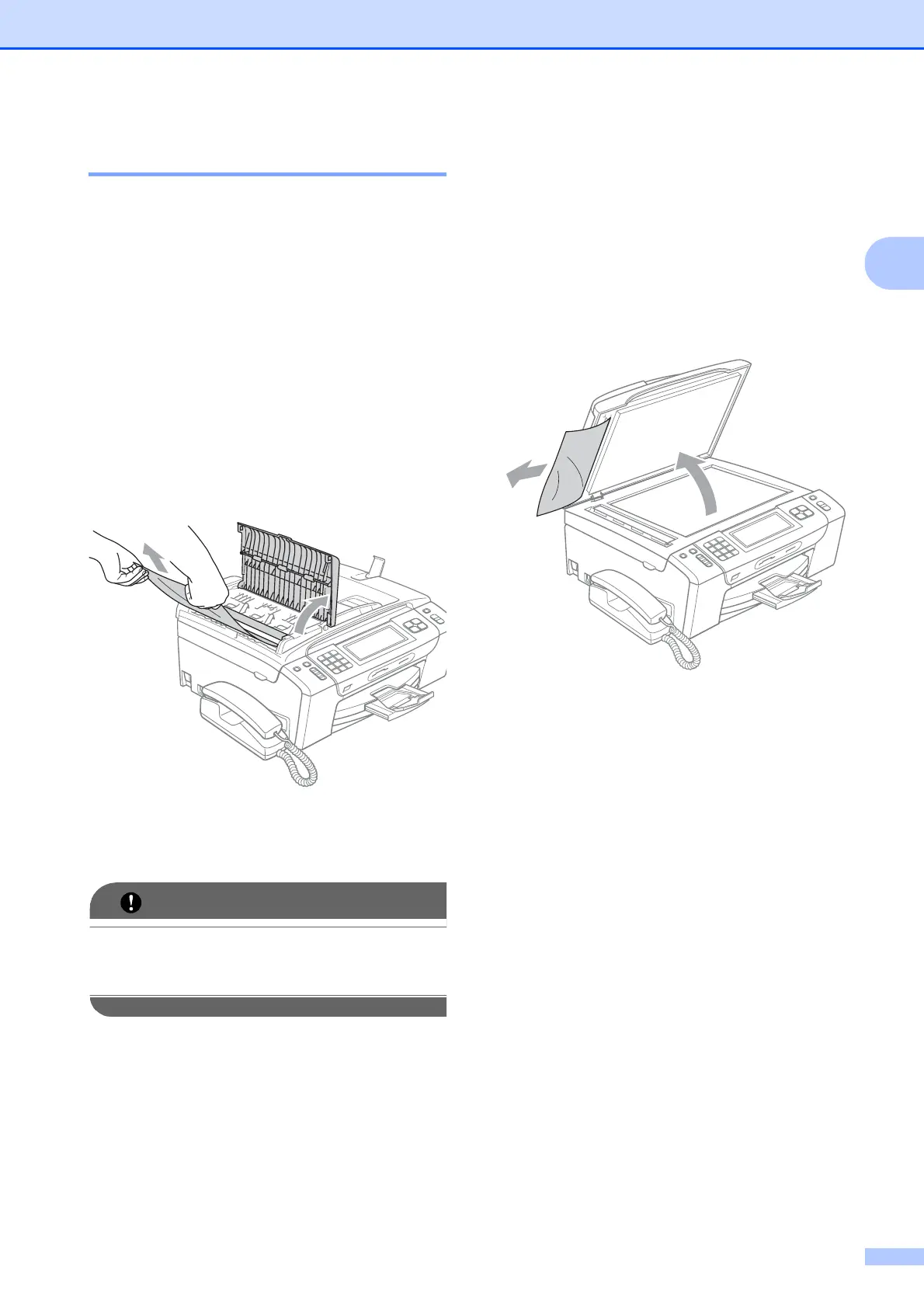Troubleshooting and Routine Maintenance
159
B
Document jam B
Documents can jam in the ADF unit if they are
not inserted or fed properly, or if they are too
long. Follow the steps below to clear a
document jam.
Document is jammed in the top of the
ADF unit
B
a Take out any paper from the ADF that is
not jammed.
b Open the ADF cover.
c Pull the jammed document up and to the
left.
d Close the ADF cover.
e Press Stop/Exit.
IMPORTANT
To avoid future document jams close the
ADF cover properly by pressing it down in
the middle.
Document is jammed inside the ADF
unit
B
a Take out any paper from the ADF that is
not jammed.
b Lift the document cover.
c Pull the jammed document out to the
left.
d Close the document cover.
e Press Stop/Exit.
