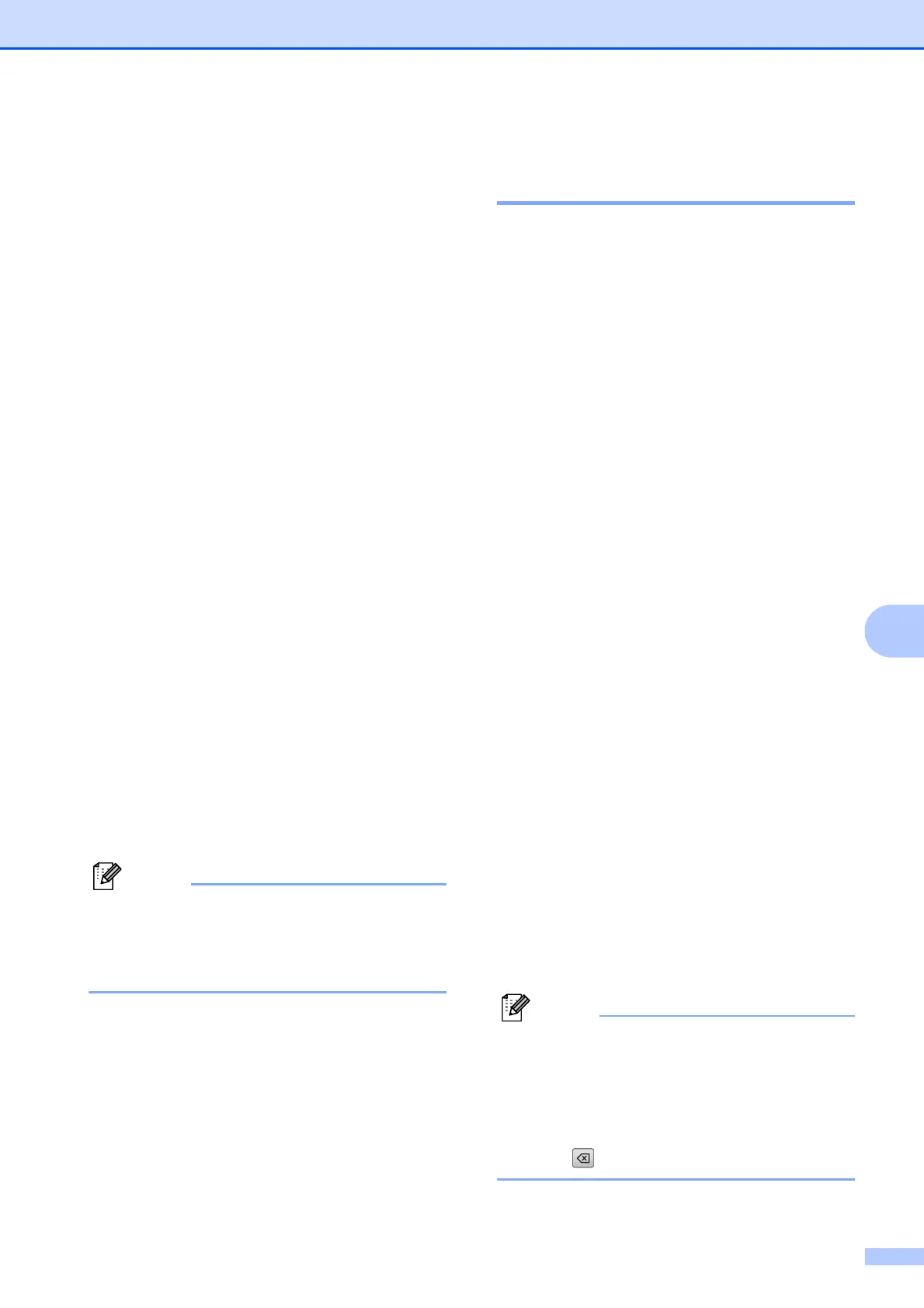Dialing and storing numbers
77
8
f Do one of the following:
Enter the name (up to 16 characters)
using the buttons on the LCD.
Press OK.
(To help you enter letters, see
Entering Text on page 195.)
To store the number without a name,
press OK.
g Press OK to confirm the fax or telephone
number you want to store.
h Do one of the following:
Enter a second fax or telephone
number (up to 20 digits) using the
buttons on the LCD.
Press OK.
If you do not want to store a second
number, press OK.
i To choose where the number will be
stored, do one of the following:
To accept the displayed next
available Speed Dial location,
press OK.
To enter a different Speed Dial
location, press a 2-digit number
using the buttons on the LCD.
Press OK.
Note
If the 2-digit Speed Dial location you
choose is already taken, the OK button on
the LCD will not work. Choose a different
location.
j When the LCD displays your settings,
press OK to confirm.
k Press Stop/Exit.
Changing Speed Dial names
or numbers 8
You can change or delete a Speed Dial name
or number that has already been stored.
a Press Speed Dial.
b Press More.
c Do one of the following:
Press Change to edit the names or
numbers.
Press Delete to delete all
information in a Speed Dial location.
Press the number you want to delete.
Press OK. Press Yes to confirm.
Go to step h.
d Press the number you want to change.
e Press Name:, Fax/Tel1: or
Fax/Tel2:.
f Do one of the following:
If you chose Name:, enter the name
(up to 16 characters) using the
buttons on the LCD.
(See Entering Text on page 195.)
Press OK.
If you chose Fax/Tel1: or
Fax/Tel2:, enter the new number
(up to 20 digits) using the buttons on
the LCD.
Press OK.
Note
How to change the stored name or
number:
If you want to change a character, press
d or c to position the cursor under the
character you want to change, and then
press . Re-enter the character.
