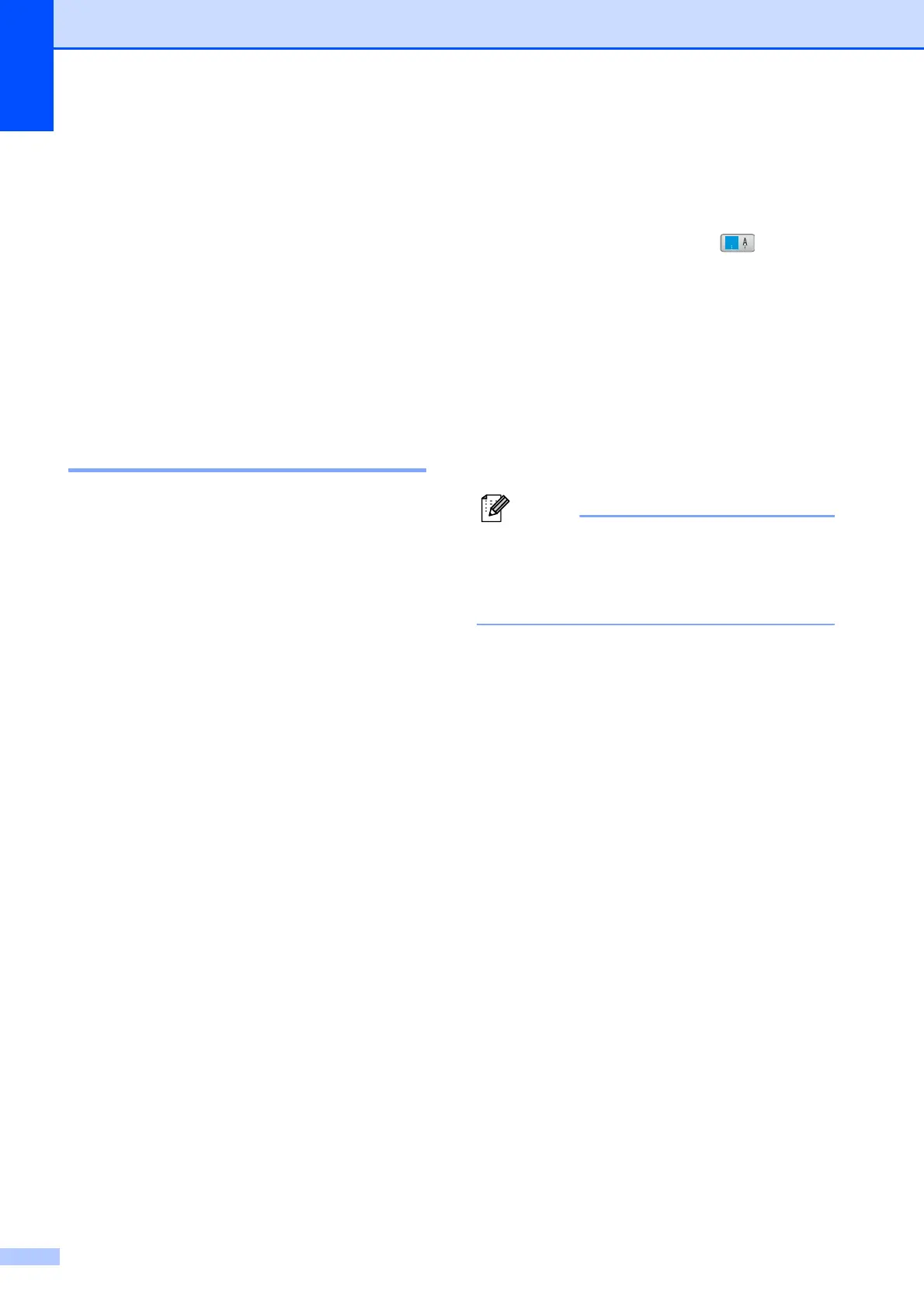Chapter 8
78
g Do one of the following:
To change more details, go to
step f.
To change another Speed Dial
location, press OK and repeat
steps b to f.
If you are finished making changes,
press OK.
h Press Stop/Exit.
Setting up groups for
broadcasting 8
Groups, which can be stored on a Speed Dial
location, allow you to send the same fax
message to many fax numbers by pressing
only a Speed Dial, the 2-digit location,
Send a fax and Black Start. First, you'll
need to store each fax number in a Speed-
Dial location. Then you can include them as
numbers in the Group. Each Group uses up a
Speed Dial location. You can have up to six
Groups, or you can assign up to 198 numbers
in a large Group if you have 2 numbers in
each location.
(See Storing Speed Dial numbers
on page 75 and Broadcasting (Black & White
only) on page 37.)
a Press Speed Dial.
b Press More.
c Press Setup Groups.
d Enter the Group name (up to
16 characters) using the buttons on the
LCD.
Press OK.
e When the LCD displays the next
available Group number, press OK to
confirm.
This Group number and name will
automatically be assigned to the next
available Speed Dial location.
f Add Speed Dial numbers to the Group
by pressing them to display a red
checkmark. Press OK.
If you want to list the numbers by
alphabetical order, press .
g When the LCD displays the Group
Name and numbers, press OK to
confirm.
h Do one of the following:
To store another Group for
broadcasting, repeat steps b to g.
To finish storing Groups for
broadcasting, press Stop/Exit.
Note
You can print a list of all the Speed Dial
numbers. Group numbers will be marked
in the GROUP column. (See Reports
on page 89.)
Changing a Group name 8
a Press Speed Dial.
b Press More.
c Press Change.
d Press a or b to display the Group you
want to change.
e Press the Group.
f Press Name:.
#
01
