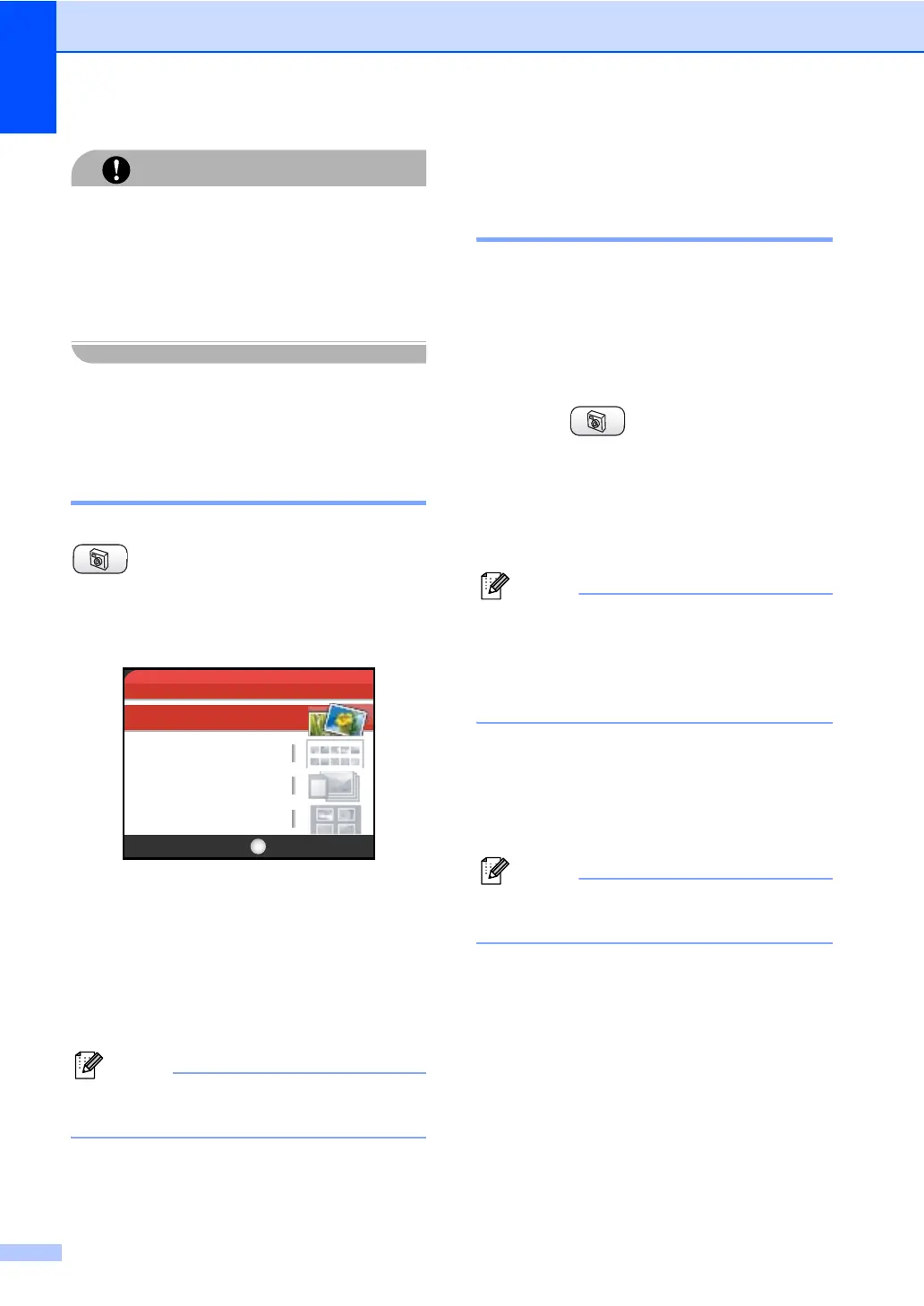Chapter 12
78
CAUTION
DO NOT unplug the power cord or remove
the media card from the media drive (slot)
while the machine is reading or writing to
the card (the PhotoCapture key is
blinking). You will lose your data or
damage the card.
The machine can only read one media card at
a time so do not put more than one card in the
slot.
Entering PhotoCapture mode 12
After you insert the media card, press the
(PhotoCapture) key to illuminate it in
green and display the PhotoCapture options
on the LCD.
The LCD shows:
Press a or b to scroll through the
PhotoCapture key options.
View Photo(s) (See page 78.)
Print Index (See page page 79.)
Print All Photos (See page 79.)
Print Photos (See page 79.)
Note
If your digital camera supports DPOF
printing, see DPOF printing on page 80.
When the option you want is highlighted,
press OK.
Print Images 12
View Photo(s) 12
You can preview your photos on the LCD
before you print them. If your photos are large
files there may be a delay before each photo
is displayed on the LCD.
a Make sure you have put the media card
in the proper slot.
Press (PhotoCapture).
b Press a or b to choose
View Photo(s).
Press OK.
c Press d or c to choose your photo.
Note
Instead of scrolling through your photos,
you can use the dial pad to enter the 3-
digit number of the image from the index
page. (See Print Index (Thumbnails) on
page 79.)
d Press a to bto increase or decrease
the number of copies.
e Repeat step c and step d until you
have chosen all the photos.
Note
Press Clear to go back to the previous
level.
f After you have chosen all the photos, do
one of the following:
Press OK and change the print
setting. (See page 81.)
If you do not want to change any
settings, press Color Start to print.
Print Index
Print All Photos
Print Photos
View Photo(s)
PHOTO
OKSelect & Press
