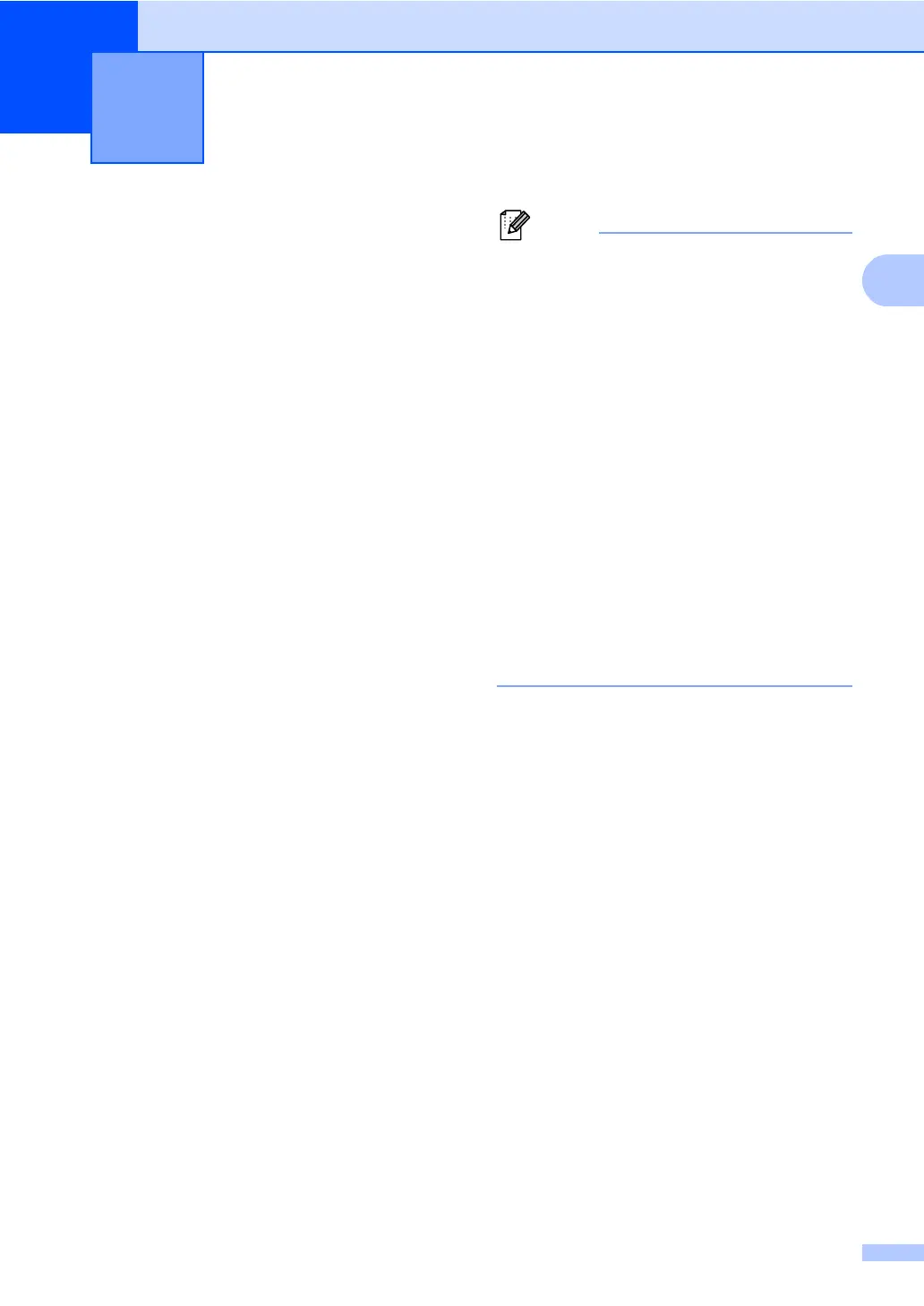7
2
Secure Function Lock 2.0
2
Secure Function Lock lets you restrict Public
access to the following machine functions:
Fax Tx
Fax Rx
Copy
Scan
1
USB Direct
Print
2
Page Limit
3
1
Scan includes scan jobs sent via Brother
iPrint&Scan.
2
Print includes print jobs via Google Cloud Print and
Brother iPrint&Scan.
3
Page Limit is configured using Web Based
Management.
This feature also prevents users from
changing the default settings of the machine
by limiting access to the user-defined Menu
settings.
Before using the security features you must
first enter an administrator password.
Access to restricted operations can be
enabled by creating a restricted user.
Restricted users must enter a password to
use the machine.
Make a careful note of your password. If you
forget it, you will have to reset the password
stored in the machine. For information about
how to reset the password call Brother
Customer Service.
• Secure Function Lock can be set manually
at the control panel, or by using Web
Based Management or BRAdmin
Professional 3 (Windows
®
only). We
recommend using Web Based
Management or BRAdmin Professional 3
(Windows
®
only) to configure this feature.
(See Network User's Guide.)
• Only administrators can set limitations
and make changes for each user.
• When Secure Function Lock is on, you
can only use 1.Contrast,
6.Polled TX and 7.Coverpage under
2.Setup Send in the Fax menu.
If Fax Tx is disabled, you cannot use any
of the function in the Fax menu.
• Polling Receive is enabled only when both
Fax Tx and Fax Rx are enabled.
Security features 2
