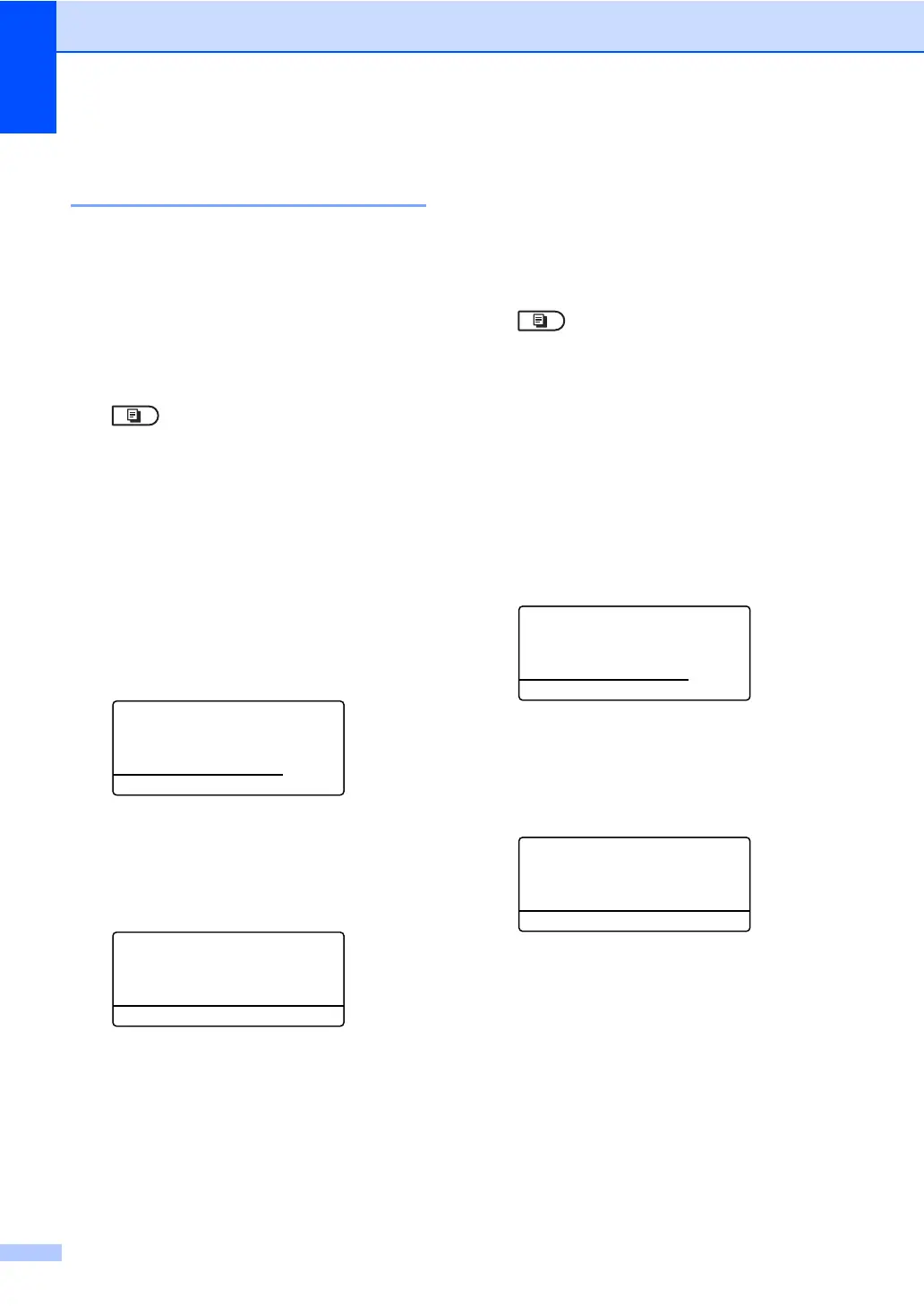Chapter 7
52
Adjusting Brightness and
Contrast 7
Brightness 7
Adjust the copy brightness to make copies
darker or lighter.
To temporarily change the copy brightness
setting, follow the steps below:
a Make sure you are in COPY mode
.
b Load your document.
c Use the dial pad to enter the number of
copies (up to 99).
d Press Options.
Press a or b to choose Brightness.
Press OK.
e Press c to make a lighter copy or
press d to make a darker copy.
Press OK.
Quality :Auto
Enlg/Red:100%
Tray :MP>T1
Bright :-nnonn+c
Select dc& OK
01
f Press Start.
To change the default setting, follow the
steps below:
a Press Menu, 3, 2.
32.Brightness
-nnonn+
Select dc&OK
b Press c to make a lighter copy or
press d to make a darker copy.
Press OK.
c Press Stop/Exit.
Contrast 7
Adjust the contrast to help an image look
sharper and more vivid.
To temporarily change the copy Contrast
setting, follow the steps below:
a Make sure you are in COPY mode
.
b Load your document.
c Use the dial pad to enter the number of
copies (up to 99).
d Press Options.
Press a or b to choose Contrast.
Press OK.
e Press d to decrease the contrast or
press c to increase the contrast.
Press OK.
Contrast:-nnonn+c
Quality :Auto
Enlg/Red:100%
Tray :MP>T1
Select dc& OK
01
f Press Start.
To change the default setting, follow the
steps below:
a Press Menu, 3, 3.
33.Contrast
-nnonn+
Select dc&OK
b Press d to decrease the contrast or
press c to increase the contrast.
Press OK.
c Press Stop/Exit.
