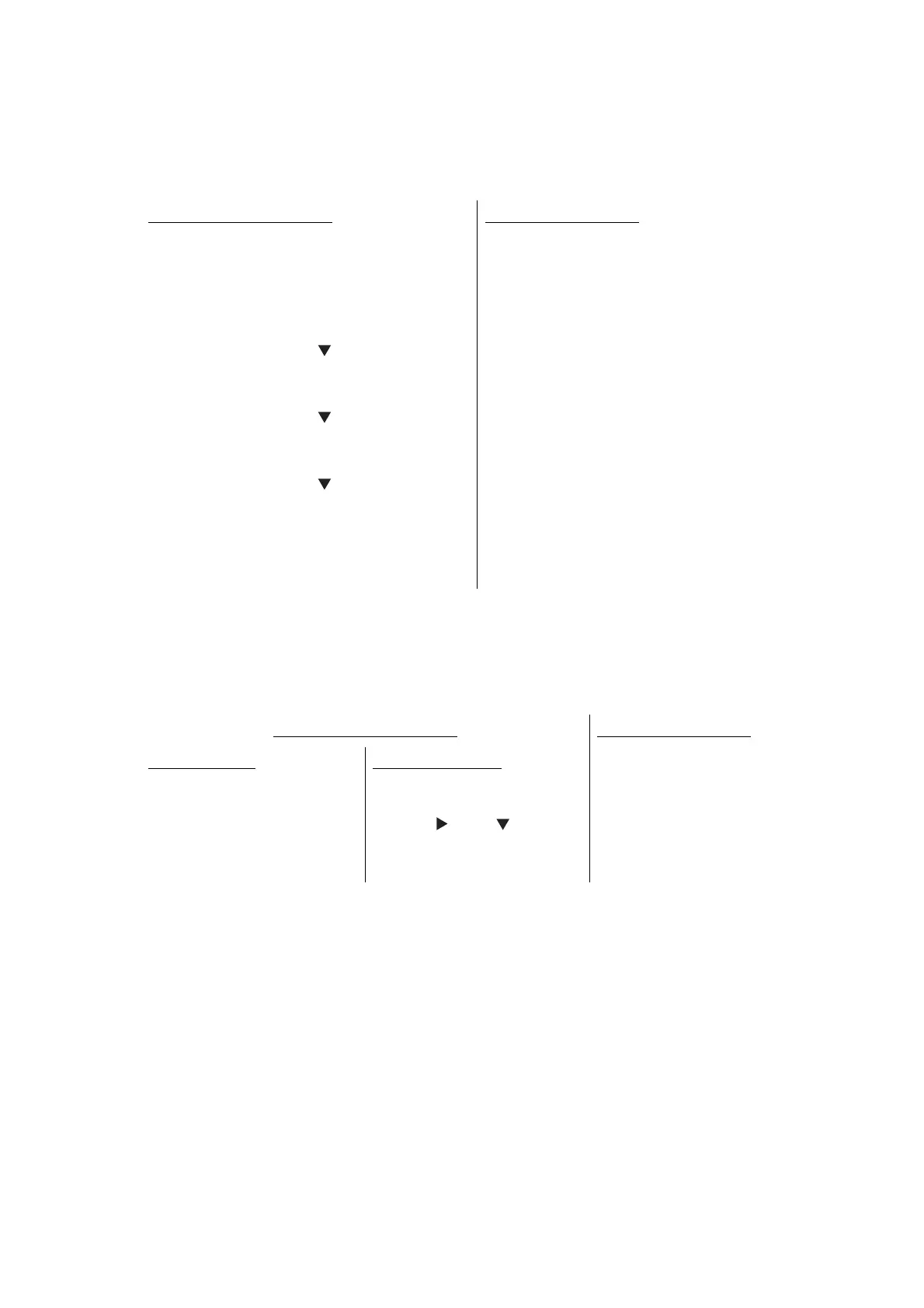5-50
Confidential
2.5 Display ROM Version
This function is used to display the ROM version.
<Operation Procedure>
2.6 Perform Demo Printing
This function is used to print the Demo Data stored in the ROM.
<Operation Procedure>
Non touch panel models
(1) While the machine is in the ready state,
press the [#] and [*] buttons
simultaneously. The main ROM version,
ROM creation date and time, and check
sum are displayed on the LCD.
(2) Press the [Start] or [ ] button. The
PCLPS version is displayed on the
LCD.
(3) Press the [Start] or [ ] button again.
The I-FAX creation date and time and
check sum are displayed on the LCD.
(4) Press the [Start] or [ ] button again.
The LCD returns to the display in step
(1).
(5) When the [Stop/Exit] button is pressed,
the machine returns to the ready state.
Touch panel models
(1) While the machine is in the ready state,
press the [#] and [*] buttons
simultaneously. The ROM version,
ROM creation date and time, check
sum, PCLPS version, I-FAX creation
date and time, and check sum are
displayed on the LCD.
(2) When the [Stop/Exit] button is pressed,
the machine returns to the ready state.
Non touch panel models Touch panel models
Models with fax
(1) While the machine is in
the ready state, press
the [FAX] and [COPY]
buttons simultaneously.
Demo printing starts.
Models without fax
(1) While the machine is in
the ready state, press
the [ ] and [ ]
buttons simultaneously.
Demo printing starts.
(1) While the machine is in
the ready state, press
and hold the [Home]
button. Demo printing
starts.
