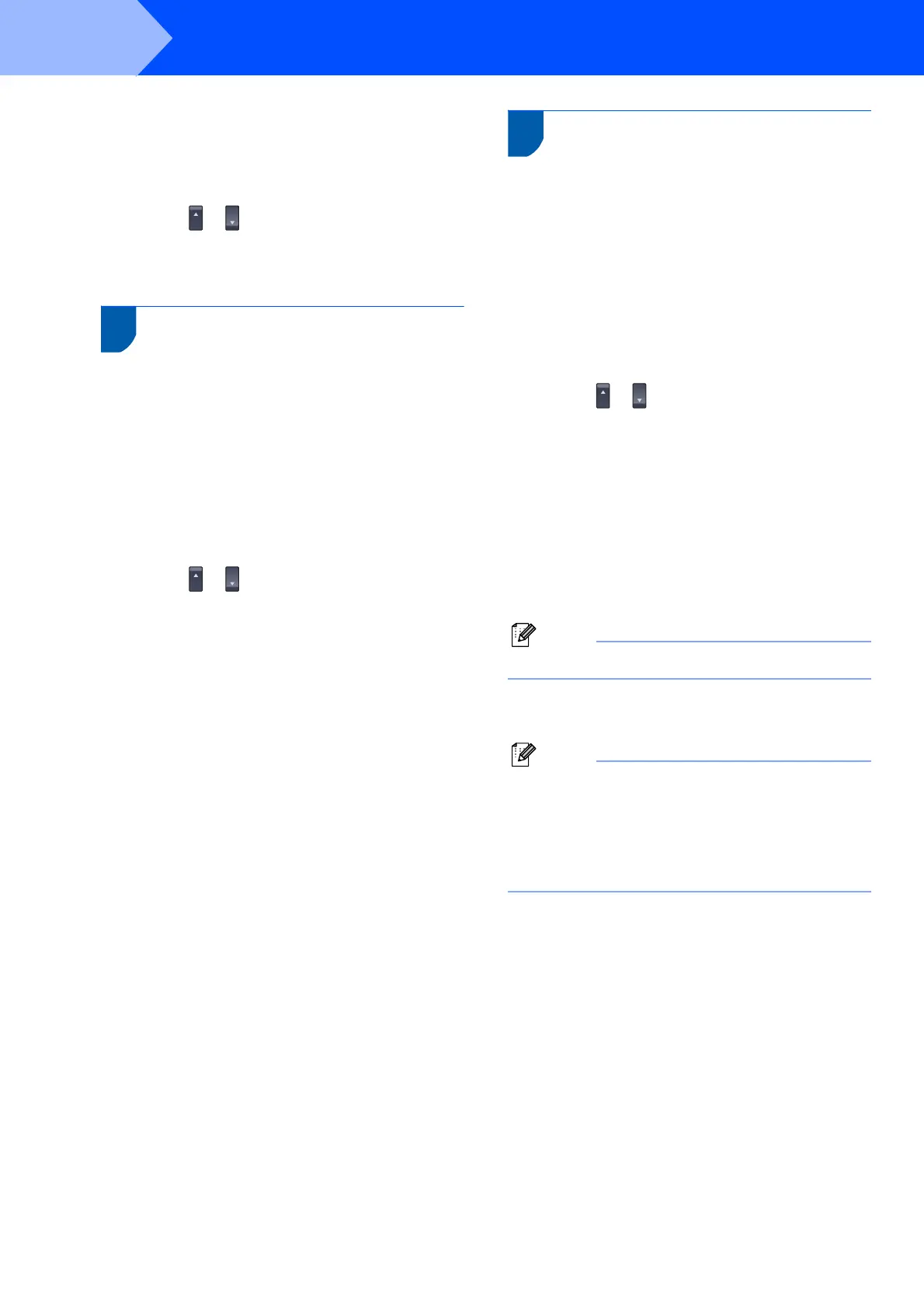Setting Up the Machine
10
STEP 1
1 Press Menu.
2 Press 0.
3 Press 1.
4 Press or to select the mode.
Press OK.
5 Press Stop/Exit.
9 Tone and pulse dialing mode
(Canada only)
Your machine comes set for Tone dialing service. If
you have Pulse dialing service (rotary), you need to
change the dialing mode.
1 Press Menu.
2 Press 0.
3 Press 4.
4 Press or to select Pulse (or Tone).
Press OK.
5 Press Stop/Exit.
10 Dial Prefix
The dial prefix setting will automatically dial a
predefined number before every fax number you dial.
For example: If your phone system requires a 9 to dial
an outside number this setting will automatically dial 9
for every fax you send.
1 Press Menu.
2 Press 0.
3 Press 5 (For Canada, press 6).
4 Press or to choose On or Off and
press OK.
Do one of the following:
If you chose On, go to step 5.
If you chose Off, go to step 7.
5 Press 1 or 2 to choose 1.Change or 2.Exit.
Do one of the following:
If you chose 1.Change, go to step 6.
If you chose 2.Exit, go to step 7.
Note
The default setting is “9 ”.
6 Enter the prefix number (up to 5 digits) on the
dial pad, and then press OK.
Note
• You can use numbers 0 to 9 , # ,and !.
(Press Hook to display “!“.)
• You cannot use ! with any other numbers or
characters.
• If the pulse dialing mode is on, # and * are not
available to use. (Canada only)
7 Press Stop/Exit.
