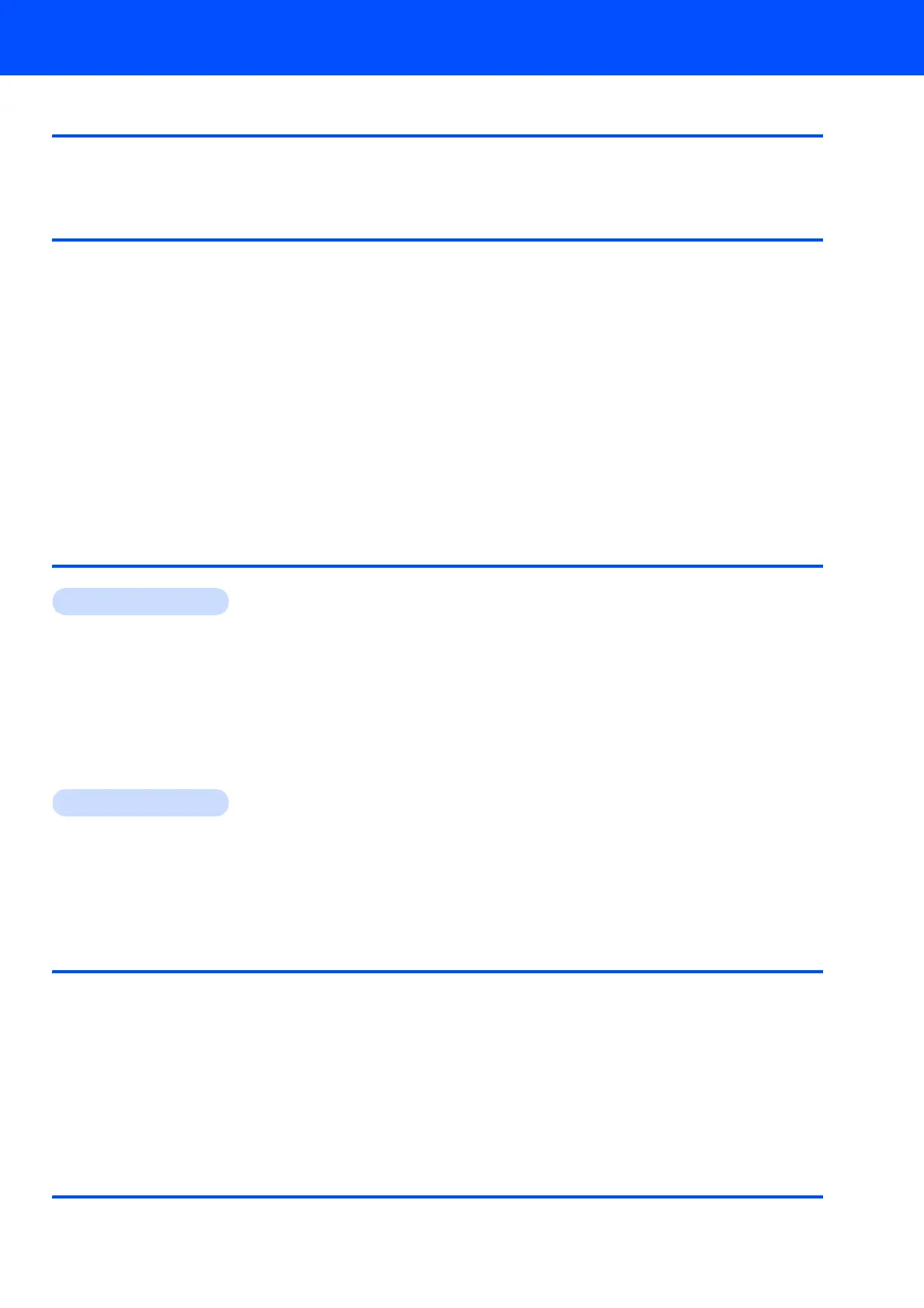Table of Contents
1
Getting Started
Carton components...................................................................................................................................... 2
Control panel................................................................................................................................................ 3
STEP 1 –
Setting Up the Machine
Remove the packing materials from the machine ........................................................................................ 4
Installing the toner cartridges ....................................................................................................................... 5
Load paper in the paper tray ........................................................................................................................ 5
Release the Scanner Lock ........................................................................................................................... 6
Install the power cord and phone line .......................................................................................................... 6
Setting the date and time ............................................................................................................................. 7
Setting your station ID.................................................................................................................................. 8
Choosing the correct Receive Mode ............................................................................................................ 9
Tone and pulse dialing mode (Canada only) ............................................................................................. 10
Dial Prefix................................................................................................................................................... 10
Selecting your language (Canada only) ..................................................................................................... 11
Setting the LCD contrast............................................................................................................................ 11
Sending in the product registration and test sheet (USA only) .................................................................. 11
STEP 2 –
Installing the Driver & Software
Windows
®
For USB Interface Cable Users................................................................................................................. 14
For Wired Network Interface Users........................................................................................................... 17
Firewall settings ................................................................................................................................... 20
For Wireless Network Interface Users in infrastructure mode................................................................... 22
Using the SecureEasySetup™ software to configure your machine for a wireless network................ 24
Using the Setup Wizard from the control panel LAN menu for wireless network configuration ........... 25
For Windows Server
®
2003, see the Network User's Guide on the CD-ROM.
Firewall settings ................................................................................................................................... 30
Macintosh
®
For USB Interface Cable Users................................................................................................................. 32
For Wired Network Interface Users........................................................................................................... 34
For Wireless Network Interface Users in infrastructure mode................................................................... 37
Using the SecureEasySetup™ software to configure your machine for a wireless network................ 39
Using the Setup Wizard from the control panel LAN menu for wireless network configuration ........... 40
For Network Users
BRAdmin Light utility (For Windows
®
users).............................................................................................. 45
Installing the BRAdmin Light configuration utility .................................................................................. 45
Setting your IP address, Subnet Mask and Gateway using BRAdmin Light ........................................ 45
BRAdmin Light utility (For Mac OS
®
X users)............................................................................................ 46
Setting your IP address, Subnet Mask and Gateway using BRAdmin Light ........................................ 46
Web Based Management (web browser)................................................................................................... 47
Restoring the network settings to factory default ....................................................................................... 47
Entering text............................................................................................................................................... 48
Consumables and Options
Options....................................................................................................................................................... 49
Consumables ............................................................................................................................................. 49
