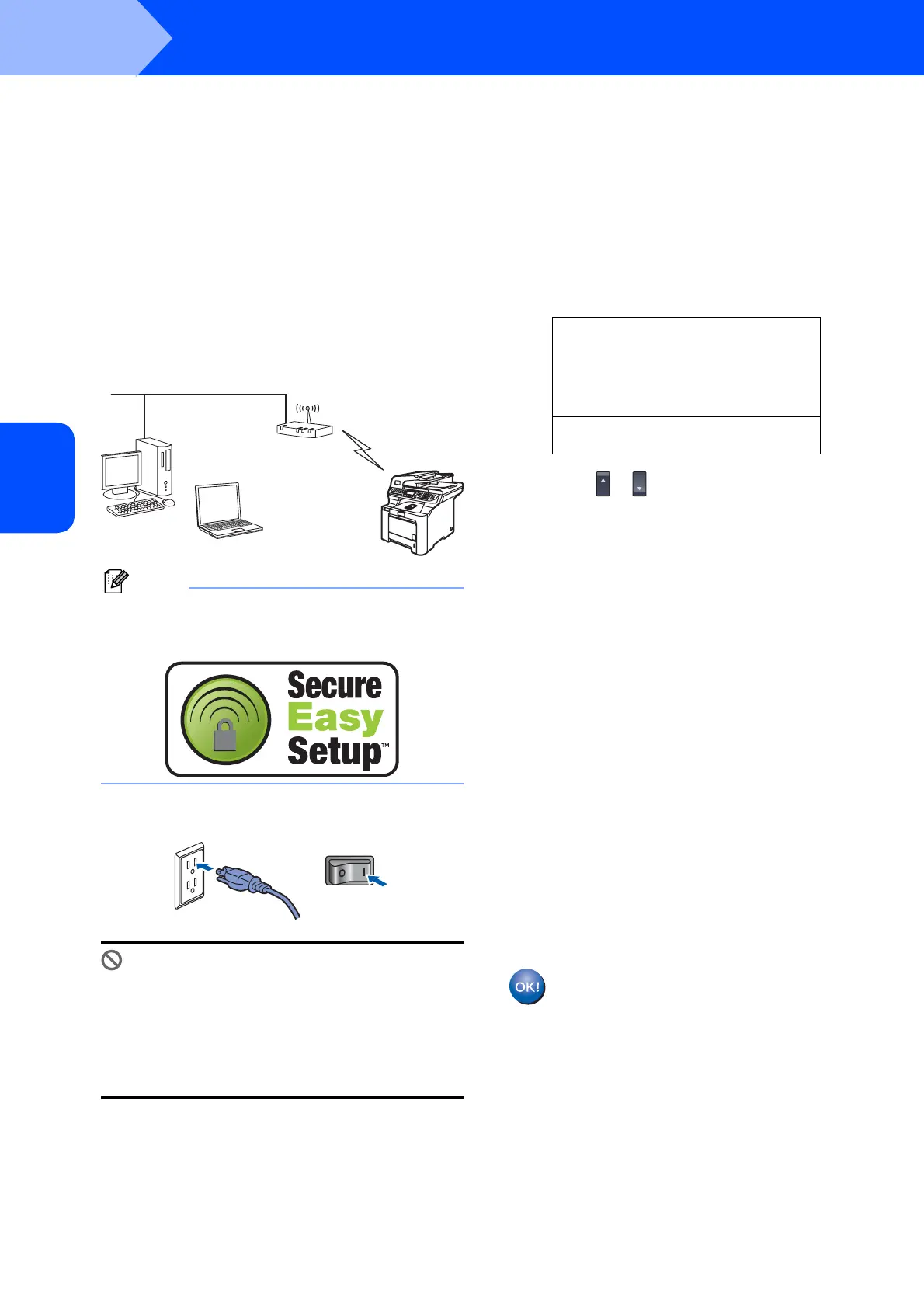Installing the Driver & Software
24
STEP 2
Windows
®
Windows
®
Wireless
Network
Using the SecureEasySetup™ software to configure your machine for a
wireless network
The SecureEasySetup™ software allows you to
configure the wireless network easier than
configuring it manually. By pushing a button on the
wireless router or access point, you can setup the
wireless network and security settings. Your router or
access point must also support SecureEasySetup™.
See the user’s guide for your wireless LAN router or
access point for instructions to configure your
machine for a wireless network. If your wireless router
or access point does not support SecureEasySetup™
go to the next page for installation instructions.
Note
Routers or access points that support
SecureEasySetup™ have the
SecureEasySetup™ symbol as shown below.
1 Plug the AC power cord into an AC outlet. Turn
the power switch on.
Improper Setup
If you have previously configured the wireless
settings of the machine you must reset the
network (LAN) settings before you can
configure the wireless settings again.
Press Menu, 7, 2, 5 (or Menu, 7, 0) and then
press 1 to accept the change.
2 Place the Brother machine close to the
SecureEasySetup™ router or access point .
3 Push the SecureEasySetup™ button on your
wireless router or access point. See the user’s
guide for your wireless router or access point
for instructions.
4 Press Menu, 7, 2, 3 on the control panel of the
Brother machine.
72.WLAN
WLAN Enable ?
a On
b Off
Select ab or OK
Press or to choose On, then press OK.
The wired network interface will become
inactive with this setting.
5 The wireless network connection status using
the SecureEasySetup™ software will be
displayed: Connecting WLAN, Connected
or Connection NG.
Connecting WLAN is displayed when the
print server is trying to make connections to
your router or access point. Wait till either
Connected or Connection NG is displayed.
Connected is displayed when the print server
is successfully connected to your router or
access point. You can now use your machine
in a wireless network.
Connection NG is displayed when the print
server has not successfully connected to your
router or access point. Try starting from step 2
again. If the same message is displayed again,
reset the print server back to the default factory
settings and try again. (See Restoring the
network settings to factory default on page 47.)
Wireless setup is now complete. To install
the MFL-Pro suite, continue to step 14 on
page 27.
