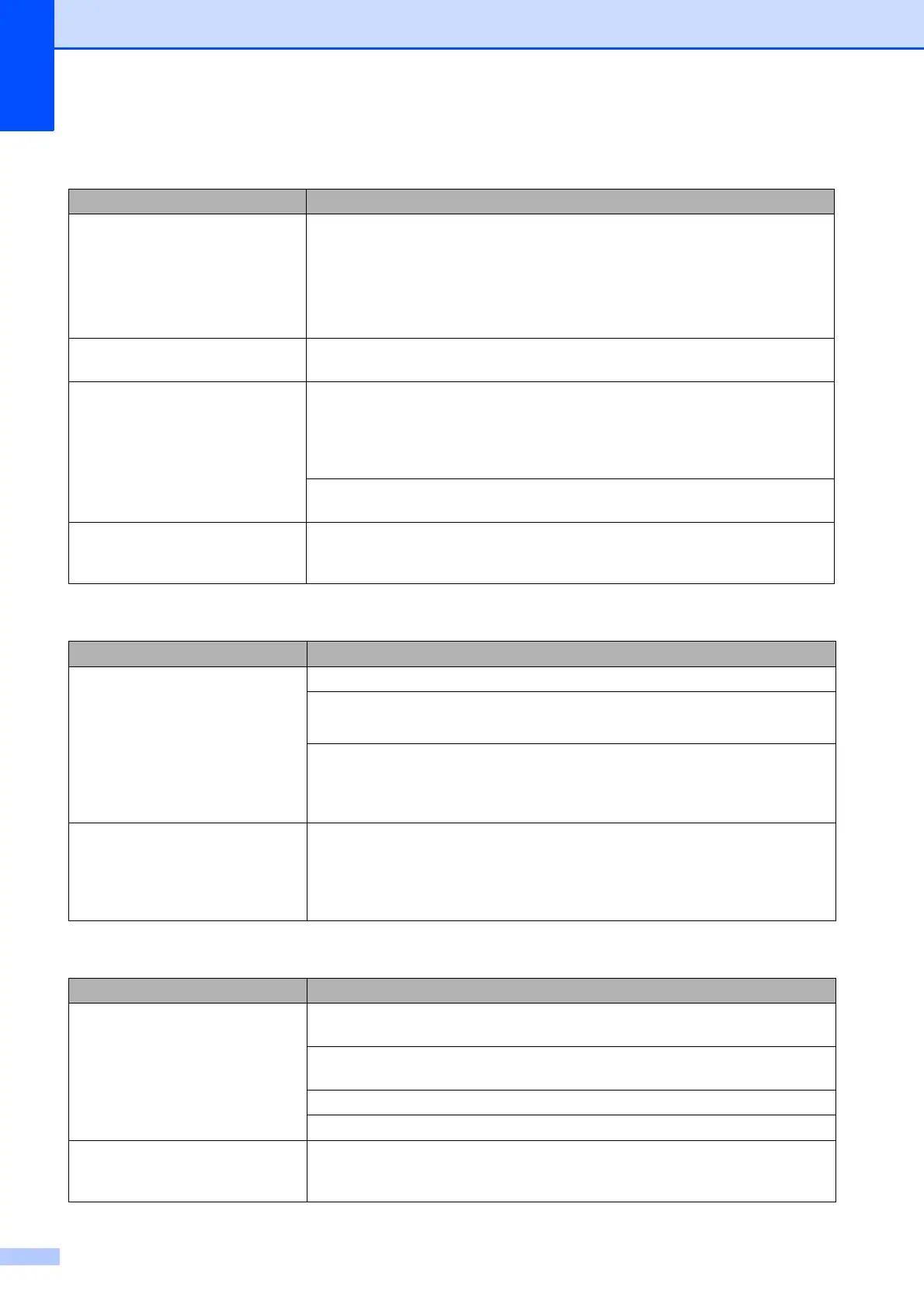114
Printing Received Faxes
Difficulty Suggestions
Condensed print
Horizontal streaks
Top and bottom sentences are
cut off
Missing lines
Usually this is caused by a poor telephone connection. Make a copy; if your copy
looks good, you probably had a bad connection, with static or interference on the
telephone line. Ask the other party to send the fax again.
Vertical black lines when receiving. The sender's scanner may be dirty. Ask the sender to make a copy to see if the
problem is with the sending machine. Try receiving from another fax machine.
Left and right margins are cut off or
a single page is printed on two
pages.
If the received faxes are divided and printed on two pages or if you get an extra
blank page, your paper size setting may not be correct for the paper you are using.
(MFC-J2310 and MFC-J4410DW: See Paper Size on page 29.)
(MFC-J4610DW: See Paper Size and Type (MFC-J4610DW) on page 30.)
Turn on Auto Reduction. (See Advanced User’s Guide: Printing a reduced
incoming fax.)
Received colour fax prints only in
black and white.
Replace the colour ink cartridges that have reached the end of their life, and then
ask the other person to send the colour fax again.
(See Replacing the ink cartridges on page 79.)
Telephone Line or Connections
Difficulty Suggestions
Dialling does not work.
(No dial tone)
Check the line cord connections.
(Not available in New Zealand)
Change the Tone/Pulse setting. (See Quick Setup Guide.)
If there is no dial tone, connect a known working telephone and telephone line cord
to the socket. Then lift the external telephone's handset and listen for a dial tone.
If there is still no dial tone, ask your telephone company to check the line and/or
wall socket.
The machine does not answer
when called.
Make sure the machine is in the correct Receive Mode for your setup.
(See Choose the Receive Mode on page 42.) Check for a dial tone. If possible, call
your machine to hear it answer. If there is still no answer, check the telephone line
cord connection. If there is no ringing when you call your machine, ask your
telephone company to check the line.
Sending Faxes
Difficulty Suggestions
Cannot send a fax. Check all line cord connections. Make sure the telephone line cord is plugged into
the telephone wall socket and the LINE socket inside the machine.
Print the Transmission Verification Report and check for an error. (See Advanced
User’s Guide: Reports.)
Contact your administrator to check your Secure Function Lock Settings.
Ask the other party to check that the receiving machine has paper.
Poor fax send quality. Try changing your resolution to Fine or S.Fine. Make a copy to check your
machine's scanner operation. If the copy quality is poor, clean the scanner. (See
Cleaning the scanner glass on page 82.)
