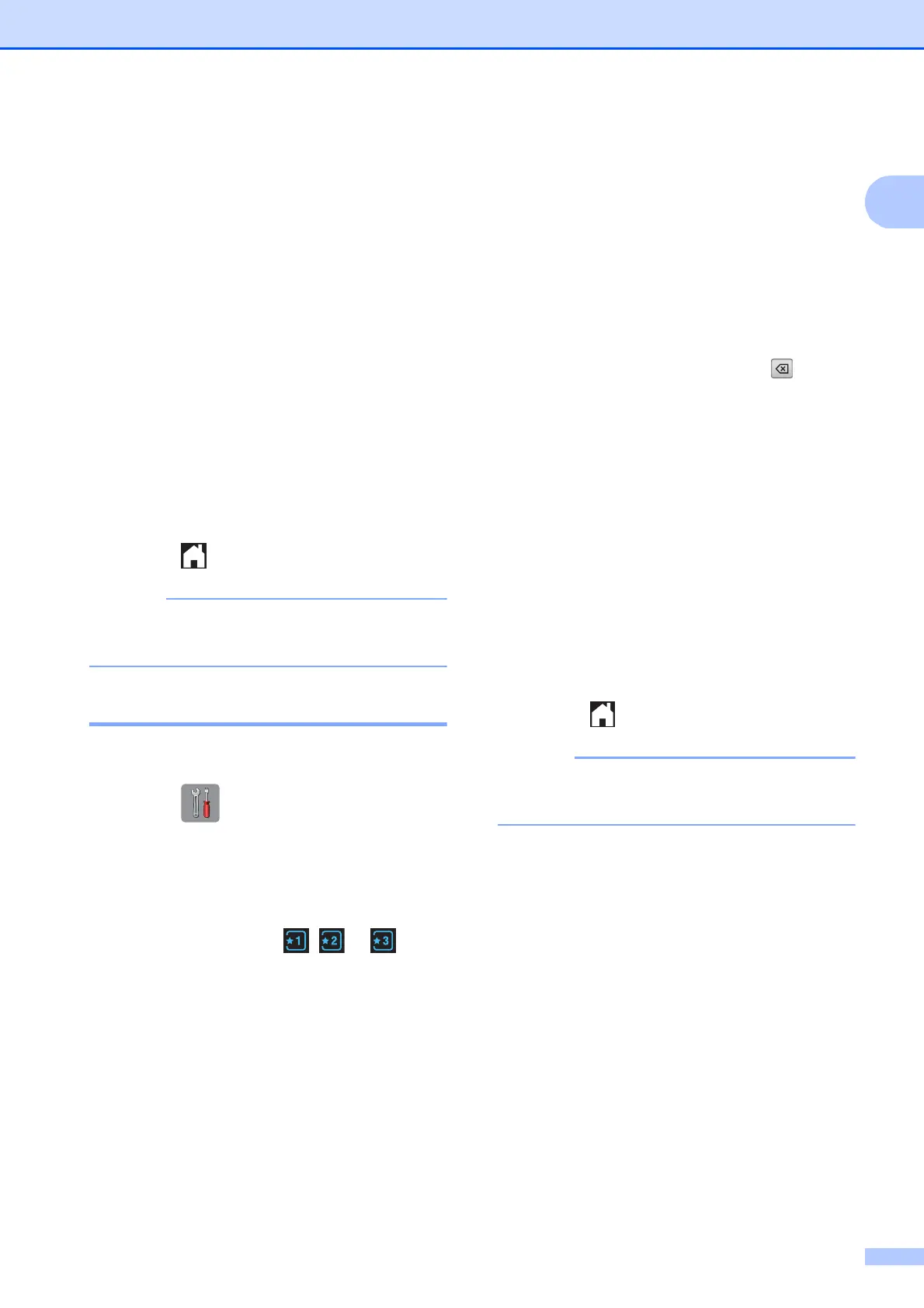General information
11
1
i Enter a name for the Shortcut using the
keyboard on the Touchscreen. (To help
you enter letters, see Entering Text
on page 155.)
Press OK.
j Press s or t to review and confirm the
displayed list of settings you have
chosen.
Do one of the following:
Press Yes to save your Shortcut. Go
to step k.
Press No to return to step f.
k Read the information on the
Touchscreen, and then confirm it by
pressing OK.
l Press .
-Blank- appears when accessing
through Settings.
Changing Shortcuts 1
You can change the settings in a Shortcut.
a Press (Settings).
b Press s or t on the Touchpanel to
display Shortcut Settings.
Press Shortcut Settings.
c Press the Shortcut , or that
you want to change.
d Press Change.
e Read the information on the
Touchscreen, and then press Yes to
confirm.
f Press s or t to display the current
settings for this Shortcut, and then press
the setting you want to change.
g Press s or t to display the available
options for the setting, and then press
the new option you want to set.
Repeat steps f and g to change other
settings as needed.
h When you have finished changing
settings, press OK.
i To edit the name, hold down to
delete the current name, and then enter
a new name using the keyboard on the
Touchscreen. (To help you enter letters,
see Entering Text on page 155.)
Press OK.
j Press s or t to review and confirm the
displayed list of settings for this
Shortcut, and then press Yes to save
your changes.
k Read the information on the
Touchscreen, and then confirm it by
pressing OK.
l Press .
-Blank- appears when accessing
through Settings.