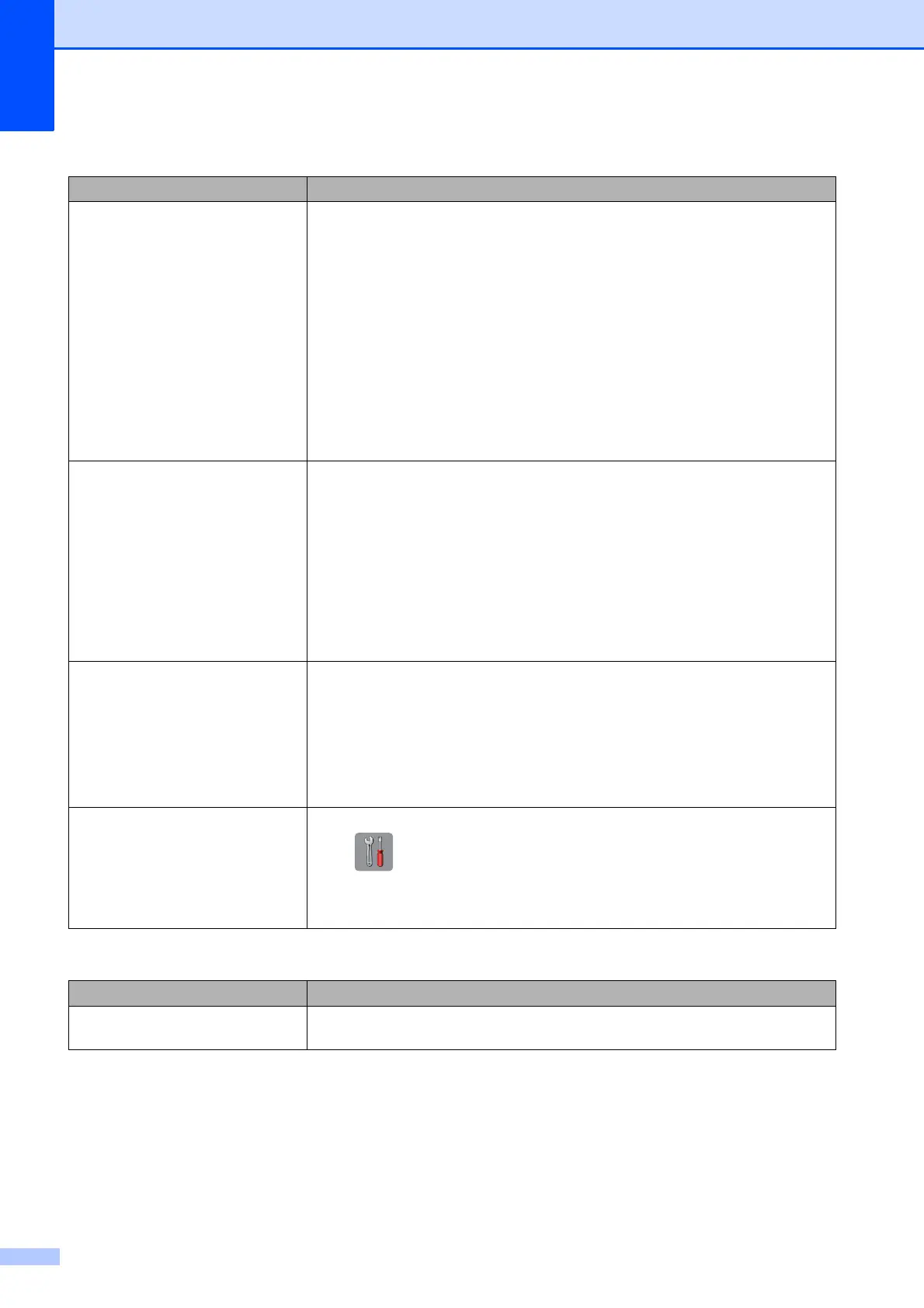118
The network scanning feature does
not work.
It is necessary to configure the third-party Security/Firewall Software to allow
Network scanning. To add port 54925 for Network scanning, enter the information
below:
In Name: Enter any description, for example Brother NetScan.
In Port number: Enter 54925.
In Protocol: UDP is selected.
See the instruction manual that came with your third-party Security/Firewall
Software or contact the software manufacturer.
(Macintosh only)
Re-select your network machine in the Device Selector window from the Model
pop-up menu in the main screen of ControlCenter2.
The network PC-Fax Receive
feature does not work.
(Windows
®
only)
It is necessary to set the third-party Security/Firewall Software to allow PC-FAX
Rx. To add port 54926 for Network PC-FAX Rx, enter the information below:
In Name: Enter any description, for example Brother PC-FAX Rx.
In Port number: Enter 54926.
In Protocol: UDP is selected.
See the instruction manual that came with your third-party Security/Firewall
Software or contact the software manufacturer.
The Brother software cannot be
installed.
(Windows
®
)
Allow network access to the following programs if your security software displays
an alert message during MFL-Pro Suite installation.
(Macintosh)
If you are using a firewall function of anti-spyware or antivirus security software,
temporarily disable it and then install the Brother software.
Cannot connect to wireless
network.
Investigate the problem using the WLAN Report.
Press (Settings), and then press s or t on the Touchpanel to display
Print Reports. Press Print Reports. Press s or t to display
WLAN Report, and then press WLAN Report.
(See Network User’s Guide.)
Difficulties when entering data
Difficulty Suggestions
The dial pad does not work when
entering numbers or characters.
Use the keyboard on the Touchscreen to enter information.
Network Difficulties (continued)
Difficulty Suggestions