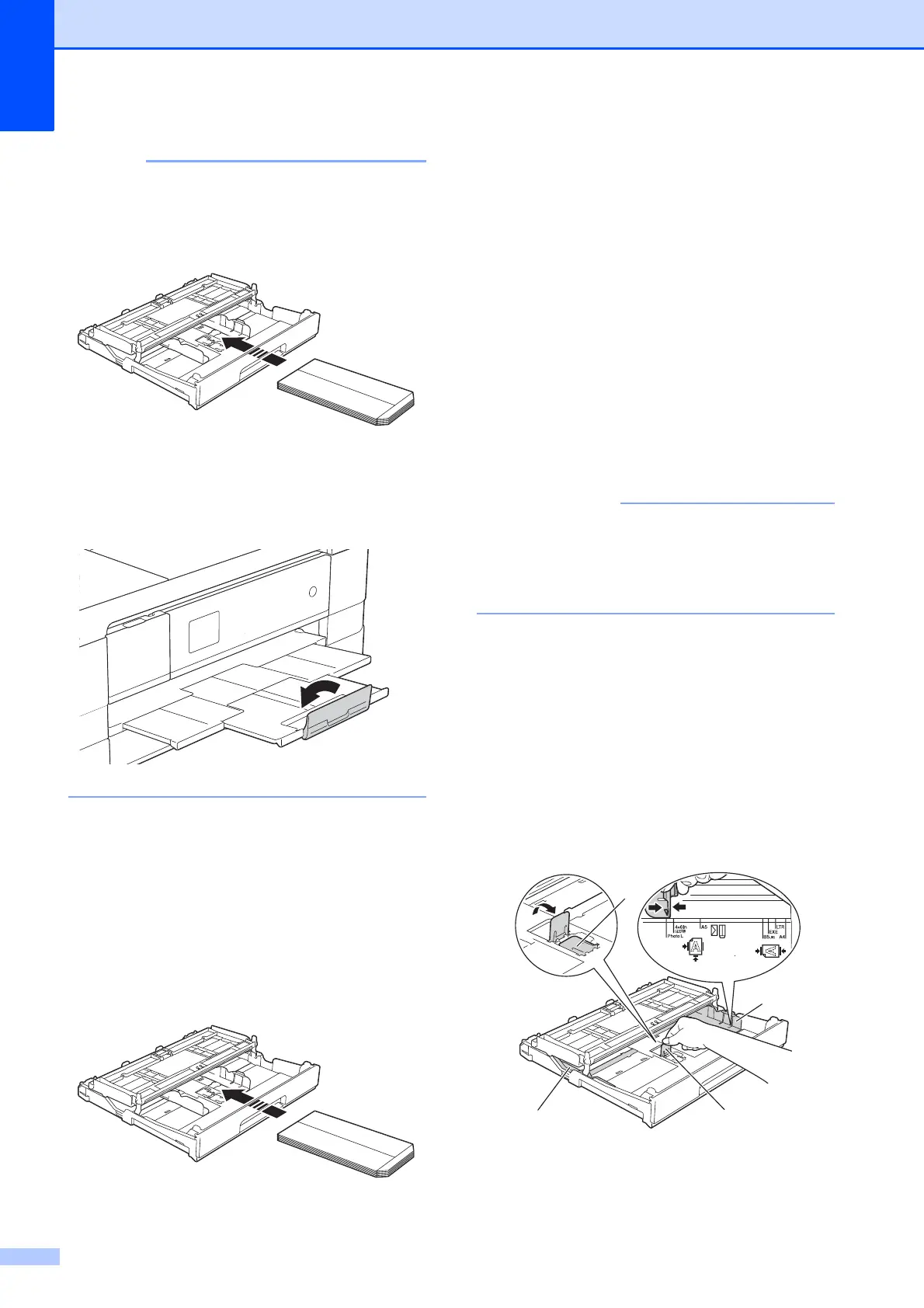Chapter 2
20
• If you are using envelopes with the flap on
the short edge, insert envelopes in the
paper tray as shown in the illustration.
• If you are using envelopes with the flap on
the short edge, close the paper support
flap.
If you have problems printing on
envelopes with the flap on the short edge,
try the following:
2
a Open the envelope flap.
b Put the envelope into the paper tray with
the address side down and the flap
positioned as shown in the illustration.
c Select Reverse Print (Windows
®
) or
Reverse page orientation (Macintosh)
in the printer driver’s dialog box, and
then adjust the size and margin in your
application.
(See Software User’s Guide: Printing
(Windows
®
).)
(See Software User’s Guide: Printing
and Faxing (Macintosh).)
Loading Photo and Photo L paper 2
a Before loading, press the corners and
sides of the Photo and Photo L paper to
make them as flat as possible.
If Photo (10 15 cm) or Photo L
(89 127 mm) paper is “double-feeding”,
put one piece of the Photo paper in the
tray at a time.
b Do one of the following:
If you put Photo L (89 127 mm) in
the paper tray, lift up the Photo L
stopper (1).
If you put Photo (10 15 cm) in the
paper tray, lift up the Photo
stopper (2).
Gently press and slide the paper
guides (3) to fit the paper size.
