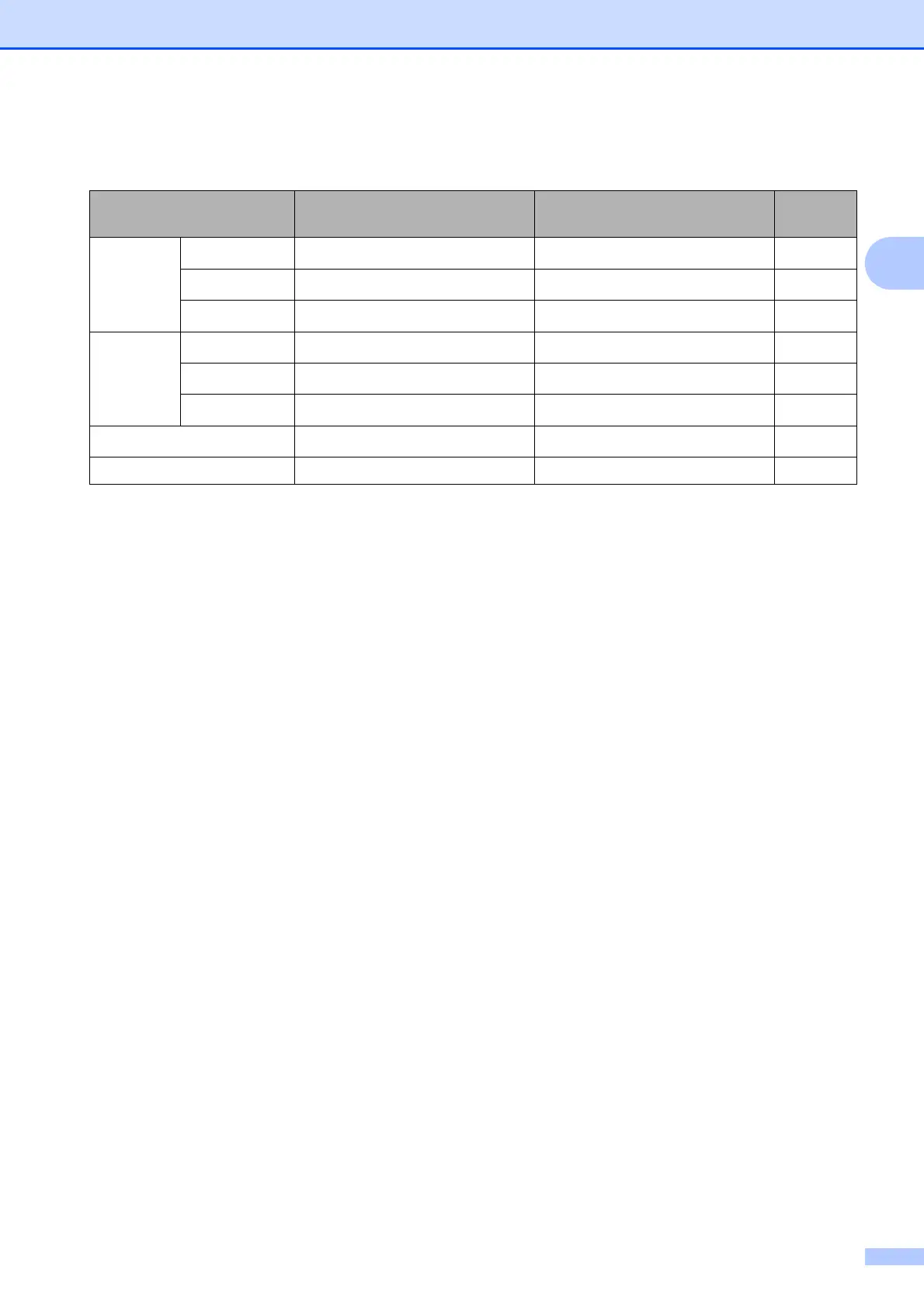Loading paper
19
2
Paper weight, thickness and capacity 2
1
Up to 100 sheets of plain paper 20 lb (80 g/m
2
).
2
BP71 69 lb (260 g/m
2
) paper is especially designed for Brother inkjet machines.
Paper Type Weight Thickness No. of
sheets
Cut Sheet Plain Paper
17 to 32 lb (64 to 120 g/m
2
)
3 to 6 mil (0.08 to 0.15 mm)
100
1
Inkjet Paper
17 to 53 lb (64 to 200 g/m
2
)
3 to 10 mil (0.08 to 0.25 mm) 20
Glossy Paper
Up to 58 lb (Up to 220 g/m
2
)
Up to 10 mil (Up to 0.25 mm)
20
2
Cards Photo 4" 6"
Up to 58 lb (Up to 220 g/m
2
)
Up to 10 mil (Up to 0.25 mm)
20
2
Index Card
Up to 32 lb (Up to 120 g/m
2
)
Up to 6 mil (Up to 0.15 mm) 30
Postcard
Up to 53 lb (Up to 200 g/m
2
)
Up to 10 mil (Up to 0.25 mm) 30
Envelopes
20 to 25 lb (75 to 95 g/m
2
)
Up to 20 mil (Up to 0.52 mm) 10
Transparencies – – 10
